-
Emulating Mac OS 9.2 with sound on Apple Silicon and Intel
I've already written a slap-dash guide on how to use QEMU on Apple Silicon prior to there being an Apple Silicon native version. Now there is one and that makes things easier. As always emulation is a legally grey area. This guide has an additional video if you'd like to follow along and see the relative performance.
Easy Mode!
- Download latest UTM release from github (grab the DMG)
- Install it and launch it
- Click the UTM gallery and find Mac OS 9 and click "Open in UTM", you may need to locate the app on your computer. It'll automatically download and launch when done
- You'll need to manually engage the mouse/keyboard by clicking the icon. To release your mouse and keyboard, click the command+control option
Hard mode!
You'll need the following on your Mac to get started:
- Xcode
- Xcode's Command utilities (How to install here)
- Homebrew
- ability to follow instructions to use the terminal
Xcode is Apple's IDE for developing software for macOS and iOS/tvOS/iPadOS and it includes a lot of software that is beneficial to power users. Homebrew is a package manager for installing open-source software on the Mac. Think of it as the App Store but for mostly command-line utilities.
You can check if you homebrew installed on your mac by running brew and seeing if it gives an error or additional instructions
brewInstalling QEMU via Homebrew
brew install qemuThat's it!
Setting up QEMU and installing Mac OS 9
First, we need to make a hard drive disk image. Anyone familiar with virtualization will understand this concept. It's just a file that contains a virtual hard drive. Once it's done installing we can create our virtual hard drive. The utility is called
qemu-imgThe comand
qemu-img create -f qcow2 myos9.img 2GLet's break down this down.
qemu-imgis the name of the utility application that qemu comes with to create disk images.create-f is format andqcow2is QEMU's file format of choice for disk images.-f qcow-M is the model, and our model is a mac99 which is a G4 Mac. The other option QEMU supports is a Beige G3.myos9.imgis the name of the disk image and you can give this any name you want with a .img suffix. You can specify the path of this image but I'm going to leave at the default, which is in the root of your user directory.2Gstands for 2GB. Notably, this file will not eat up 2 GBs of space. Rather it's just capped at 2GB. You can make it whatever you like, but 2 GB is plenty for my needs. .
Hit enter to run this command and application. It'll happen very fast as this utility is very quick.
I want to be very clear that terminal commands aren't magic. Anyone can look up with *nix utilities manuals by using the man command or searching in a search engine,
qemu-img manand get detailed explinations like this page that explain the various flag options. No one is born knowing esoteric flags like this, and this is how users such as myself figure out comamnd line utilities. If you're already a terminal user who knows aboutman, awesome.Step 2: Download Mac OS 9
I recently discovered the Mac OS 9 lives version of macOS 9.2 installer, which is tailored for emulators like QEMU, as it launches to the disk utility and is a stream lined install It's about 500 MB. Download it.
Step 3: Running QEMU
The command:
qemu-system-ppc -L pc-bios -boot d -M mac99 -m 512 -hda myos9.img -cdrom path/to/disk/imageNow we're going run the
qemu-system-PPC,app which is exactly what it sounds like. It's emulating a PowerPC processor. Here's a quick break down of the flags.-L pc-bios-L is bios. I'm still not sure if this is necessary or there's a more correct way but this works perfectly fine. We are telling the emulator to use PC bios.-boot d-boot is self explainatory. This is the boot drive for the computer, like old PCs used to use. Macs never had this, it's strange but this what we have to do. The D drive is the CD-Rom and C drive would the Hard Drive.-M mac99-M is the model, and our model is a mac99 which is a G4 Mac. The other option QEMU supports is a Beige G3.-m 512-m is memory, and this expressed in megabytes. I'm using 512 MB which is a lot for the Mac OS 9 era. It should be plenty.-hda myos9.img-hda is our hard drive and this is the disk image we created. This can be a path to the disk image.-cdrom path/to/disk/image-cdrom should be self explainatory as well. This is the path to the CD ROm's dsik iamge. Replace thepath/to/disk/imagewith the path to the disk image. The easiest way to get this is to find the disk image you downloaded and drag it into the terminal.
Hit return to launch the emulator. It'll take a minute or so to boot, usually with a strange yellow screen then it'll change to the Mac boot sequence. Once you ahve booted, you'll need to use the disk format utility. If you're using the Mac OS 9 Lives installer, this will be open on boot. Format the drive and close the utility.
Then within your virtual environment, run Apple Software Restore or the Mac OS installer if you're using a different Mac OS 9 installer. This will go fast with the Mac OS 9 Lives installer.
Now we need to shut down. You can use ctrl-alt-g so you can move your mouse and just close the window or if you go the terminal hit control-c, you'll immediately shut down that application.
Now it's time to boot our Mac. We'll use the same command, but we don't need the cdrom and we need to remember to swap our boot drive letter as we aren't booting off the CD Rom drive to the c drive.
qemu-system-ppc -L pc-bios -boot c -M mac99 -m 512 -hda myos9.imgCongrats, you should be able to boot Mac OS 9!
Installing Software
What's an OS without software? Websites like macintoshgarden.org and archive.org have old software to download. There's plenty more and you can find them with search engines. In my video I downlaoded Sim Ant and Unreal but the software doesn't need to be a game. Download a disk image and then you'll need to attach the downloaded disk image to the command string when booting:
qemu-system-ppc -L pc-bios -boot c -M mac99 -m 512 -hda myos9.img -cdrom path/to/disk/imageThe only difference between the Mac OS installer and this, is that we are booting of the Hard drive's disk image. QEMU doesn't come prebaked with sound but we can build our own from the source code.
QEMU screamer.
In my video I followed this guide. You'll only need the first four commands int the section and it takes a bit. You can go to it or follow the commands below.
Step 1
Clone the repository.
git clone --recursive -b screamer https://github.com/mcayland/qemu.git qemu-screamerOnce finished:
cd qemu-screamer/Step 2
Install the dependencies via homebrew (if you followed the first part, much of these will be already installed).
brew install libffi gettext glib pkg-config autoconf automake pixman ninja meson gnutls jpeg libpng libslirp libssh libusb lzo ncurses nettle snappy vdeStep 3
Configure the build.
PKG_CONFIG_PATH="$(brew --prefix)/opt/ncurses/lib/pkgconfig" ./configure --target-list="ppc-softmmu"Step 4
Go into the build folder and now build the app.
cd build/make -j$(sysctl -n hw.ncpu)From here you can now run your disk images using this copy of QEMU screamer from the build folder (or wherever you place it). You'll need the correct path to your disk iamge. You do not need to use the Homebrew installed version of QEMU to set up Mac OS 9, all of it can be done with this version.
./qemu-system-ppc -L pc-bios -boot c -M mac99 -m 512 -hda path/to/myos9.imgIt'll most likely be two directories outside of this project so it'd be:
./qemu-system-ppc -L pc-bios -boot c -M mac99 -m 512 -hda ../../myos9.imgAnd that's it for installing and running QEMU with sound. QEMU works great for games that do not require 3D hardware on the Mac as RAVE or Glide would take a lot to reverse engineer. You can play 3D games in software rendering modes in QEMU. Of course, QEMU isn't limited to gaming but this is probably one of the more popular uses for PowerPC emulation, and it's very fast.
In my previous article, I demostrated how to boot Mac OS X 10.0 - 10.4. I suggest checking it out if you'd like to try your hand at emulating Mac OS X. There's a few more flags that need to go into it as later Mac OS Xs require USB and some enviroment flags that I had to figure out through trial and error.
-
The M1 Pro and Max Window Server Memory Leak Fix
So I've run into a stupid problem with the M1 Max under macOS Monterey: The WindowServer eats up a lot of RAM, much more so it should. I've seen other people with WindowServers eating 10s of GBs of RAM, which is unacceptable. The fix?
Above is the video, but you prefer written instructions if you're like me. Especially when its simple, so here it is:
- Open up system preferences
- Click Displays and then disable promotion (set your display to 60 Hz)
- Reboot! Leave ProMotion disabled, lest you want to feel the wrath of the WindowServer.
Okay, so it's not a "fix" so much as a workaround until Apple patches it.
-
M1 Max review
The M1 Pro and Max is here and I have many things to say about it. I tried to condense it down into a succinct review but realized it wouldn't be that interesting. Instead, I decided to bring my Mac Pro 2019 into it.
This is by far the most work I've dumped ever into a video project, featuring my trademarked stilted on screen presence and overly long winded narration over cheap motion graphics.
Huge thanks for ALBATROSS for letting me use his music for speaker the test. He's a bilingual hip hop artist who raps in English and Russian≥
ALBATROSS - Serdtze♥️ - LIVE Acoustic
ALBATROSS - Serdtze (Birchpunk music video) - One of the craziest music videos I've seen in the best way possible, complete with a plot, huge VFX in set in a dystopian Russian cyberpunk future with art collective, Birchpunk.
Benchmark sources (in order of appearance)
pugetsystems: Apple M1 MacBook vs PC Desktop Workstation for Adobe Creative Cloud
phoronix: Apple macOS 10.15 vs. Windows 10 vs. Ubuntu 19.10 Performance Benchmarks
anandtech: Apple's M1 Pro, M1 Max SoCs Investigated: New Performance and Efficiency Heights
barefeats: Max MacBook Pro versus 2019 Mac Pro
barefeats: M1 Max MacBook Pro versus 2019 Mac Pro - Part 2
barefeats: M1 Max MacBook Pro versus 2019 Mac Pro's Newest GPUs
techgage: Adobe Premiere Pro May 2020 AMD vs NVIDIA GPU Encoding Performance
Recommended links (in order of appearance)
Marques BrownLee: Reviewing EVERY iPhone Ever!
Will APPLE make a DISCRETE GPU for the Apple Silicon Mac Pro?
Sources (in order of appearance)
extremetech: The 2016 MacBook Pro Keyboard May Fail Twice As Often As Older Models
zdnet: A journalist's wrecked MacBook keyboard tells a terrible story
extremetech: Dust Is Still Breaking Apple’s Improved MacBook Pro Keyboards
9to5mac: The latest MacBook Pro has a different keyboard, so is it safe to buy an Apple laptop now?
appleinsider: Apple confirms new MacBook Pro models have only slower UHS-II SD card slots
techradar: What is CFexpress? The new camera memory card format explained
appleinsider: Apple's T2 chip makes a giant difference in video encoding for most users
ymcinema: The new MacBook Pro is More Powerful for 8K Video Editing Than the Mac Pro
engadget: ARM unveils Cortex-A7 processor, 'big.LITTLE' computing
pcmag: Intel's Alder Lake Combines 'Performance' and 'Efficiency' CPU Cores on One Chip
techspot: Intel Alder Lake-P sample beats Apple's M1 Pro and M1 Max in leaked benchmarks
macrumors: Five Games Worth Firing Up to Show Off Your New MacBook Pro
tomshardware: Market Researchers Make Predictions: DDR5, GDDR6, GDDR6X, LPDDR5, LPDDR5X Examined
tomshardware: AMD's Zen 5 CPUs, APUs Will Likely Tap TSMC's 3nm Process Node
pcmag: Intel 'Alder Lake' CPUs to Support PCIe 5.0, DDR5 RAM
anandtech: Samsung Announces First LPDDR5X at 8.5Gbps
tomshardware: LPDDR5X Memory Extends Speeds to 8533 MT/s
ymcinema: What’s the Ideal Laptop for Video Editors: RTX Studio or Apple M1 Max?
dpreview: Apple M1 Max First Impressions: A MacBook Pro that's actually 'Pro'
techradar: The Apple M1 Max means you don't need a gaming laptop for video editing anymore
phonearena: Mini-LED iPad Pro display issues explained: What's "blooming" and is there a fix
LTT: Does High Frame Rate matter
bloomberg: Apple’s Product Design Has Improved Since Jony Ive Left
ifixit: We Have the Right to Repair Everything We Own
macrumors: Mac Pro Rumor roundup
bloomberg: Apple Preps Next Mac Chips With Aim to Outclass Top-End PCs
-
A healthy distrust of the Metaverse
I feel like it's almost trite to point out how wacky and the wrong Meta is. I'm almost positive that I'm hardly the first person to question why any would want to create the Metaverse based on Neil Stephenson's breakout novel, Snowcrash. For those who haven't read it, it's a tongue-in-cheek parody of the cyberpunk genre with everything ratcheted up to 11, but also wildly imaginative, donning us with the common lexical use of "Avatar." It's a technocratic dystopian universe where society is so fractured that nation-states exist by neighborhood enclaves, generally aligned with various corporations and/or political ideologies or ethnicities. The world's resources are out of reach for all but the extremely rich thus, everyday citizens exist in an alternate escape reality, called the Metaverse.
If that sounds unappealing and a bit on the nose, it's because it is. I don't know if I can lob any extra insight other than I'm confident that Facebook will wedge NFTs into the Metaverse in an upcoming press release./p>
Now, what is interesting is an interview by Wired Magazine, ‘AR Is Where the Real Metaverse Is Going to Happen’ with Niantic CEO John Hanke (the company that brought the world Pokemon Go). The most interesting thing is the tonality of Wired Magazine, which with a healthy distrust of this technology. While I don't read Wired regularly, I have read Wired articles over the past 20 years. This feels like the new default position instead of a contrarian, skeptical, neo-Luddite, or paranoid position. I'm not sure when this shift happened at Wired, but I certainly felt my faith in progress via the internet in the mid-2000s wane pretty sharply. That was earlier than most people I know but hardly the first. Now, as we're fully into the current decade, it feels like skepticism is the default position as it feels irresponsible not to be.
</section>
-
Speed Up iCloud Photo Uploads from iPhone
The first time I used this method was back in 2015 when I originally wrote this article, after getting an iPhone 6 128 GB with iCloud's basic data plan. It was taking days to upload photos and it was annoying. I decided to test a theory, not letting my iPhone sleep. In roughly 3 hours, my phone uploaded 4,000 photos; a massively increase over the previous three days landing somewhere between 5000-6000 photos.
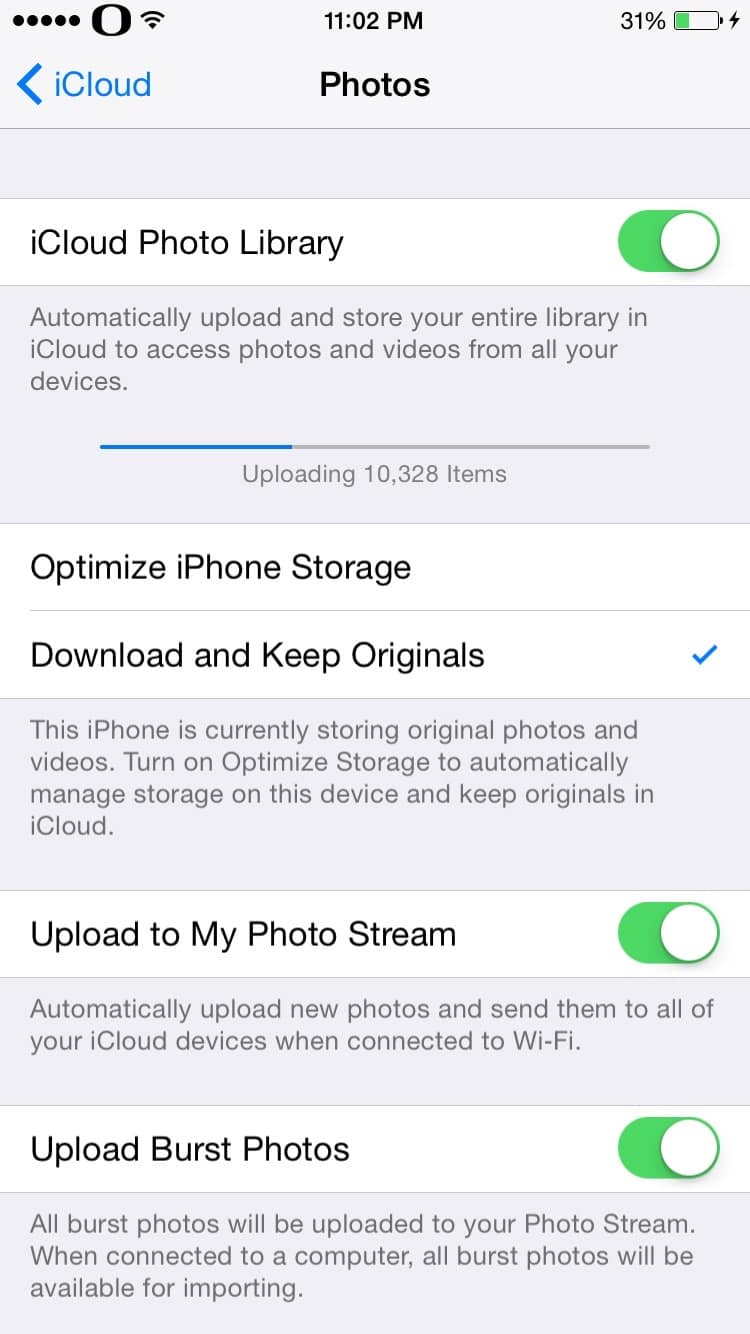
Picture: Uploading photos back in 2016 on an iPhone 6
The second time I used this method was in 2020, when I switched to a 2 TB plan, moved my RAW photos into iCloud, and merged a separate library. I left my Mac syncing while my iPhone 12 did the same.
I started toying with methods to speed up uploads. Here's the process I figured out:
The Zero-Sleep Method
- Plug in your iPhone and connect to Wifi
- Open settings
- Go to display and brightness
- Select Auto lock and set it "Never"
- Return to settings and tap your profile
- Tap iCloud
- Make sure iCloud Photos is enabled and leave it on this screen....
- .... and wait, this will take along time, depending on library size and your internet speed. This will not "speed up" uploading, rather keep it continously uploading.
A few users reported leaving it on the Photos screen worked as they could see the progress bar there. Also, if you're looking to keep things moving and have unlimited data or a huge data plan, you can enable unlimited updates.
- Go to settings and scroll down and tap Photos
- Tap Cellular Data
- Warning, this will use a lot of cellular data! Toggle on Cellur Data and unlimited updates
-
Apple vs. Nvidia. : What happened?
If you've been using macOS for a while, you might remember a time when Apple had both GPU options from ATI (purchased later by AMD) and Nvidia. In fact, the Macintosh was the first platform to sport the GeForce 3 in 2001. Nvidia even made a special chipset that was found in the 2008 MacBooks that helped deliver better GPU performance and skipped the Intel integrated chipsets. </p
Then suddenly, Apple stopped using NVidia chipsets. The last Macs featuring an Nvidia GPU was in 2015.
The video version differs slightly as it includes more personal ancedotes and asides.
Appleinsider isn't my favorite source for Apple news as it's too evangelical, generally portraying Apple as the protagonist in its reporting. Still, I have to give them credit as they've followed the Apple/Nvidia saga better than any other publication. It's Apple's management doesn't want Nvidia support in macOS, and that's a bad sign for the Mac Pro is a great first stop, but it's a bit dated and self-referential. I've tried to piece together the narrative as told by many news reports over the years, much of it I read as it was happening. It's a particular topic that interests me as it dates back to when I bought my first Nvidia GPU in 2001, a VisionTek GeForce 3, and used DOS with nvflash.exe to load the Mac Firmware onto the GPU. It was a crazy leap of faith as I read some guy who claimed to have done it on XLR8yourmac.com (once a powerhouse of a website for power users) and then reported back the steps I used to flash the card to the community. Over the years wrote a few popular guides on using Nvidia GPUs on the Mac and wrote a lot about Mac GPUs as part of my monstrous The Definitive Classic Mac Pro (2006-2012) Upgrade Guide. I don't have any particular insider info, but what I do have is the power of hind-sight.The history of Nvidia and Apple
The first Mac to ship with an Nvidia chipset was the Nvidia GeForce 2 MX, with the G4 Digital Audio in 2001, and Apple would also at the same time ship the PowerMacs with an option GeForce 3 GPU.
In 2004, 30-Inch Apple's Cinema Display release was delayed by Nvidia's GeForce 8600 Ultra yields, not producing the cards in a timely enough fashion for Apple's liking. Still, Apple continued to offer plenty of Nvidia options. As important as Apple was during this time frame, it wasn't the goliath it is today.
The year 2008 is when the relationship with NVidia changed during a flurry of events. Apple pulled into a legal battle that was primarily between Nvidia and Intel. To understand this, we have to jump back to 2004.
In 2004, Intel and NVIDIA joined forces for a patent licensing agreement for Intel CPUs with integrated memory controllers, the MCP79 and the MCP89. Then in 2008, Nvidia produced Nehalem-based chipsets that bypassed the Intel Northbridge (Memory controller) and South Bridge (I/0 controller) chipset. Apple was the first PC maker to adopt Nvidia's new chipset. The advantage was that Apple was going to be able to simplify its GPU strategy. It'd allowed Apple to stop using the underwhelming Intel integrated GPUs and unify them to mirror the desktops. At the time, Intel's integrated GPUs were pretty bad and could not support OpenCL, thus limiting the amount of offloading to the GPU that Apple could reliably bank with the OS.
Intel was much more central to Apple as a business partner, and Intel enjoyed Apple in its company roster. Nvidia pulling a fast one on Intel put Apple in the center of its own controversial strategy.
Predictably, Intel then filed suit against Nvidia, throwing Apple's plans into disarray. Neither company was endeared to Apple, as the squabble had many industry people speculating that Apple may look into AMD processors, even though AMD had very few competitive offerings in the laptop space. Nvidia tried to court Apple into its legal saga but ultimately failed, leaving Nvidia feeling spurned. Apple continued to use Nvidia GPUs, but sadly, its lower-end offerings were constrained to Intel's supremely mediocre integrated GPUs. This wasn't the only issue Apple was having with its relationship with Nvidia.
Meanwhile, in 2008 Nvidia was hit with a securities lawsuit around knowingly shipping faulty GPUs and trying to mitigate the problem through firmware, burning $196 million for replacements. HP at the time said it had 24 models of laptops affected, and Dell had 15. Apple had 2, the MacBook Pro using the GeForce 8600M GT.
GPUs were failing at a steady clip (not just for Apple), and Apple had to extend its warranties for consumers in 2009 (ending in 2012) and issued a software update in 2009 trying to mitigate the GPU issues. The problem came down to the soldering that held the a chip it's printed circuit board cracked under thermal stress. This still landed Apple in a class action lawsuit. Nvidia saw Apple as a smaller player and refused to extend support costs beyond an unknown amount of money (it only handed out $10,000,000 to Dell after it threatend to pull from Nvidia), putting another twist in the Apple relationship. This was the dividing moment by most accounts.
By this point, multiple publications reported a frosty air between Nvidia and Apple, although the high-end MacBook Pros would continue to use Nvidia GPUs.
Tried to use an AMD chipset in the MacBook Pros in 2011 and ended up in yet another class action lawsuit over faulty GPUs. Apple would switch back to Nvidia in 2012 MacBook Pros.
2013 marked a substantial shift away from Nvidia. Apple went with long-time Nvidia rival AMD for its partnership to produce custom variations of the Radeon FirePros for the 2013 Mac Pros. The iMac 2014s moved to AMD with the introduction of the 5k iMac.
If there was any hope of Nvidia and Apple reconciling, 2014 was the end of it. Nvidia went litigious against Samsung and Qualcomm over mobile graphics patents, filing a lawsuit over mobile GPUs. They went as far as to try and block shipments of Samsung Galaxy S / Note /Tab lines, with speculation that Nvidia wanted the iOS and Android business. At this time, Apple was still relying on components from Qualcomm and Samsung for its mobile units.
Things seemed quiet. Nvidia had ported CUDA to macOS and created Web Drivers even while Nvidia still was producing GPUs for Apple as their relationship fizzled.
Apple had embraced OpenCL, the popular framework used for GPU accelerated computing tasks. Nvidia had created its own closed alternative, CUDA, and using its marketing power to court various software publishers to use it over OpenCL. NVidia's CUDA did not work on AMD hardware, thus giving Nvidia a competitive advantage if a software maker chose to use CUDA. Adobe embraced CUDA even on macOS and thus earned CUDA a favored position among creative professionals, especially those using the Adobe Suite. Adobe went as far as to build CUDA specific applications for Nvidia GPUs. In the background, Apple was poaching industry talent for it's own GPU ambitions.
Nvidia continued a quiet strategy for macOS by bringing support for its later GPUs on macOS and updating CUDA. This meant classic Mac Pro owners, eGPU users, and Hackintosh users could enjoy the latest Nvidia hardware under macOS, which continued uninterrupted for nearly seven years. Many Mac professionals invested in Nvidia hardware as AMD's offerings generally paled against Nvidia at the higher end, and CUDA offered a lot more performance in Adobe video applications like Premiere Pro and After Effects. Nvidia didn't overtly flaunt its web drivers, and it came as a surprise to many Mac users to learn that they could buy Nvidia GPUs and use them in their Mac Pros. As a personal anecdote, I wrote two popular guides on using a GeForce 700s series and GeForce 1000 series GPU in a Mac Pro.
With the release of macOS 10.14 Mojave, everything changed. Outside of the people on Infinite Loop, no one knew for sure that Apple's grand ambition was to merge macOS and iOS hardware. Most users at the time feared the iOSfication of Apple's software instead of hardware.
For years, Microsoft had a huge leg up in the graphics department by owning its own graphics API in the form of DirectX. OpenGL, Apple's preferred graphics API, had floundered in the late 2000s, whereas DirectX, for all its faults, leaped ahead of OpenGL in graphics capabilities and support.
Rather than wait for the next open-source library, Vulkan, to formalize, Apple developed its own graphics API, Metal, for use with iOS. Microsoft most certainly inspired Metal. Bringing Metal to macOS was all-but given and was ported to macOS in 2019, set to replace both OpenGL and OpenCL and skip Vulkan support.
macOS 10.14 Mojave required metal-compatible GPUs. At some point, during the macOS Mojave beta, Apple pulled Nvidia's ability to sign its code, which ended Nvidia's support for macOS in one spiteful, anti-competitive move. In order for GPUs to be Metal compatible, they needed drivers, and Nvidia wasn't able to release drivers.
Nvidia publicly announced that it had working metal drivers on its forum, but Apple had revoked its developer license leaving the blame squarely at Apple's feet. Nvidia even called out apple on his support page but has now since modified it.
My personal take is that it boiled down to CUDA, Metal, and the M1. CUDA represented a significant problem for Metal adoption. In order to get professional applications on board with Metal, they had to cut out CUDA, and my guess is that NVIDIA was not willing to give up CUDA in its driver. Yet again, this was the impasse between Apple's management and Nvidia.
In order for Apple to launch Apple Silicon very smoothly, they needed everyone to support Apple's current technologies, and CUDA was a roadblock to that success.
Apple also knew the aftermarket install base for NVidia GPUs was quite small and limited to classic Mac Pro users and adventurous people who had eGPUs and the Hackintosh community. The group of people this affected was a group Apple the past decade has seemed vaguely resentful of: users who like modular computing. Axing Nvidia was another blow against modularity and another win for Apple's tight-fisted control of when products are obsolete.
The goalposts have now changed. The question isn't whether Nvidia and Apple will get along. It is now whether Apple will allow external GPUs or dedicated GPUs. At the time of writing this, this MacRumors on its buyer's guide page lists that it thinks that apple will release GPUs that outstrip AMD and Nvidia's current offerings.
Usually, MacRumors is pretty on point. Still, I'm just hyper skeptical the year-over-year gains in the GPU market have been not just consistent but going up also. Nvidia and AMD are two of TSMC's biggest clients. They, too, will have access to the same manufacturing processes as Apple. They've been doing it much longer, and they're very good at it.
I have a very unusual take on this whole thing, and that is that in the future, we're going to see macs that absolutely rock at laptop performances and low wattage.
Also, we'll probably see iMacs in a year or two that can edit 8k natively but also can't ray trace and are pretty crap when it comes to things like TensorFlow.
To quote myself after I received my first Apple Silicon mac in December of 2020: "for the portable class of computing, Apple silicon looks like it'll be unmatched, and expensive brute force versus efficiency will be the story of x86 versus Apple Silicon versus ARM, and I expect there will always be a clear winner. Welcome to the next decade of computing."
-
Uninstall Iriun Webcam
Iriun Web Camera on the Mac is a bit of a pain to uninstall. Utilities like AppCleaner will not completely uninstall all the Iriun as it doesn't know about the services that run in the background, which will continue to run the background of your computer regardless if it's uninstalled or not.
Fire up Activity monitor, and search for iriun, and force quit any tasks it has operating (there should be at least two).
Next, you'll need to delete the following (this will be from the library located at the root of your boot volume, not in your /Users/ ):
/Library/CoreMediaIO/Plug-Ins/DAL/IriunCamera.plugin/Library/Audio/Plug-Ins/HAL/IriunMic.driver/Library/LaunchDaemons/com.iriun.cmio.DPA.camera.plist/Library/CoreMediaIO/Plug-Ins/DAL/IriunCamera.plugin
These will likely require your admin password to delete. That's it. Enjoy your Iriun free life as it'll stop popping up as an input option.
-
The Definitive Trashcan Mac Pro 6.1 (Late 2013) Upgrade Guide

Contents
- Know your Mac Pro Models
- CPU Upgrades
- GPU Upgrades
- OS Upgrades & OpenCore
- Firmware Upgrades
- Storage Upgrades
- RAM/Memory Upgrades
- ThunderBolt 2 to PCIe
- Thunderbolt 3 / USB 3.1c
- eGPUs
- Cooling
- Repairs
- Changelog
Introduction
To mark the first anniversary of my wildly successful blog post (garnering tens of thousands of views), The Definitive Classic Mac Pro (2006-2012) Upgrade Guide, I'm proud to announce a sequel. The Definitive Trash Can Mac Pro 2013 upgrade guide started in jest on social media as the guide no one wanted, seeing as the Mac Pro 2013. The 2013 Mac Pro is a tale of hubris for Apple, as it over-promised and under-delivered and is considerably less upgradeable than its predecessor. Is there a need or demand for such a guide? I don't know, but here we are, and while the origins are jocular, the rest of this guide is serious. While most users (and Apple engineers) probably prefer the moniker "cylinder," the trash can title stuck due to its obvious physical characteristics.
The Mac Pro 2013 has the dubious honor as the longest-produced Macintosh, besting the Macintosh Plus produced from 1986 to 1990 without an upgrade. The 2013 Mac Pro was conceived as the original Mac Pro's successor, eschewing the modularity for a (debatably) stylish and radical redesign. After a few positive reactions by publications for its foreign looks, it quickly became snubbed for its lack of upgradability and stability, and Apple's complete and absolute antipathy (verging on enmity) towards it.
The Mac Pro 2013 has been prone to an abnormal rate of failures due to heat, with a nameless Apple exec quoted as saying, "think we designed ourselves into a bit of a thermal corner if you will". Apple also took steps to extend its repair program, but problems persist. Despite the naysayers, the Mac Pro 2013 isn't without its fans (no pun intended), as at the time of its unveiling, it was a powerful, quirky computer with a diminutive form factor. Despite its limited upgradability, the computer is a modular design, and nearly every significant part can be replaced. Only the 2019 Mac Pro since it has allowed for the range of user serviceability (although the iMac 5k is a close second). It's the bridge to a bygone era where CPUs and, storage, and even GPUs were removable.
Perhaps the 2019 Mac Pro a return to PCIe, but more than likely, 2013 will be the template.. Edit: The Mac Pro 2019 marks an expensive return to PCIe.
Know your Mac Pro Models
The Mac Pro line debuted in 2006 and has had eight major iterations by Apple's nomenclature: 1.1, 2.1, 3.1, 4.1, 5.1, 6.1, 7,1, and now 8.x. These are also generally referred to by the year 2006 (1.1, 2,1), less commonly 2007 (2,1), 2008 (3,1), 2009 (4,1), 2010-2012 (5,1), and 2013 (6,1). The other terms for these computers are "Cheesegrater" (2006-2012), "Trash can" (late 2013), and "Cylinder." For this guide's purpose, I will refer to the Mac Pro as a "trash can" as the 2013 (as does much of the internet). Please note This guide only covers the 2013 Mac Pro.
Please note This guide only covers the 2013 Mac Pro. For all other models, I've written a massive guide, The Definitive Classic Mac Pro (2006-2012) Upgrade Guide.
Configurations
Apple has only shipped a grand total of 3 base configurations with a fourth build-to-order option for the 12-core CPU. Apple has only made one minor change in the past six years to the Mac Pro 2013 by removing the original base configuration and lowering the remaining models' prices.
- Apple Mac Pro "Quad Core" 3.7 GHz, 12 GB of RAM, 256 GB SSD, and dual FirePro D300 2 GB of GDDR5 (4 GB total). Discontinued April 4, 2017,*
- Apple Mac Pro "Six Core" 3.5 GHz, 12 GB of RAM (16 GB after April 4), 256 GB SSD, and dual FirePro D500 2 GB of GDDR5 (4 GB total). Discontinued April 4, 2017,*
- Apple Mac Pro "Eight Core" 3.0 GHz, 12 GB of RAM (16 GB after April 4), 2256 GB SSD, and dual FirePro D500 3 GB of GDDR5 (6 GB total).
- Apple Mac Pro "Twelve Core"* 2.7 GHz, 12 GB of RAM (16 GB after April 4), 256 GB SSD, and dual FirePro D500 6 GB of GDDR5 (12 GB total). This is a build-to-order option only.
CPU Upgrades
Apple has never acknowledged the upgradeability of the Mac Pro CPU, but the Mac Pro 2013's CPU is not soldered, thus making it upgradeable. Only four CPU configurations were offered by Apple, E5-1620v2, E5-1650v2, E5-1680v2, and the E5-2697v2, but users soon discovered that the E5 v2 family was compatible. Unlike the previous Mac Pros, the Mac Pro 2013 was only offered in a single CPU configuration.
From personal observation, the E5-2697 can be found cheaper on eBay and local used markets (in the US) vs. the E5-2695 is considerably cheaper on aliexpress. This varies based on your local markets, as the European markets tend to be much more expensive than North America.
Credit to the CPU list goes to Mac Rumors forum member ActionableMango.
Architecture Cores CPU-Model GHz Turbo RAM Watt Ivy-Bridge 12 core E5-2697 V2 2.7 3.5 1866 130W Ivy-Bridge 12 core E5-2696 V2 2.5 3.3 1866 130W Ivy-Bridge 12 core E5-2695 V2 2.4 3.2 1866 115W Ivy-Bridge 10 core E5-2690 V2 3.0 3.6 1866 130W Ivy-Bridge 10 core E5-2680 V2 2.8 3.6 1866 115W Ivy-Bridge 8 core E5-2687W V2 3.4 4.0 1866 150W Ivy-Bridge 8 core E5-2667 V2 3.3 4.0 1866 130W Ivy-Bridge 8 core E5-2673 V2 3.3 4.0 1866 110W Ivy-Bridge 8 core E5-1680 V2 3.0 3.9 1866 130W Ivy-Bridge 6 core E5-1660 V2 3.7 4.0 1866 130W Ivy-Bridge 6 core E5-1650 V2 3.5 3.9 1866 130W Ivy-Bridge 4 core E5-1620 V2 3.7 3.9 1866 130W
Useful Links
GPU Upgrades
Yes, the Mac Pro's GPUs can be swapped out, but only three different GPUs were ever produced for it, the AMD FirePro D300 2 GB, D500 3 GB, or D700 6 GB. Apple has kept tight control on these (any official repairs require the GPUs to be returned to Apple), and thus few-to-none exist on the aftermarket, and the two higher GPUs are prone to failures thanks to a wattage ceiling. For most intents and purposes, it is cheaper to buy a Mac Pro 2013 than to track down two GPUs. Apple discontinued the entry-level Mac Pro 2013 that sported the D300. All-new Mac Pros sold after April 4th, 2017, have either a D500 or D700.
For other GPU options, see the eGPU section.
Useful Links
OS Upgrades
The Mac Pro 2013 was supported on macOS 12 Monterey. It does not support Sidecar. Currently,
OpenCore is a work in progress, fairly stable to get the Mac Pro 2013s up and running macOS 13 Ventura. For the latest information see, OpenCore Legacy Patcher and MacRumors: macOS 13 Ventura on Unsupported Macs ThreadThe Mac Pro 2013s do not support AVX2 CPU instructions, which may create some incompatibilities with certain software.
Firmware upgrades
The Mac Pro 2013 has had a few firmware upgrades. Unlike previous Mac Pros, where a firmware upgrade allowed for faster CPUs/RAM, AFPS, and NVMe booting for certain models, the Mac Pro 2013 has been meager. The MP61.0120.B00 boot ROM included support for NVMe booting (found in the High Sierra update). Most recently, the boot ROM version 128.0.0.0.0 was included in the 10.14.4 Developer Preview. With some firmware upgrades, some users found 4k displays no longer supporting 60 Hz, which requires an SMC reset and removing the offending PLists. See the useful links below. Previously, the updates were distributed separately from the OS, but they were distributed in 10.13+. they have been distributed with OS.
- 10.14.2: 127.0.0.0.0
- 10.14.4: 130.0.0.0.0 - removes requirement for Apple SSDs to perform firmware upgrade
- 10.14.6: 131.0.0.0.0
- 10.15.3: 134.0.0.0.0
- 10.15.4: 135.0.0.0.0
- 10.15.5: 136.0.0.0.0
- 10.15.6: 137.0.0.0.0
- 10.11.1: 426.0.0.0.0
- 12.4 430.120.6.0.0 - Sleep wake panic fixed
Notable, Some users cannot update the bootrom without the Apple SSD. It's recommended to hang onto the original SSD with a copy of MacOS to perform Firmware updates.
To check your firmware version, go to About This Mac -> System Report. It will be listed on the first screen under Boot Rom.
Useful Links
- Apple.com: Mac Pro EFI 2.0 (released Dec 19, 2013) - This update improves system reliability during reboot, resolves an issue with memory self-test, and improves graphics power management when using Boot Camp.
- Apple.com: Mac Pro SMC Firmware Update 2.0 (released Feb 26, 2014) - This update enables Mac Pro to enter Power Nap without running the fan for most Power Nap activities and addresses a rare issue where a low-speed USB device may not be detected at boot.
- MacRumors: Fixing Monitor no longer does 4k@60 High Sierra
Storage Upgrades
There's a large number of external storage upgrades for the Mac Pro 2013, from USB 2.0/3.0 to ThunderBolt 2.0, and listing them all would be an exercise in futility. What's important to understand is that there are many multi-drive enclosures, spanning everything from RAID to multiple SSDs. External SSDs perform well in Thunderbolt 2, able to achieve roughly 1.2 GB/s depending on the storage solution in various tests.
Internally, The Mac Pro does feature one SSD slot, using a custom Apple SSD running at PCIe 2.0 x4, capable of a maximum of 2 GB/s. Very few native third-party solutions exist, but they are out there by makers like OWC and Transintl.
That said... users have figured out how to shoe-horn NVMe drives into the Mac Pro, offering top-tier performance and much better prices. Unfortunately, no one has taken the time to compile a list, so the known so far are: Samsung 960, Samsung 970 Pro, Toshiba XG3, and Crucial P1. Samsung released a firmware fix for certain models as well, including the 970 Pro,
The Mac Pro 2013 uses the same interface as the 2013-2015 MacBooks. There's a cottage economy of NVMe adapters now floating around. The first adapters that users tackled, such as the GFF M.2 PCIe SSD Card, required a bit of filing and tape to successfully mount the card, which users on MacRumors were able to pull off. NVMe with ST-NGFF2013-C; Vega Internal GPU; Mac Pro 2013 (6,1). Later adapters like the Sintech NGFF m.2 NVMe SSD adapter do not require modification. The quick summary is you'll need a Mac Pro running 10.13+, an adapter, and an NVMe SSD with a Sintech adapter. If you, for some reason, choose the GFF adapter, you'll need tape, a file, and some free time.
Currently, the only vector for multiple M.2 NVMe drives internally is the Amfeltec Angelshark Carrier Board. This keeps the original port intact and thus allows for three internal NVMe drives.
Working SSD list
This list is from MacRumors by the user maxthackray, so all credit goes to him. Generally, it can be assumed that NVMe drives will work long as they do not use 4k sectors by default.
- Adata NVMe SSD : SX6000, SX7000, SX8200, SX8200 Pro etc.
- Corsair NVMe SSD : MP500, MP510
- Crucial NVMe SSD : P1
- HP NVMe SSD : ex920, ex950
- OCZ RD400 (and all Toshiba XG3-XG4-XG5-XG5p-XG6 line)
- Intel NVMe SSD : 600p, 660p, 760p etc.
- MyDigital NVMe SSDs : SBX - BPX
- Kingston NVMe SSD : A1000, A2000, KC1000
- Sabrent Rocket
- Samsungs Polaris NVMe SSD : 960 Evo, 960 Pro, 970 Evo, 970 Pro
- WD Black NVMe SSD v1, v2 and v3
Drives in red require NVMe drives with 4K sector sizes which require changing.
Incompatible NVMes
- Samsung PM981
- Samsung 950 Pro
- Samsung 970 Evo Plus*
*Firmware update fixes this particular SSD. It should be regarded as working unless buying used.
Useful Links
- ifixit: Mac Pro 2013 SSD replacement
- NVMe with ST-NGFF2013-C; Vega Internal GPU; Mac Pro 2013 (6,1)
- MacRumors: Upgrading 2013/2014 Macbook Pro SSD to M.2 NVMe
- Everymac: How do you upgrade the storage in the Gray Cylinder Mac Pro models? How many drives of what type are supported?
- Apple.com: Mac Pro (Late 2013): Removing and installing flash storage
RAM/Memory upgrades
Officially most sites list the maximum ram for the 2013 as 128. The Mac Pro 2013 uses PC3-15000 DDR3 ECC (1866 MHz) RAM, 4 RAM slots. The Maximum DIMM size is 32 GB. Maxing out the RAM can be a somewhat pricey endeavor, but sites like aliexpress and eBay.
Upgrading to 128, however, lowers the bus speed so most users elect to use 64 GB.
ThunderBolt 2 to PCIe
There's a fair amount of options today on the market, like the Sonnet Technologies Echo Express SE1 - 1 PCIe Slot (roughly $200), and it scales up rather quickly.
The biggest modifications to the Mac Pro 2013 aren't internal but rather massive PCIe enclosures that generally cost in the $1500-4000 range, making them often as expensive as the computer itself. There are a few options on the market, like the Sonnet xMac Pro Server, which adds three full-length PCIe slots (you can see it on youtube), and the absolutely absurd JMR Quad Slot Expander adding 4 PCIe slots and 8 drive bay just to name a few. For the truly curious, you can see the JMR expansion system innards.
Not all PCIe enclosures support eGPUs. I've included in the eGPU section is a list of enclosures that support GPUs.
Additional Notes on Thunderbolt 2
There's a wide variety of Thunderbolt 2 products, chiefly storage systems (including RAID setups), and ThunderBolt 2 docks still on the market. Due to the sheer amount, I'm unable to list them all, but it's important to remember that a fair amount of functionality missing from the 2013 Mac pro can be recaptured with Thunderbolt 2 like previously mentioned, PCIe slots, eGPUs, and the like.
The Mac Pro 2013 to date includes six Thunderbolt ports, the most found on any Mac before or since. To obtain peak performance, it's recommended that displays be connected separately from other high bandwidth utilities like external storage.
The Mac Pro 2013 can drive three 4k displays or six 2560 x 1600 displays, and with the June 16, 2015 firmware update, three 5k displays (using two ThunderBolt ports and the HDMI port) internally.
Thunderbolt 3 / USB 3.1c
The Mac Pro 2013 can't be upgraded to Thunderbolt 3 bus speeds, but that doesn't mean it can't use Thunderbolt 3 / USB 3.1c devices (at the speed of Thunderbolt 2). Apple has a Thunderbolt 3 (USB-C) to Thunderbolt 2 Adapter, which is bi-directional, meaning the same adapter can also be used for Thunderbolt 3 Macs to use Thunderbolt 2 devices. Notably, not all Thunderbolt 3 devices are backward compatible, so you may want to check with the manufacturer for compatibility.
eGPUs
It's nearly impossible to talk about the Mac Pro 2013 without mentioning eGPUs. Mac OS now supports AMD eGPUs (almost) natively and macOS 10.14.x does not allow for modern nVidia support, making it nearly a one-way path for eGPU. NVidia support for later eGPUs is limited to a maximum of Mac OS 10.13.x, and that does not appear to be changing due to a disagreement between Apple and NVidia. Unless this changes, this guide will not list Mojave incompatible NVidia eGPUs despite the later GPUs being supported in Mac OS 10.12.x and 10.13.x. Currently, the RX (580x, 570x) line and the Vega (Vega, 48, 56, FE ) line by AMD are Mojave compatible, and the Keppler line by NVidia is Mojave compatible. The eGPU.io community has a searchable database. If going for an eGPU, I highly recommend upgrading to Mac OS 10.13+ as it includes more native support, thus much easier to set up, to the point of being (nearly) plug and play.
Note: All Thunderbolt 2 Macs require disabling SIP and running Purge Wrangler to enable eGPU support.
Lastly, Catalina requires some changes with eGPUs, and I highly recommend epgu.io - State of EGPU for Macs - Catalina 10.15, the short answer is PurgeWrangler continues to be the most common vector for support.
AMD GPUs
Note: Minimum OS list required may not be correct. Please contact me if incorrect
AMD GPU Min OS Support Supports Metal R7 260X 10.12 - Curr Yes R9 270 10.12 - Curr Yes R9 280X 10.12 - Curr Yes R9 290X 10.12 - Curr Yes R9 380 10.12 - Curr Yes R9 380x 10.12 - Curr Yes R9 390 Requires hack Yes R9 Fury 10.12 - Curr Yes R9 Fury X 10.12 - Curr Yes Radeon 450 10.12 - Curr Yes Radeon 455 10.12 - Curr Yes Radeon 460 10.12 - Curr Yes Radeon 470 10.12.6 - Curr Yes Radeon 480 10.12.6 - Curr Yes Radeon 555 10.12.6 - Curr Yes Radeon 555x 10.12.6 - Curr Yes Radeon 560 10.12.6 - Curr Yes Radeon 560x 10.12.6 - Curr Yes Radeon 570 10.12.6 - Curr Yes Radeon 570x 10.12.6 - Curr Yes Radeon 580 10.12.6 - Curr Yes Radeon 580x 10.12.6 - Curr Yes Radeon Pro WX 2100 10.12- Curr Yes Radeon Pro WX 3100 10.12- Curr Yes Radeon Pro WX 4100 10.12- Curr Yes Radeon Pro WX 4130 10.12 - Curr Yes Radeon Pro WX 4150 10.12 - Curr Yes Radeon Pro WX 4170 10.13? - Curr Yes Radeon Pro WX 5100 10.13? - Curr Yes Radeon Pro WX 7100 10.13? - Curr Yes Radeon Pro WX 8100 10.13? - Curr Yes Radeon Pro WX 9100 10.13? - Curr Yes Vega 56 10.12.6 - Curr Yes Vega 64 10.12.6 - Curr Yes Vega Frontier Edition 10.13 - Curr Yes Radeon VII 10.14.5 - Curr Yes Radeon 5500 XT 10.15.2 - Curr Yes Radeon 5600 XT 10.15.3 - Curr Yes Radeon 5700 10.15.2 - Curr Yes Radeon 5700 XT 10.15.2 - Curr Yes
macOS 10.14 Mojave Supported NVidia eGPUs - Only Keppler series GPUs are supported
- GTX 650
- GTX 660
- GTX 670
- GTX 680
- GTX Titan
*eGPUs require Mac OS 10.12 or above.
Confirmed working Enclosures with Mac Pro 2013: Note there may be more.
- Akitio Thunder2
- AKiTiO Node
- Asus XG Station 2
- Blackmagic eGPU
- Mantiz Venus
- Razer Core X
- Sonnet Breakaway 350
Useful Links
- egpu.io: 2013 Mac Pro (FP D500 x2) [3rd,6C,E] + RP 580 @ 16Gbps-TB2>TB3 (Blackmagic eGPU) + macOS 10.13.6 [itsage]
- Barefeats: Pumping Up The 2013 Mac Pro
- eGPU.io setup guide: 10.9 to 10.12
- eGPU.io setup guide: 10.13+
- Troubleshooting eGPUs on macOS
Cooling
Outside of the extreme JMR solutions PCIe slot Rackmount cases, Mac Pro 2013 cooling solutions remain pretty slim. Pro Cooling Base by SPEED Designs is the only other solution I'm aware of designed specifically for the Mac Pro. Most users elect to use various laptop cooling pads to place under Mac Pros (which do seem to help). If anyone has any information about physical mods or Mac Pro 2013 specialty cases, I'm all ears, and please reach out to me (see the bottom of this post).
Useful Links
Repairs
The Mac Pro 2013 earns the distinction of sporting a modular design. There's not a lot to say here since iFixit gave it an 8 out of 10 for repairability and has pretty much every part in its Mac Pro Late 2013 Repair Guide. If you can do it, they probably have a beautiful step-by-step pictorial guide.
Mac Pro 2013 won't sleep
MacRumors members note that Hand-off can affect a 2013's ability to sleep. Disabling seems to be the fix.
Communities & Blogs
You're not alone. There are more people out there than you'd think who still love the Mac Pro 2013.
- MacRumors Mac Pro Forum - The center of the Mac Pro universe.
- MacProUpgrade - a private but very popular Facebook group, primarily classic "Cheesegrater" Mac Pro users with some 2013 users.
- Mac Pro Users - another major FaceBook group for Mac Pro users, smaller but still helpful, and it has the benefit of being public too (no sign-up process and can be browsed without a Facebook account).
- eGPU.io - The go-to place for eGPUs.
Collected Articles
Buying used Mac Pro 2013s
Most forums when this question is posed is don't. The chief reasons are: price and stability. The updated Mac Mini may have a soldered on CPU and storage, but with the Core i7-8700B is much faster than the 12 Core Mac Pro in single-core performance and spitting distance of the multicore in Geekbench scores, and packs Thunderbolt 3, which is double the bandwidth for the inevitable eGPU, and comes with USB 3.1c support out of the box, and doesn't have a history of frying itself. Plus, it's new, comes with a warranty, and is even smaller. Then there's the iMac 5k, which has an upgradeable CPU making for faster than the base iMac Pro when tricked out too. I personally would not buy a Mac Pro 2013 with much better and cheaper alternatives. The 2009-2012 Mac Pros, which pack oodles more upgrades and stupidly better GPU options, or the aforementioned Mac Mini, even with an eGPU, would be roughly the same cost of a lower-end used 2013. Unless the used market prices drastically change, the Mac Pro 2013's shortcomings are too significant to make me ever consider one.
Always make sure the computer is able to output video before buying. Next to, the lower the AMD GPU model, the more chance it will remain problem-free. Unfortunately, Apple stopped selling the D300 Mac Pros long ago, so it may be better to track down a D500 model. Next up, many users have placed their Mac Pro 2013s on laptop coolers to help with the thermals. Due to the exceptionally tiny case, there are no internal cooling hacks beyond turning the fan up using 3rd party software. Lastly, have an exit strategy, you may live a full problem-free existence with a 2013 Mac Pro, but you may also end up with its GPUs failing. Apple has closed its free replacement program for GPUs as of April 2018, and internet prices list anywhere from $700-$1200 from Apple or authorized service centers to replace the GPUs. At this price, it is effectively cheaper to buy a replacement Mac Mini. Working GPUs in the 3rd party sector are virtually impossible to find, and the rare ones that pop up fetch the price of Apple replacements. To be fair, this is the same problem laptop users face. While it is common sense, if you contract or freelance or work where you provide your own hardware, always have a plan that minimizes downtime. Despite being a modular design, the most failure-prone component is the absolute hardest to replace due to the lack of any inventory. Also, Apple quotes 3-5 days for a Mac Pro 2013 GPU replacement. This isn't to say it will fail, but there are plenty of horror stories on the internet. This could be the case in a relatively small, vocal group, but the general consensus is that the Mac Pro 2013 is not the most stable design.
Changelog

Due to the ever-evolving list of possible upgrades and hacks, this guide is a living document. Thus the information contained may change. I've included a robust log of recent changes to help repeat visitors discover new content. Making and maintaining this guide takes a fair amount of work, and feedback from users is greatly appreciated to make this the most accurate/best guide possible. If you have new information not included here, suggestions, corrections, or edits, please feel free to contact me. I get a fair amount of questions. I try to answer them as best I can. I'd recommend asking the MacRumors forum or MacProUpgrade group first, as I'm just one person vs. the collective intelligence of a community. Notably, I do not own nor have I ever owned a Mac Pro 2013 (not that I wouldn't take one, but it is cost-prohibitive), so anyone who can provide more accurate information, please do!
07/03/24 - Error correction on VRAM, some minor copy edits
01/31/23 - OpenCore
12/27/22 - Typo corrections, more ventura info
10/11/22 - Typo correction 3.7 GHz. Added info about Ventura. Firmware update added.
01/22/21 - Added list of the firmware updates that have been released with notes about firmware. Added cooling base station info, slightly edited intro, and copy editing to remove typos.
05/12/20 - Massive GPU list updated. SSD updated. Catalina notes on eGPU updated. Minor visual update.
10/15/19 - Added note on Catalina and 32-bit + firmware versions. Badly needed copy editing.
10/07/19 - It's catalina time. Added OS Section, fixed an error about max RAM, included RAM specs, and included the link to the Amfeltec NVMe M2 adapter. Added another two links to eGPU section.
07/05/19 - Added notes on sleep issues, mild intro update.
05/07/19 - a second update, Thanks to the feedback of Brennan F and Daniel C for feedback on SSDs and eGPUs and some copy editing to boot.
05/07/19 - First release and one year anniversary of my first Definitive Mac Pro Upgrade Guide. Fun fact, this guide is over 2300+ words, whereas my other guide is 13,000+ words. Part of the amount of writing can be chalked up to having to discuss different models, five in total, spanning 6 years. This guide covers another 6-year span and only one model. It goes to show how upgradeable the previous Mac Pros were and how much less Apple has cared about them since.
</section>
-
Every OS X (macOS) 10.6 Snow Leopard Nature Desktop - in Glorious 5k Resolution
Recently, I converted every Abstract Desktop background that shipped with 10.6 Snow Leopard, in Every OS X Snow Leopard Abstract Desktop - in Glorious 5k and 8k Resolution after being inspired by the wonderful 512 Pixel's Every Default macOS Wallpaper – in Glorious 6K Resolution post. I hand touched up the photos besides upscaling, sharpening, smoothing/blurring, retexturing, denoising, graining depending on the photos. Some had weaker sources than others due to focus/compression etc. For a long explination of how I made these, scroll to the bottom.
The above is an excerpt on a video I'm working on about OS X Snow Leopard, the most beloved OS X/macOS release, but I have other opinions ;) If you are at all curious, you can check out the Apple related vids I've made on the YouTubes.
All the photos are in their original 16:10, in the 5k (if there's such a resolution) 5120 x 3200 as I wanted users to be able to position the desktops as they see fit. Also adding Light / Dark desktops as I have time.
The iPhone wallpaper versions are 2000 x 2778 which should give wiggle room to position the backgrounds, see Apple'sChange the wallpaper on your iPhone for instructions on how to set your iPhone wallpaper.
Aurora
Download Aurora 5k (6.5 MB)
Aurora Blue
Download Aurora Blue 5k (8.1 MB)
Cirques
Download Cirques 5k (20.4 MB)
Clownfish
Download Clownfish 5k (14.5 MB)
Dew Drop
Download Dew Drop 5k (4.2 MB)
Earth
Download Earth 5k (7.5 MB)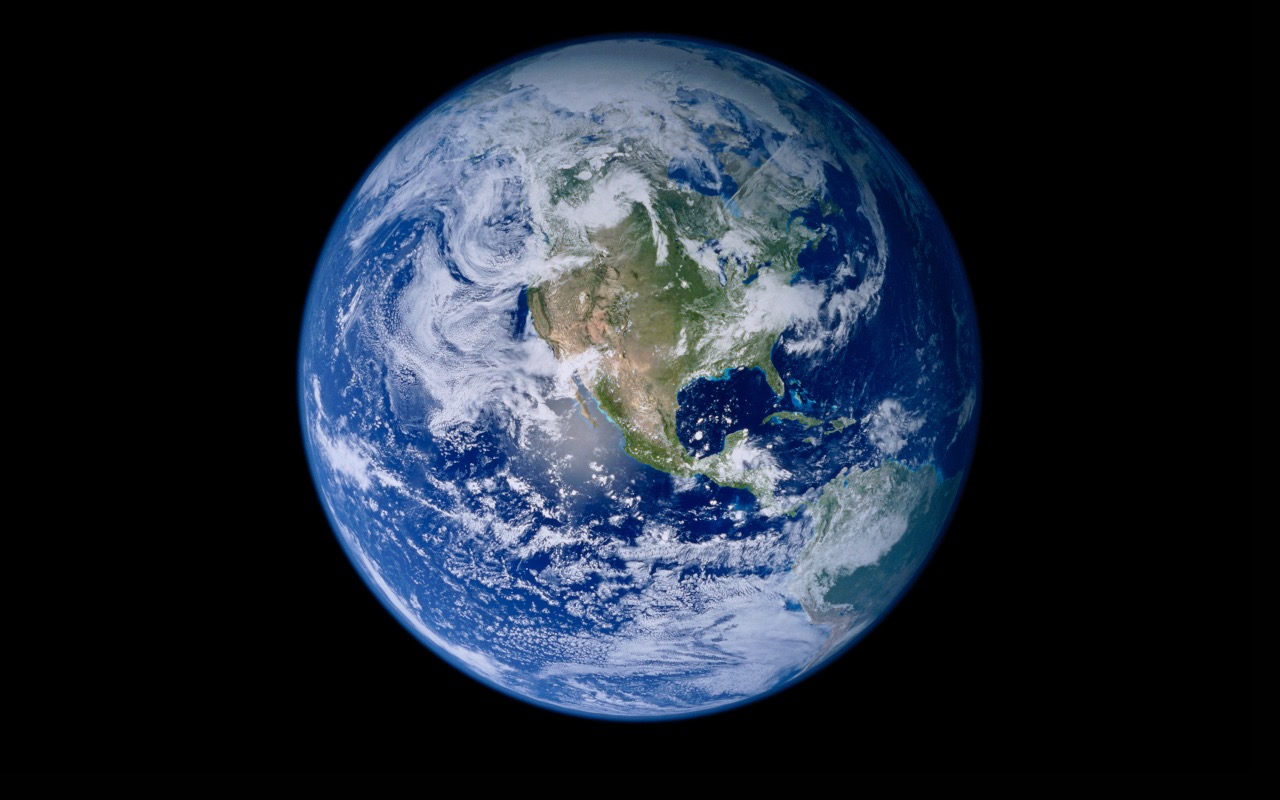
Earth Horizon
Download Earth Horizon 5k (8 MB)
Download Earth Horizon (iPhone)
Evening Reflections
Download Evening Reflections 5k (21.3 MB)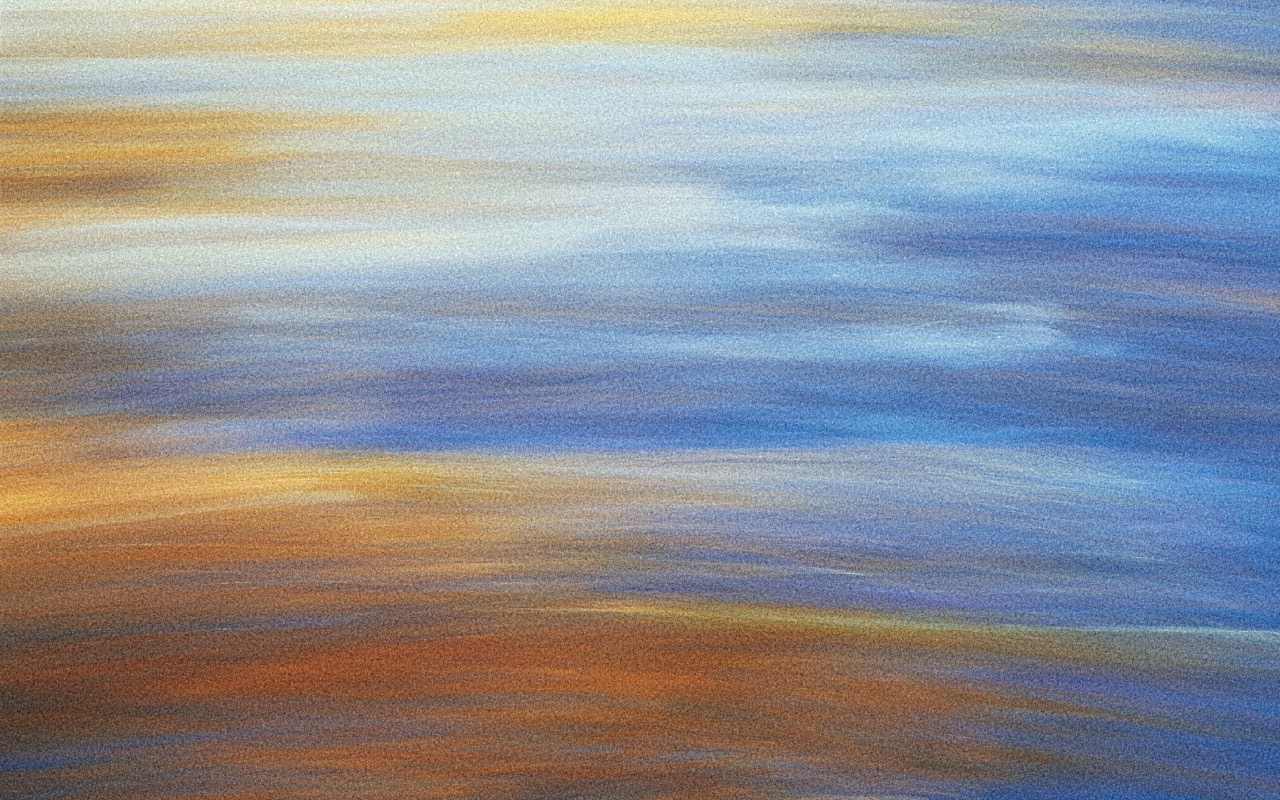
Download Evening Reflections (iPhone)
Flowing Rock
Download Flowing Rock 5k (26.1 MB)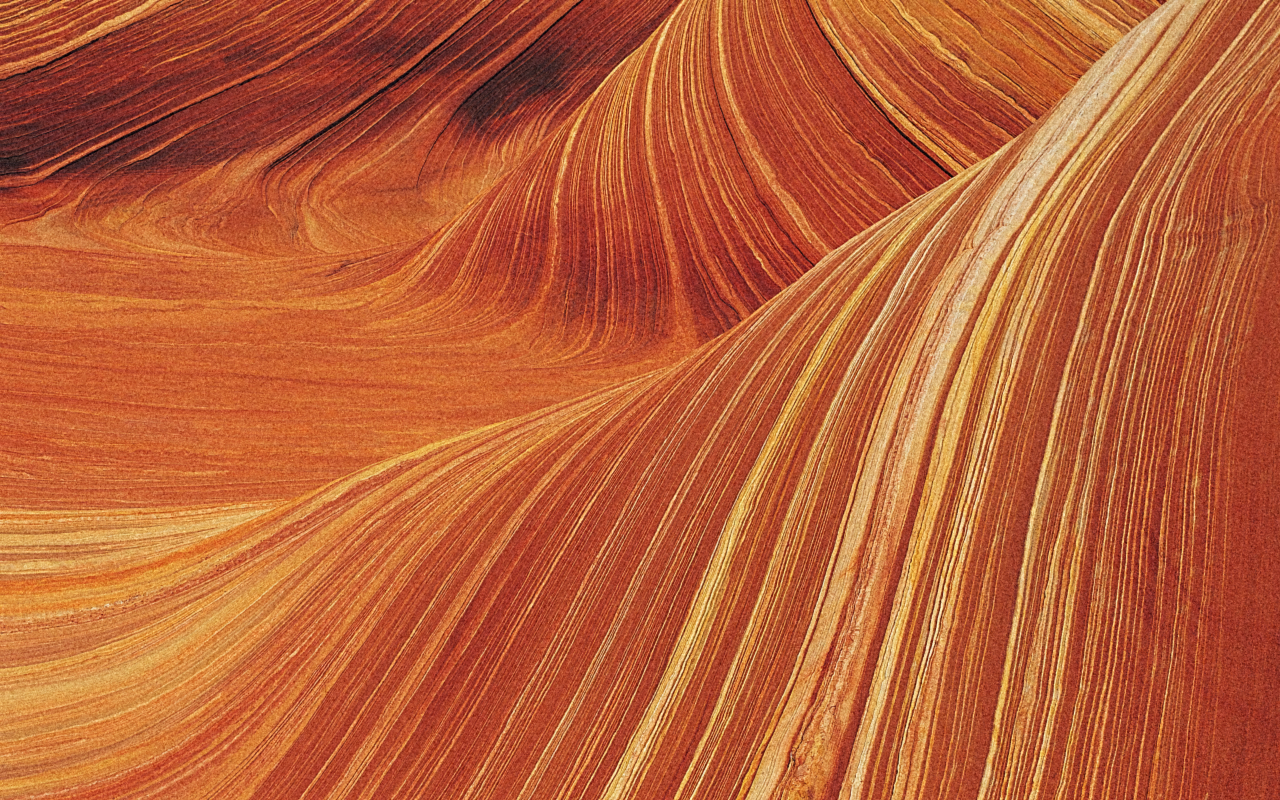
Gentle Rapids
Download Gentle Rapids 5k (7.3 MB)
Download Gentle Rapids (iPhone)
Golden Palace
Download Golden Palace 5k (16.4 MB)
Download Golden Palace (iPhone)
Horizon
Download Horizon 5k (4.2 MB)
Iceberg
Download Iceberg 5k (14.1 MB)
Ladybug
Download Ladybug 5k (2.7 MB)
Leopard Aurora
Download Leopard Aurora 5k (4.9 MB)
Download Leopard Aurora (iPhone)
Pond Reeds
Download Pond Reeds 5k (4.2 MB)
Rock Garden
Download Rock Garden 5k (18 MB)
Rocks
Download Rock 5k (11 MB)
Snow Leopard
Download Snow Leopard 5k (10 MB)
Download Snow Leopard (iPhone)
Snow Leopard Prowl
Download Snow Leopard Prowl 5k (13.8 MB)
Download Snow Leopard Prowl (iPhone)
Snowy Hills
Download Snowy Hills 5k (8.1 MB)
Stones
Download Stones 5k (17.2 MB)
Tahoe
Download Tahoe 5k (17.2 MB)
Tranquil Surface
Download Tranquil Surface 5k (9.4 MB)
Download Tranquil Surface (iPhone)
Water
Download Water 5k (3.2 MB)
Zebra
Download Zebra 5k (11.3 MB)
Bonus
Pond Reeds (Light / Dark) Dynamic Wall Paper
Download Pond Reeds Dynamic 5k (5.2 MB)
Pond Reeds Dark Wall Paper
Download Pond Reeds Night 5k (4.2 MB)
Download Pond Reeds Night (iPhone)
Aurora (Light / Dark) Dynamic Wall Paper
Aurora Reeds 5k (9.2 MB)
The Abstract Desktop Series from Snow Leopard
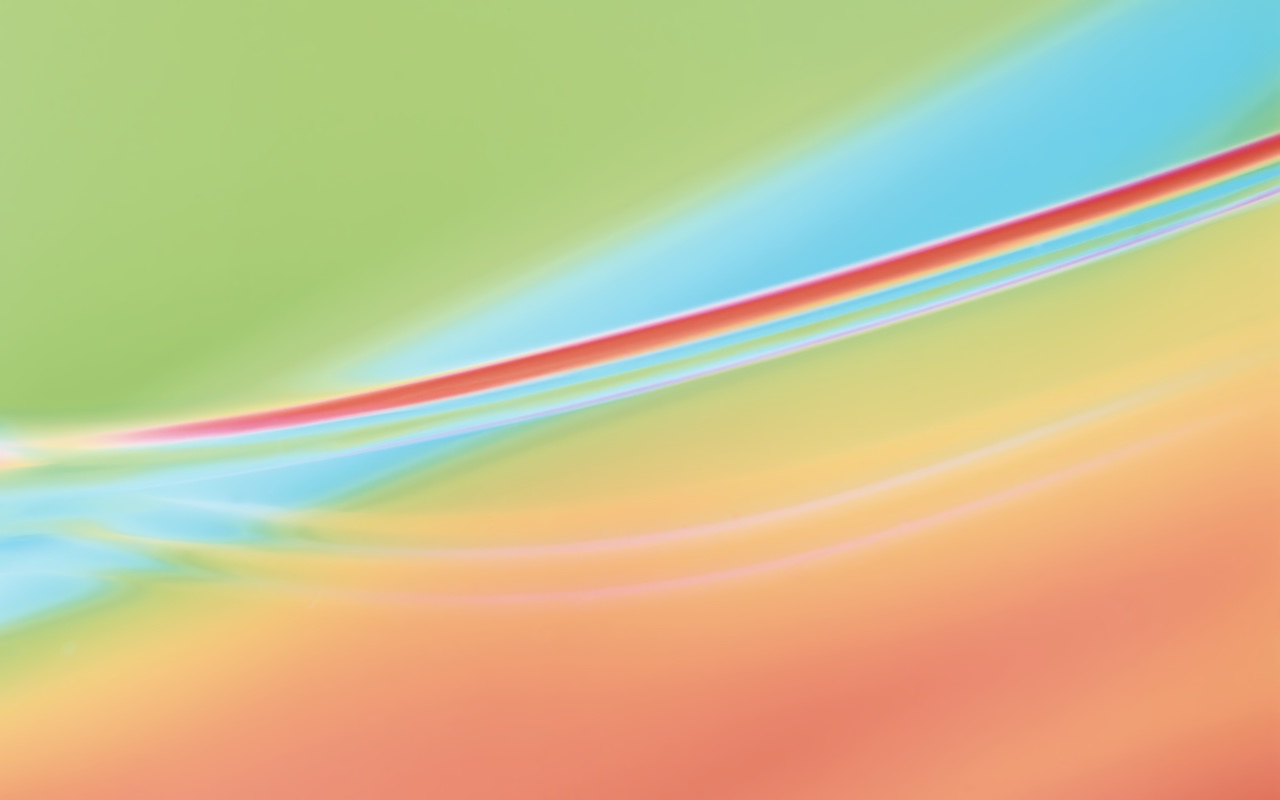







Check out Every OS X Snow Leopard Abstract Desktop - in Glorious 5k and 8k Resolution for the Abstract backgrounds from OS X 10.6.
Snow Leopard Videos I've made
Was Snow Leopard the greatest macOS? I made a video about that. Wonder what it's like to use Snow Leopard in 2024? I made a video about that too.
Note: I don't think the above video conveys how much I like Snow Leopard.
About these images
I do not own these images and thus am providing these free-of-charge (as I do with everything on my blog). These are images that shipped with OS X 10.6 Snow Leopard and upscaled for modern computers.
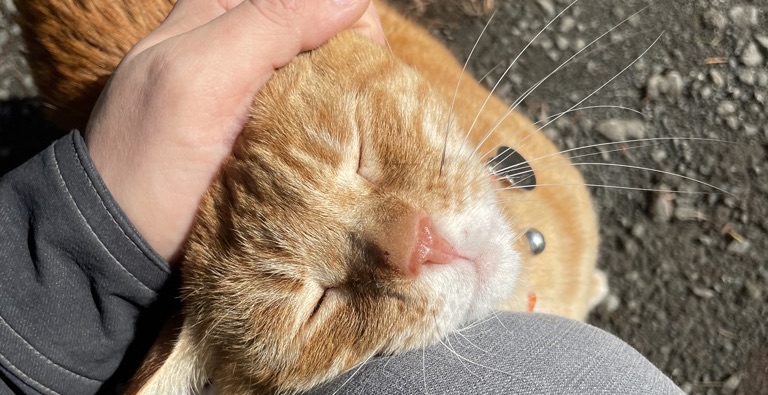
One of the very frequent tasks computers do is upscaling raster images, aka zooming in or increasing the size of an image. This happens when you zoom in on an image in an application like Preview or Photoshop, or zoom in on a web browser or pinch and zoom on your iPhone. Upscaling has come a long way in the past few years, with machine-learning-assisted upscaling algorithms. These use tricks like taking into account the hue/luminosity (color and its brightness) of surrounding pixels and filling in what it believes the new pixels should be. Before machine-learning, upscaling meant duplicating pixels (nearest neighbor) or duplicating pixels and creating transitions between the hue/luminosity (bilinear). If you have a sharp line, perhaps a sharp mountain silhouette against a sunset (or in my case, a cat whisker against the ground), the machine-learning algorithm will "notice" the sharp contrast between the two areas as it has been "trained" to do so. It will then infer that it should try and keep the sharpness rather than lose the detail, when it creates new pixels to fill the space from upscaling.
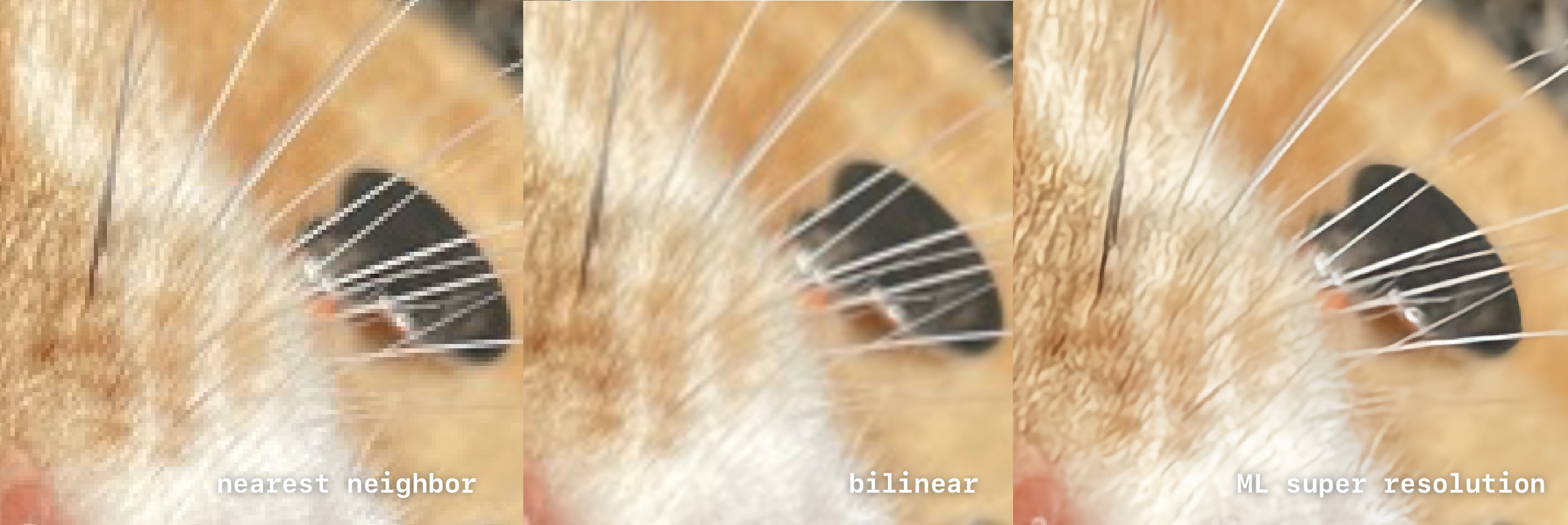
While none of these upscales are nearly as good as a high-resolution photo, ML upscaling provides a much better result in a pinch. The ML upscaling is much better at preserving details in the image, such as Mr. Orange's whiskers, his fur, and his pet tag, while providing nice soft results on the areas out of focus. ML (machine learning) upscaling has become popular with modern GPUs. In Windows, AMD and NVidia GPUs can take a videogame rendered at 1440p and upscale it to 4k as it takes less effort for the GPU to upscale the image than it takes to render an image with a lot more pixels, enabling the GPU to churn out higher frame rates and keeping more visual fidelity than using bilinear upscaling. Of course, machine learning isn't limited to uspcaling (or even images).
Machine learning can also be used to provide other types of "best guesses" like denoising images that have artifacts from compression, like JPEGs which are a "lossy format", meaning to save data, they alter the photos to consume less space. Lossy compression is used extensively for media as you do not need a byte-for-byte accurate representation of the original data. Depending on how much compression and what sort of codec (compression type), it will introduce evidence of the compression. Everyone is familiar with the effects of lossy compression, be it an image of low quality, a video with blocky noise, or an audio file that sounds garbled. Machine learning can undo some of this, but it's highly imperfect as it's trying to guess what the original source was trying to convey.
I first tried Gigapixel but ended up just using Pixelmator Pro. Each background was individually treated, using the ML upscaling but with a combination of multiple layers with sharpening, blurs, denoising, grain, and old fashion brush tools on layer masks. As a UX Developer, I split my time between graphics applications and good ol' fashioned coding as my job is to take static pixel images and turn them into code for interfaces for web and mobile applications, although I do often do "full-stack," which is a nice way of saying "everything". I've gone away from Adobe products years ago, with Sketch / Figma / Pixelmator Pro / Final Cut Pro partly out of personal preference and following the industry.
A great example of the power of just a few simple masks is the Ladybug image. First, I nabbed the image from the Snow Leopard Parallels virtual machine on my Mac Pro. Then I imported it into Pixelmator Pro. I converted it to 16-bit, then I created two layers of the exact same image. One I left alone. In the second layer, I used the ML Denoise to get rid of the JPEG artifacting. I used ML upscaling, which upscaled both layers. I masked the non-denoised layer in the Ladybug and used a tiny bit of grain and sharpening, and painted in the hairs on the grass blade. Then I used the blur tool on the larger out-of-focus areas on the denoised image. I went back and lightly burned the Ladybug's antenna. Once I was happy with the result, I downscaled the image from 8k to 5k and left the same color profile same as the original. My goal was to recreate the original as much to the spirit as the original image rather than, say, create an HDR (high dynamic range) version.
Each image was hand treated, although some images had better sources than others. I'm sure another artist with more time could bring these even better to life as I tried to keep roughly an hour-ish per image (as a UX developer, time budgets are a harsh reality for me). If you create your own versions, please reach out to me, as I'll happily link them.
I hope you enjoy, and if you're an Apple nerd and like mediocre camera work, and awkward on-camera presence, you can find me on YouTube and this blog.
If this blog looks familiar to you, you've probably seen, The Definitive Classic Mac Pro (2006-2012) Upgrade Guide or The Definitive Trashcan Mac Pro 6.1 (Late 2013) Upgrade Guide
-
Mac MAME Arcade emulation & NeoGeo using OpenEMU and SDLMame for Apple Silicon or Intel Native.
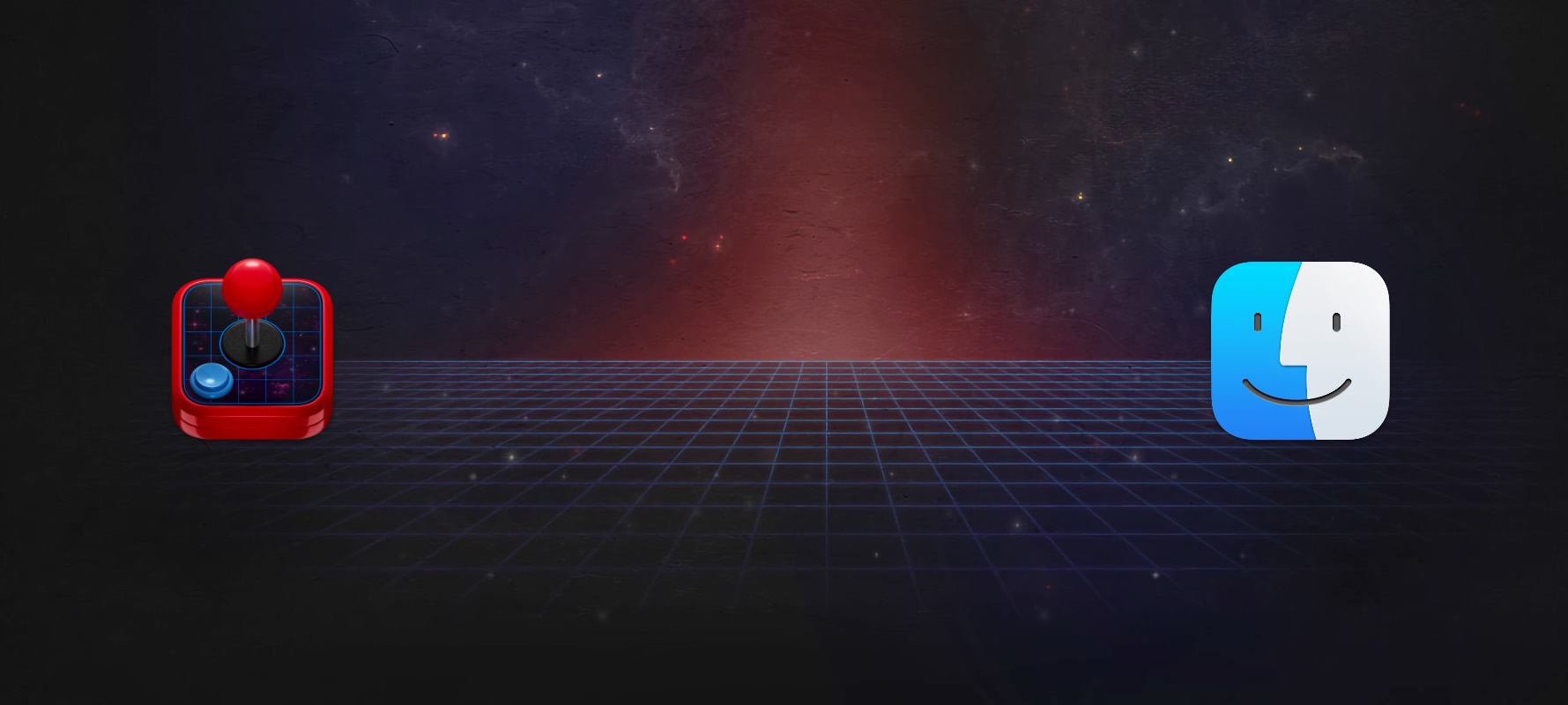
There are two main routes to get up and running with MAME under macOS, OpenEMU, and SDLMame. OpenEMU is the vector most users will want to use, but it isn't Apple Silicon native (but will still run fine in Rosetta). I've made a video, but if you're like me, you probably prefer the written version.
OpenEMU and Mame
OpenEMU is a beautiful core-based emulator (akin to RetroArch) that supports many game consoles. It's designed to be the one-stop-shop for Mac emulation, and it does a fantastic job. It's gorgeous and easy to use..
Step 1: Download OpenEmu Experimental
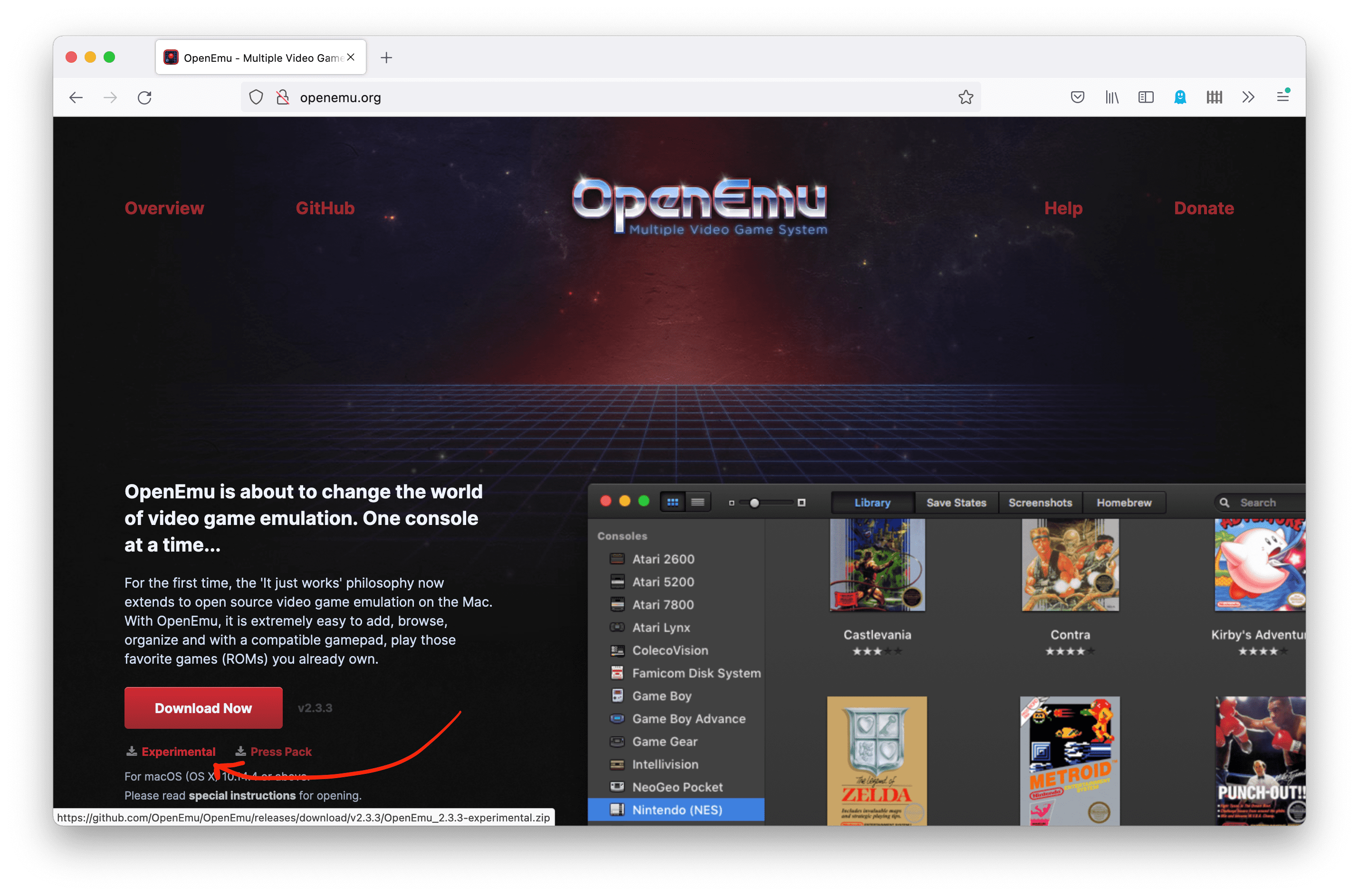
Regular OpenEMU does not support the MAME core, so you need to get the experimental version fromopenemu.org. I'm unclear as to why after years, the MAME version is still experimental. If I had to guess, it's likely because there are a few missing assets (the control menu for MAME doesn't have a skeuomorphic graphic, for instance), and it doesn't filter out BIOS files.
Step 2: Safelist MAME (Big Sur 11.x and above)
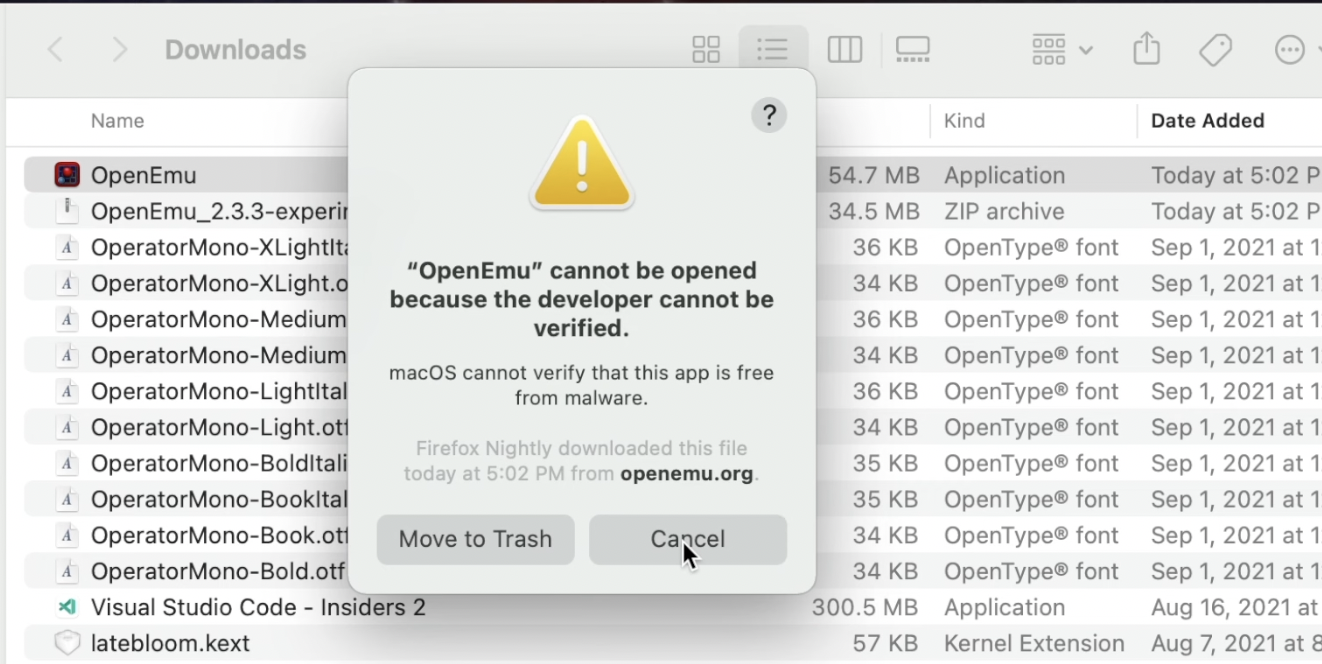
OpenEMU is open source but it isn't signed, you'll see an error if you try an execute it.
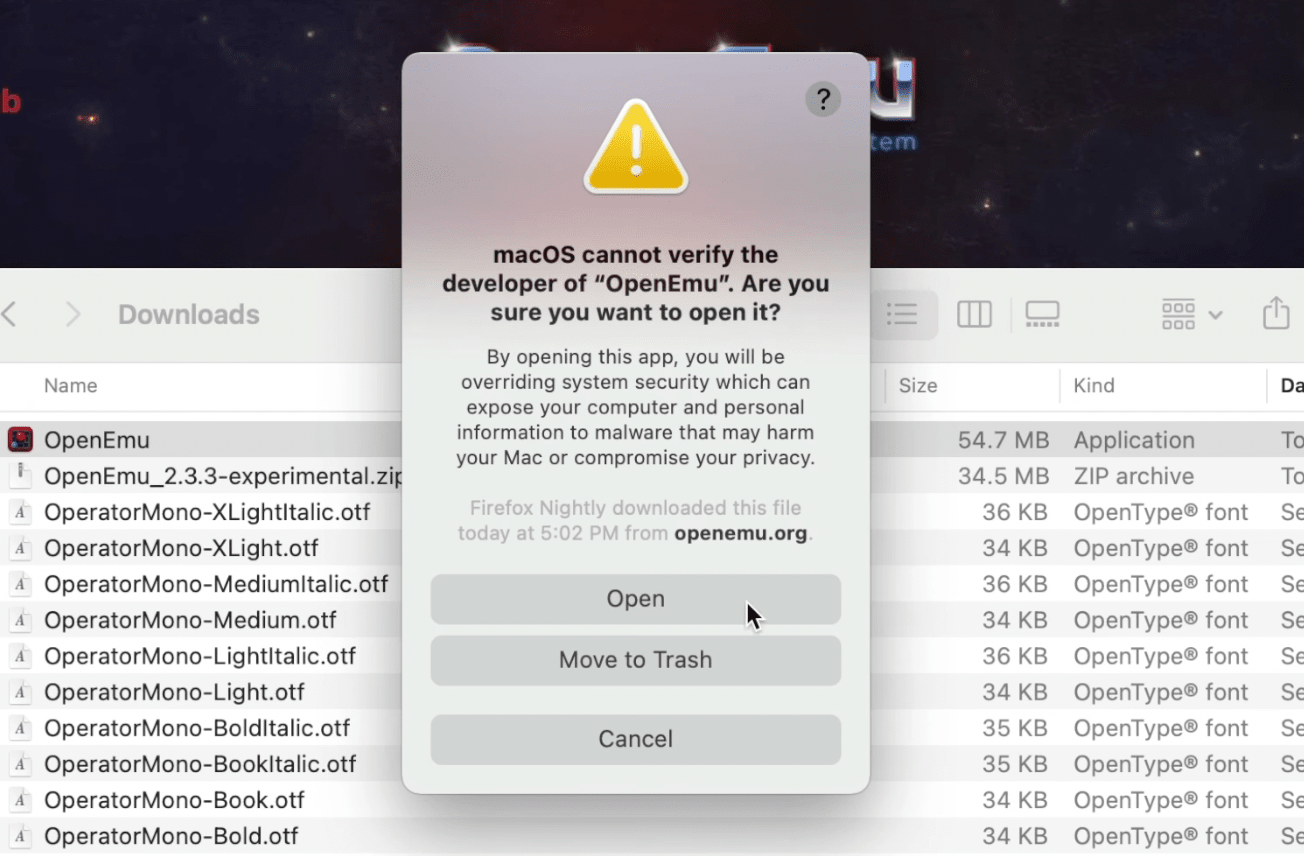
Right-click OpenEMU, and select open to bring up the prompt that will let you run the application.
Step 3: Install the MAME core
Launch OpenEmu, open preferences, and select cores. Click the install button next to MAME.
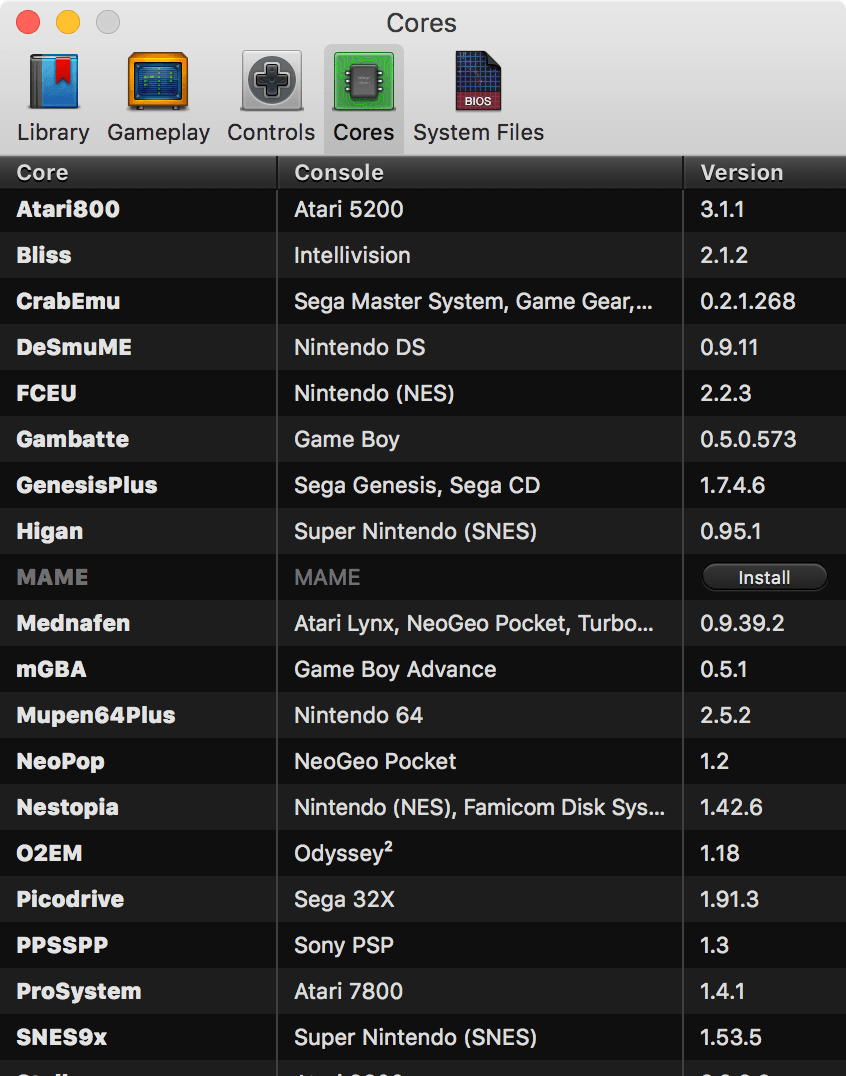
Step 3: Install games
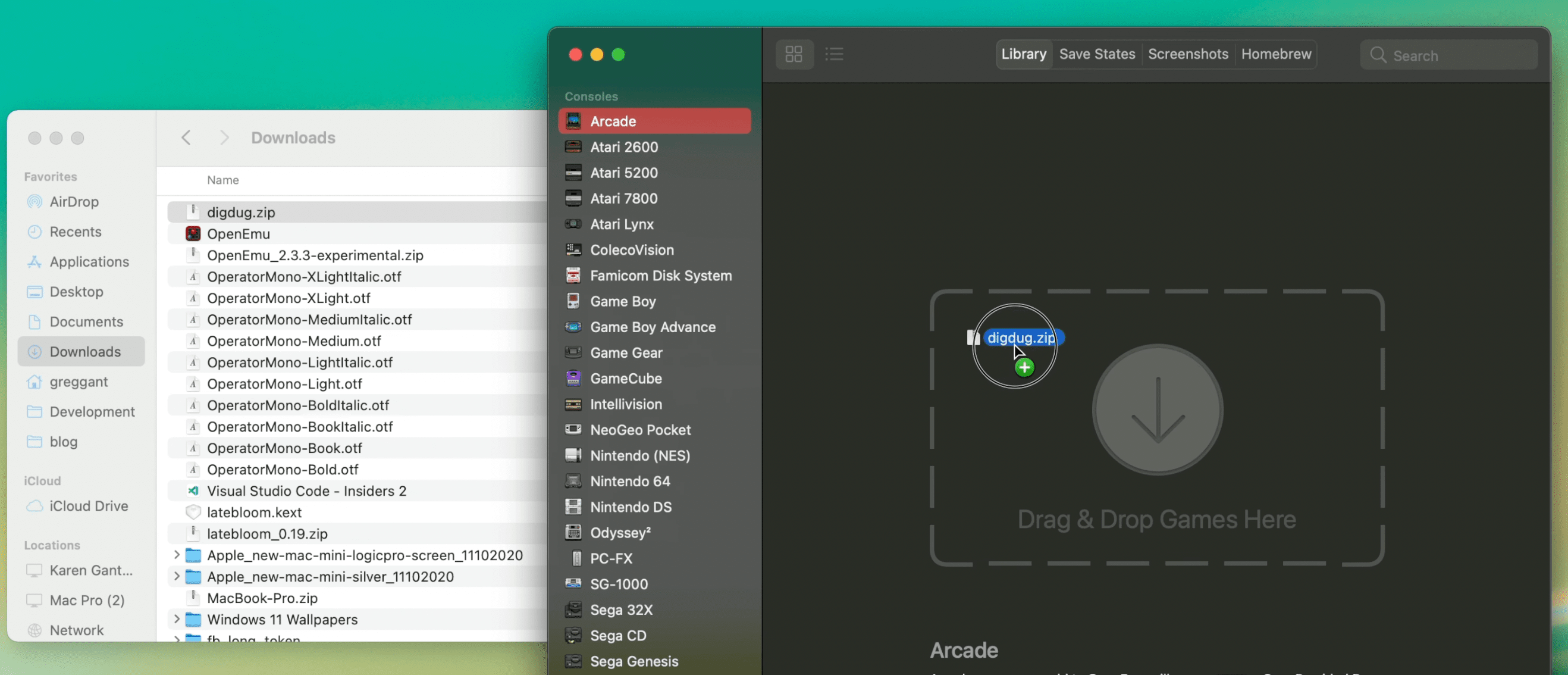
Installing games is pretty straightforward. Drag the .zip files into OpenEMU under the Arcade tab. MAME games are file name specific, unlike most other emulators, so do not change the name. Also some games have dependencies.
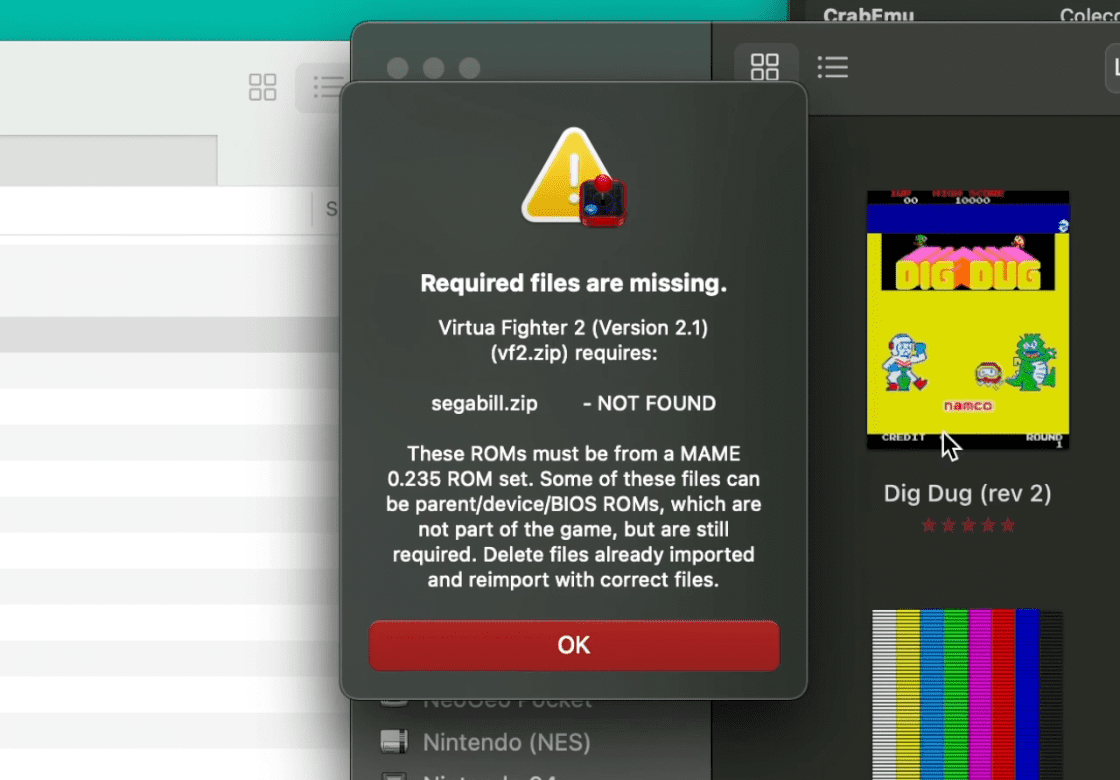
If the game you are trying to play has a dependency, it'll display an error when you try and launch the game, with the name of the missing file. You'll need to install that file by dragging it onto the window. Do not decompress MAME game .zip files.
Please do not ask me for game files. They exist in a legal grey area. Try a popular search engine or archive site like Archive.org for information about ROMs.
Step 4: Optional: NeoGeo Emulation
Emulating NeoGeo games requires one extra step, you'll need to get the NeoGeo BIOS Rom. Drag the Neo Geo zip into OpenEmu. You'll see the NeoGeo ROM in your game list, but ignore it and double-click the games as you normally would. I had some difficulty finding one that worked in more modern distributions of MAME.
SDLMAME / MESS
SDLMAME is a macOS port of MAME and MESS that features both native Intel and Apple Silicon support and (previously) has been updated much more frequently than OpenEMU's MAME core. For years, OpenEMU was stuck at MAME version .149.1, from 2013. As of writing this, OpenEMU is currently in lock-step with SDLMAME as both feature version 0.235, but OpenEMU is not Apple Silicon native. SDLMame is a port of MAME by @sdlmame_osx. It also features MESS which emulates many retro consoles as well.
The downside is that SDL Mame's UI is pretty minimal, and it requires being launched from the command-line but works great.
Step 1: Download the SDL2 Framework
Go to libsld.org, and download SLD2 for macOS and decompress it. Next, install the SDL2.framework into (in your root)
Library/Frameworks. SLDL2 is a library for cross-platform development designed to provide low-level access to hardware such as I/O and graphics cards. Many Steam ports for macOS are based on this library.Step 2: Download SDLMame/Mess
Go to sdlmame.lngn.net, and download Apple Silicon or Intel version depending on which type of CPU your Mac has. Decompress it into a folder of your choosing.
Step 3: Safelist SDLMame/Mess
This is where things get a little strange, as if you try and execute SDLMame, it'll give you the same warning as OpenEMU. Right like the
mameunix executable and click open. It'll open the terminal and crash. This is fine. Close this terminal. The application has now been safelisted.Step 4: Install ROMs
Drag your ROMs into the ROMs folder within SDLMame (If it doesn't exist, create one). Just like OpenEMU games may require dependencies. NeoGEO games require the Neo Geo BIOS.
Step 5: Launch SDLMame using the terminal
YYou'll need to navigate to the directory that SDLMame is in (or locate it). The easiest way is to use the change directory command then drag the folder onto the terminal. It should look something like:
$ cd /path/to/sdlmameNow that we're in the directory, we can check to see if we see the mame executable using list.
$ lsIf you see mame, you're ready to go. Launch the mame executable.
$ ./mameSDLMame's UI might seem a bit rough but it does support the mouse. Be sure to use the configure options with Device Mappings and General Input to configure your game controls.
Happy Emulating!
-
Every OS X Snow Leopard Abstract Desktop - in Glorious 5k and 8k Resolution
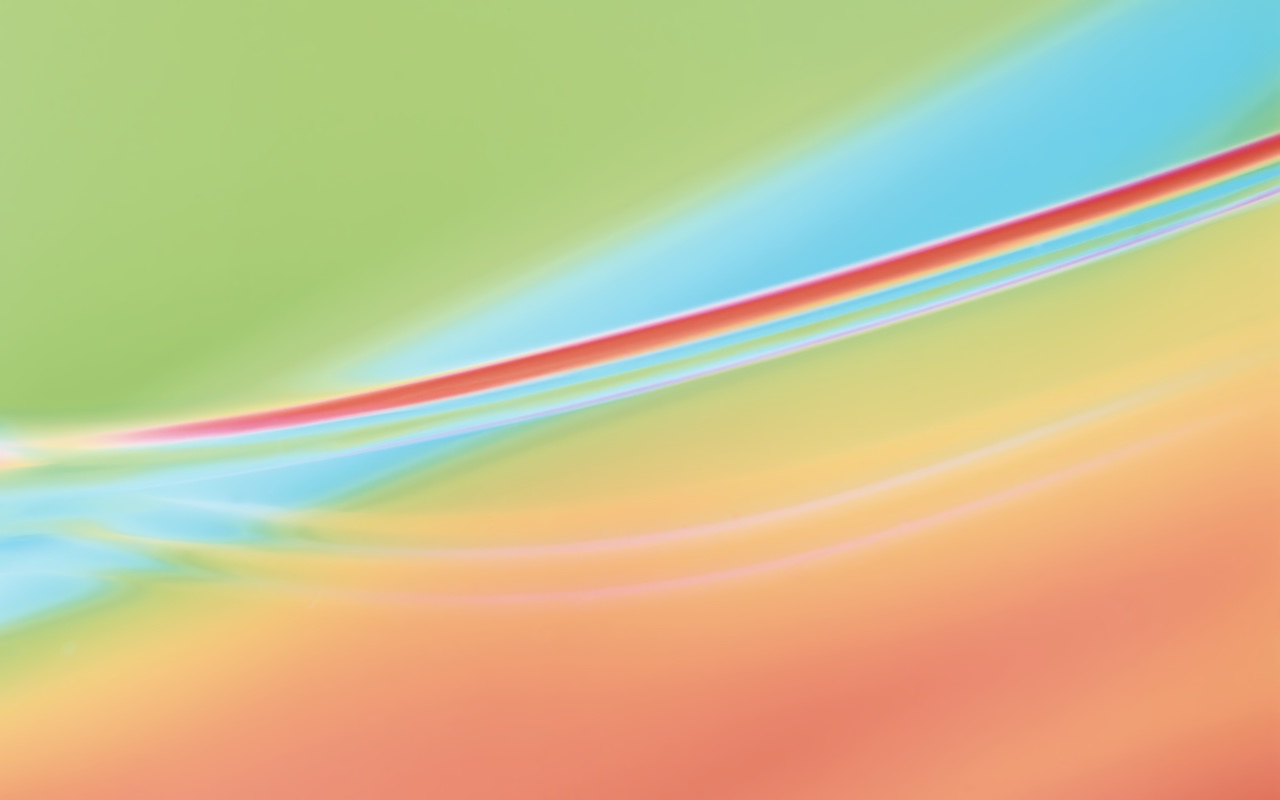



Every macOS comes with some standout desktops, one of the better sets was Abstract series but they're from a bygone pre-retina/4k/5k/8k world. I really loved 512 Pixel's Every Default macOS Wallpaper – in Glorious 6K Resolution post. If you haven't checked it out, you should. I've used them and loved it. Feeling inspired, I decided to do the same to one of my favorite set of Mac desktop backgrounds, the Abstract series from OS X 10.6 - Snow Leopard.
I upscaled and denoised (originals had some JPEG artifacting) and hand touched up them tediously in 16-bit P3 (dithered down to 8-bit P3 JPEGs). I had to make the tough calls on cropping so rather than live with my choices, I've included the 8k originals in the 16:10 aspect ratio for those with 16:10 displays or looking to crop the desktops as they see fit. There's 8 total desktops and I'll probably do an iPhone update and possibly light/dark updates for a few. For now, enjoy!
Download Abstract 5k 16:9 Ratio - 26.6 MB
Download Abstract 8k 16:10 Ratio - 49.1 MB




Every OS X (macOS) 10.6 Snow Leopard Nature Desktop - in Glorious 6k Resolution
Oh hey, I also converted all the nature background from 10.6 to 5k too, check it out here!
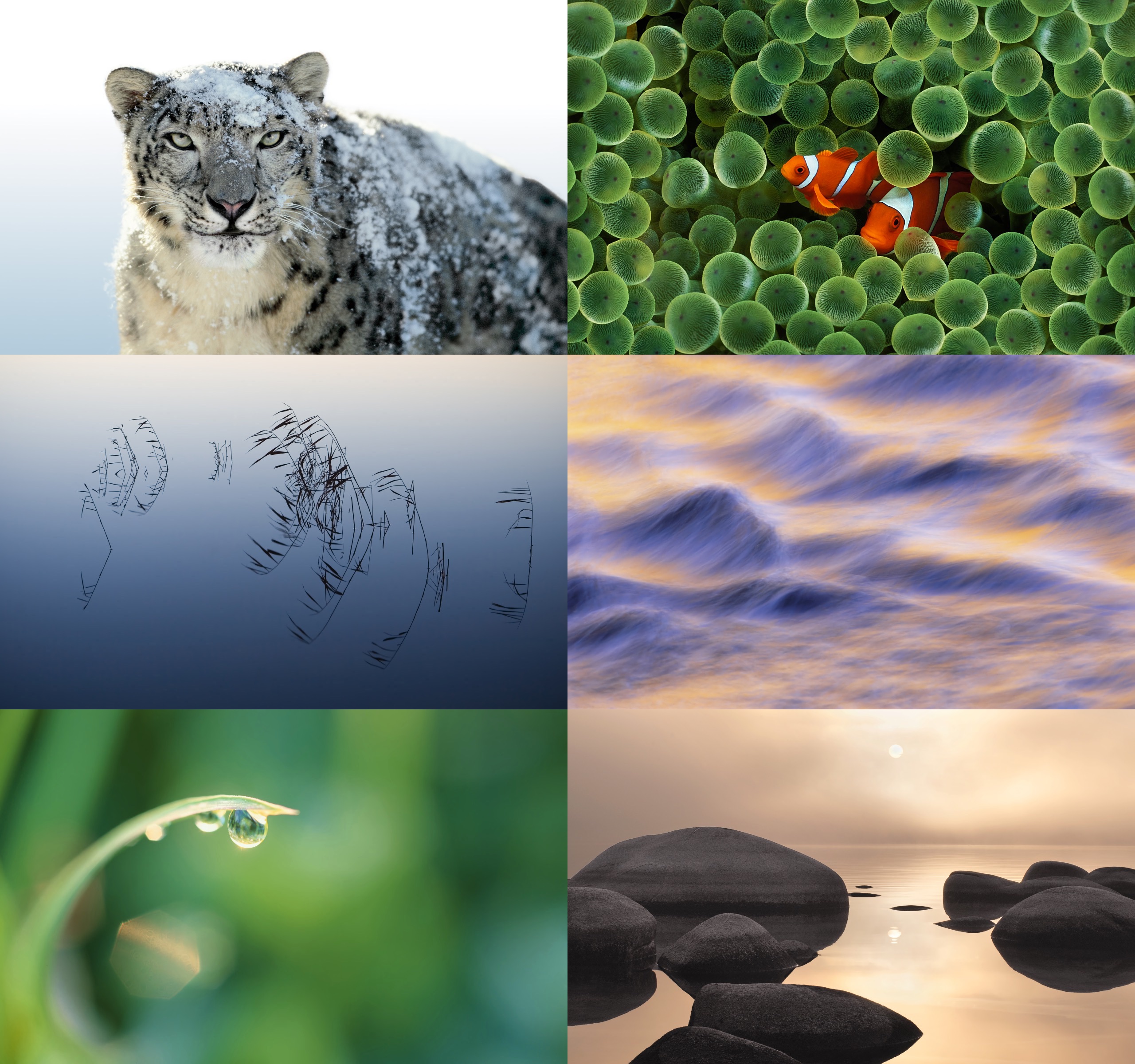
-
The end of the classic Mac Pro
Two nights ago, I decided to put my thoughts I've had for months now about the classic Mac Pro into a video. I've personally moved on and retired my Mac Pro 5,1 after spending the last 13 years using a cheesegrater Mac Pro as my primary computer. The Mac Pro enabled me to achieve a lot of my creative and professional achievements: recording two albums, contract work on a few TV shows, and a career change into web development full-time.
BBuying a new computer would be a fairly non-significant life event for most people, but I've spent the last three years updating and maintaining a guide on the classic Mac Pro. If you'd like, watch the video below or continuing reading as I'll provide a written summary below as I understand many prefer written words over video, as I'm one of those people too. My perspective is coming from a practical standpoint as I'd gauge most of my readers to be in the practical camp as opposed to the hobbyist camp where the utility isn't as important.
Leaving the classic Mac Pro behind...
A few short months ago, I bought a 2019 Mac Pro, replacing my classic Mac Pro, a 2010 dual CPU Mac Pro, outfitted with 96 GB of RAM, two NVMe drives, a Radeon VII, and two Sonnet pro series USB cards (USB-A and USBc), as well as a lot of internal storage. Originally, I really didn't think I'd ever been able to justify owning a 2019 Mac Pro. I could certainly afford one, but it's an irresponsible purchase as my needs for a computer do not require a Mac Pro 2019 as a UX/Web Developer. For nearly the last decade, I've used a slew of 15-inch MacBook Pros: 2013 (Retina), 2015, and still currently 2017. Then, the pandemic happened... and things changed for the classic Mac Pro.
Prices went wacky. During the pandemic, used electronics (and cars) skyrocketed in price. For reference, I bought my dual CPU Mac Pro 2010 in late 2017 for $800. I sold it (granted with better specs) for $900 in 2021. GPU pricing went through the ceiling, tripling in value. As I watched the prices climb, I had a crazy idea: if I sold my Mac Pros (two 5,1s, one dual CPU, and one single CPU), the Radeon VII and Vega 56 separately, quick back of the napkin math put me at roughly $1500 shy. I'd pull the NVMe drives and large SSDs and HDDs. I inventoried hardware I hadn't used in ages and added a semi-functional dual CPU tray for a 5,1, studio preamp, a set of Beyerdynamic headphones, an Oculus Quest 2, to name a few things. All said and done; it'd get me only a hundred dollars shy.... except I was about 15 years from my last eBay sale, I failed to calculate the eBay commission, which is heavy, roughly 18%.
I listed and sold my items, many extremely fast (I probably could have charged more for many items, but I was interested in a quick turnaround). I managed to be about $500-$700 short. With the money in hand, I balked several times ordering 2019 as $6000 is.... well... $6000. Inevitably I pulled the trigger.
#1: The classic Mac Pros cannot boot the latest macOS
The Mac Pros have been in a hackintosh-like state ever since Apple dropped official support for the classic Mac Pros after Mojave. Installing Catalina required either using DOSDUDE1 or, better, OpenCore. OpenCore is an open-source bootloader that does many things. The Mac Pro's implementation of EFI is not UEFI as it predates UEFI by a few years. This means a few inconsistencies. Apple's EFI and UEFI use different basic drivers for the pre-boot menu/screen. For Mac Pro users, non-Apple EFI GPUs will not output video until the full drivers have been loaded, which is late in the boot process. OpenCore fixes this by loading the correct drivers. It also emulates other Mac's UEFI, meaning macOS runs transparently without requiring software hacks to the OS itself. This is preferable to patching like DOSDUDE1 as you apply OS updates as there isn't a patch that can be overwritten. OpenCore also allows for various drivers and low-level tweaks, thus making hot-swappable Thunderbolt 3 possible on the classic Mac Pros as well as enabling full video decoding/encoding support.
While all of these minor miracles have greatly benefitted the cMP, with Big Sur 11.3, the Mac Pro hit an unlikely impasse. Apple, in a point release changed the PCIe bus handling with downstream effects to the classic Mac Pro. The cMPs can and will boot above macOS 11.2.3, but the PCIe bus, under certain circumstances, will cause kernel panics. Eventually, it'll corrupt the boot drive and require restoring.
This singular change influenced more than anything else that the clock was ticking for the classic Mac Pro. Apple typically provides security updates for a year to previous releases, and many applications generally support at least the previous version of macOS. Pixelmator Pro, for example, supports 10.15 Catalina, but not 10.14 Mojave. Xcode and Final Cut Pro X generally only supports one OS behind the current. This means the Mac Pro will be left out on the latest versions of some popular/major apps in two years.
Another huge hit is that Big Sur 10.4 added support for the 6000 series AMD GPUs. While it may be somewhat absurd to think about sticking an expensive brand new GPU into such an old computer, an AMD Radeon 6800 was supposed $579, which is less than the Radeon VII was pre-pandemic pricing as the VII MSRPed at $700 (and usually sold on the aftermarket for more). The 6800 might not be fully realized in such an old computer, but it certainly would perform much better than the VII. Thus, today's best GPUs are still limited at the 5700 XT and the Radeon VII for macOS.
#2 Windows 11 requires TPM 2.0
Despite Microsoft calling Windows 10 "the last version of Windows", MS is releasing Windows 11. There's one monumental change that has many people upset and requires Trusted Platform Module 2.0, a security feature that requires late generation Intel and AMD CPUs. MS lists that 8th generation Intel or AMD Zen 2, although 7th Generation Intel CPUs are "partially supported". Microsoft hasn't made it very clear on such issues. You can install Windows 11 on unsupported hardware with a bit of hacking, but that places Windows 11 in a hacked state, and it's unclear if this is a maintainable route and puts any unsupported computer in a precarious unsupported state. MS could easily require later generation instruction sets like AVX, and this would effectively drop support for the classic Mac Pro. Windows 10 will be supported until 2025, so the timeline isn't nearly as imminent as macOS.
#3 The GPU crisis
The biggest selling point of the classic Mac Pro is that it can use GPUs natively in a PCIe slot, whereas all other Macs sans 2019 required eGPU solutions. While GPUs aren't severely bandwidth-intensive as PCIe 2.0 16x vs. PCIe 3.0 16x barely makes a difference, the bandwidth-restricted world of Thunderbolt 3 incurs a higher performance penalty. The outcome resulted in Mac Pros performing better in pure GPU benchmarks over an iMac Pro outfitted with the same GPU in an eGPU enclosure.
However, due to the pandemic/bitcoin/whatever, GPUs are still absurdly expensive (but dropping in price as I write this). This makes the most attractive feature of the Mac Pro out-of-reach or at least justifiable. The GPU crisis also has affected the used Mac Pro market. Most Mac Pros are sold with non-metal compatible GPUs, which are incredibly out-of-date, cannot run macOS 10.14 and above. For the cost of many GPUs, a user could buy the Mac Mini M1 and see better performance for many workflows. The M1's iGPU will run circles around the incredibly out-of-date GPUs like the pitiful GT 120 or more recent ATI Radeon 5770, which brings me to my final point.
#4 the Mac Pro 2019 and Apple Silicon
If you have the coin, Apple has a vector for people who need discrete GPUs, PCIe slots, or a metric assload of RAM. The 2019 Mac Pro took the wind out of the cMP sails as pros finally could retire their Mac Pros without compromise. The 2019 is better than the Mac Pro 5,1 in every single aspect except price. I don't feel like there's much of an argument here. The 2019 Mac Pro is easily the most elegantly designed and powerful computer Apple has ever designed, besting its previous most over-engineered computers like the PowerMac 9600 or the Mac Pro 4,1 2009. The only sad part is that Apple is ending x86 support at some point in the future, nor did it embrace AMD architecture.
It's also impossible not to talk about the Apple Silicon. While it's a tired argument, the M1 only represents the entry-level for the Apple Silicon universe, and it's already better in many workflows than the classic Mac Pros could ever hope to be, especially in the realm of 2D design, compiling code, and general use. It isn't a sure-fire win as there are plenty of limitations like the limited RAM, the limited I/O, the ability only to drive two displays, and of course, the integrated GPU isn't up to the task of competing with discrete GPUs. Still, the M1 is a better computer for many workflows than the classic Mac Pro. We're about to see what the first professional line of Apple Silicon looks like, and if you've been following the rumors, pretty much everything I listed sounds like it'll be addressed to some degree in the MacBook Pro. There won't be many use cases left when this happens where a classic Mac Pro is a better choice than Apple Silicon.
Closing thoughts: The Apple Silicon future
In my article about my thoughts on my M1 I noted that we're likely going to see a future where we see a schizophrenic performance divide between x86 and Apple Silicon. This even seems more true as I've spent more time with my M1. I fully expect to see iMacs able to edit 8k video flawlessly, fly through machine learning/tensor flow, but incredibly ill-suited for 3D modeling/animation, gaming, advanced compositing. I've always felt a bit constrained with laptops, and thus my classic Mac Pro remained my primary computer despite frequent laptop upgrades. The M1 was the first time I started using a laptop over my desktop for some of my creative pursuits, including writing and video editing. Some of this is raw convenience of a mobile writing and editing station, but it was also practical: The M1 was faster in Final Cut Pro X than my classic Mac pro despite the 2 TB Samsung 970 Evo NVMe drive, the 96 GBs of RAM, and a Radeon VII.
The Apple Silicon future still remains questionable for the desktops where thermal budgets are high, computers are modular, and the competition is tough, but if you're able to do everything professionally you want from a laptop, will you really care?
Random Asides
Am I advocating you sell your Mac Pro? Not really. For me, I'm low on hobbyist ambitions. I don't dream of owning a den of old computers spanning my childhood. I'd rather just have one nice desktop and one really nice laptop. I've always been less interested in the nuts and bolts of a computer than really what can it do for me? Though are fundamental to really getting to what a computer can do for the user, the nuts and bolts are fundamental to really getting to what a computer can do. Thus, I ended up self-educating myself and assisting others in the same journey. If you want one really nice computer and have several old Macs and GPUs lying around, selling sooner than later will benefit you.
The big shift though isn't necessarily the classic Mac Pros aren't workable machines, rather we've hit that point where investing further into them is probably not a wise move. At this point, I'd recommend doing the minimal upgrades and saving for a new computer, again from a practical standpoint.
I purposely avoided gaming in this even though I do play some games, and when I do, I prefer to do it on my computer. If you're hyper interested in gaming, the classic Mac Pro is still the best route without breaking the bank to be able to dual boot to Windows and use a dedicated GPU, and play the absolutely mind-boggling catalog of PC games from numerous services/stores.
Bonus: Check out the Reaction Video from several Mac community members, including Jay (House of the Moth) who I've leaned on heavily on in the Definitive Mac Pro Upgrade Guide.
-
Parallels: Network initialization failed - Your virtual machine will continue working normally but will have no network connection. How to Fix
If you are here you are probably seeing the following error in Parallels in macOS 11 Big Sur and you haven't found anything working:
Network initialization failed
Your virtual machine will continue working normally but will have no network connection.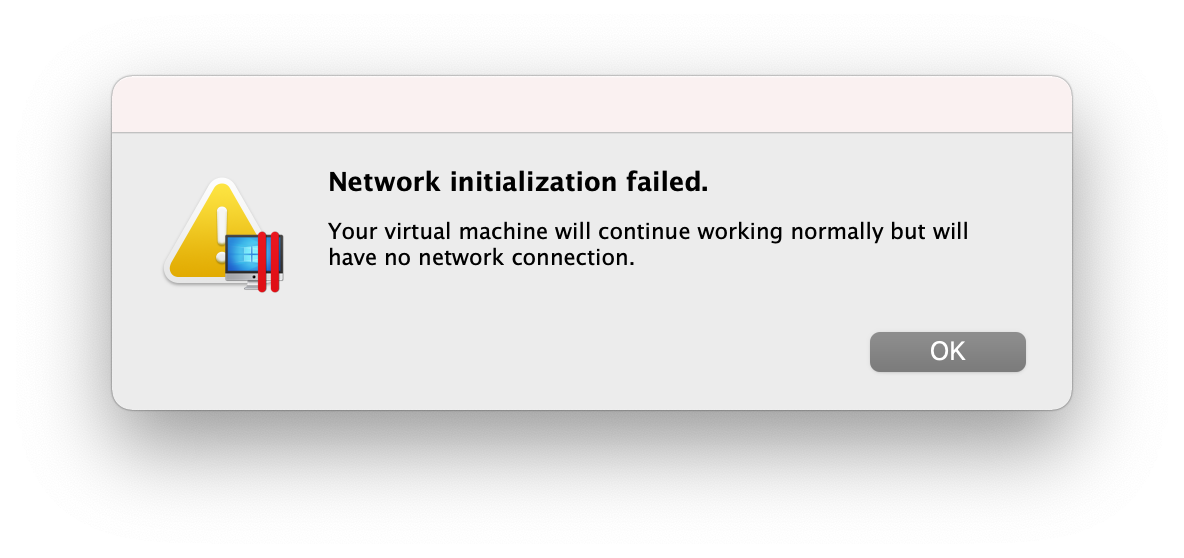
The fix
- Go to Parallel's Network preferences and click "Restore to Default". This will update the entire config file which is important and remove errant configurations.
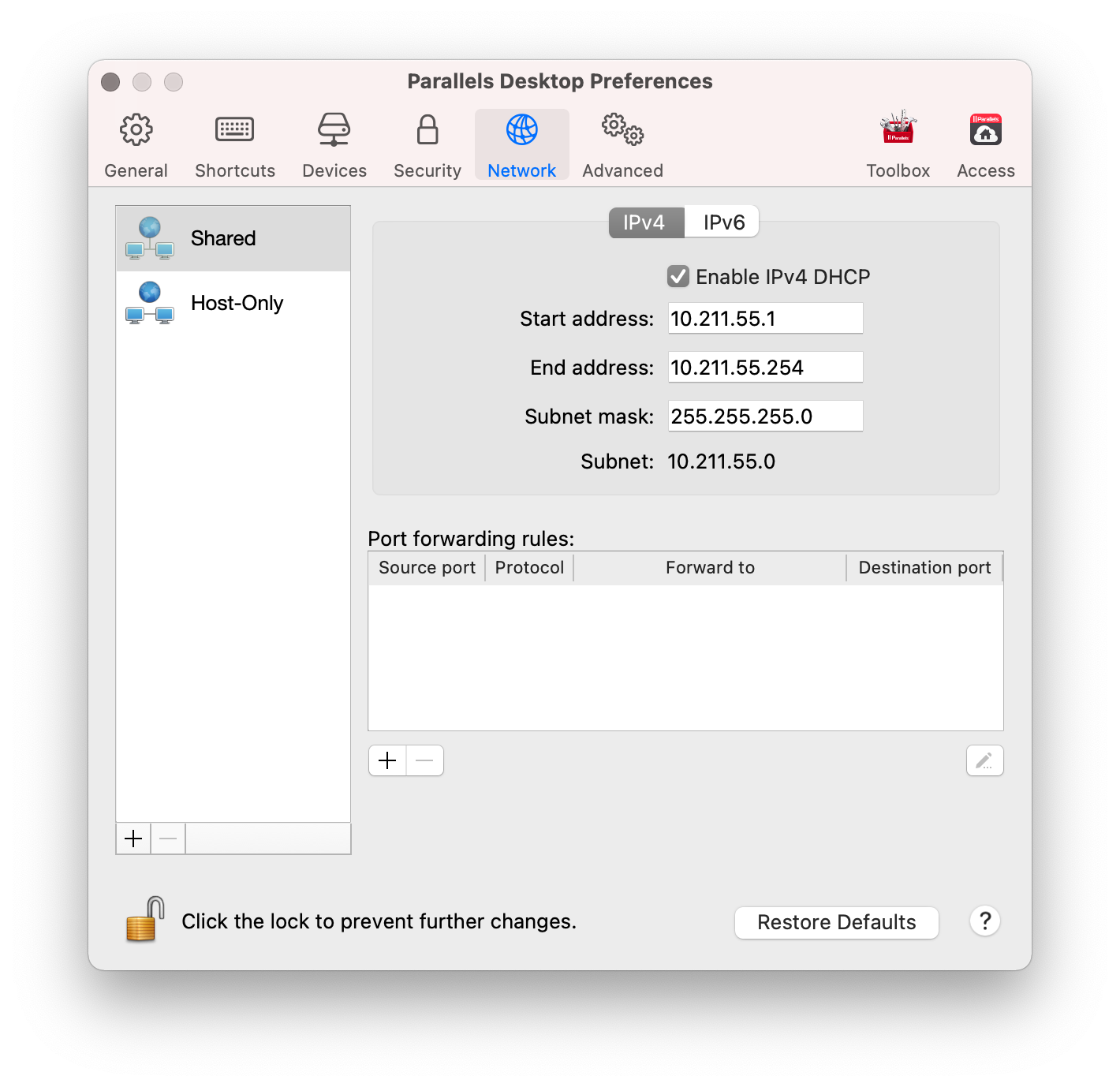
- Quit Parallels, and open up the Activity Monitor and search for any Parallels tasks and quit them as well.
- Go to /Library/Preferences/Parallels/network.desktop.xml with a text editor like Visual Studio Code, Atom, Sublime, BBedit, Webstorm etc that's permissions aware or use the terminal if you're comfortable, and use sudo nano /Library/Preferences/Parallels/network.desktop.xml. Locate the UseKextless entry and set its value to one. Save (depending on the application you're using it'll warn you that you need to use sudo to edit the filea and bring up a dialog. If using Nano, besure to ctrl + x and when prompted, answer yes to save changes).
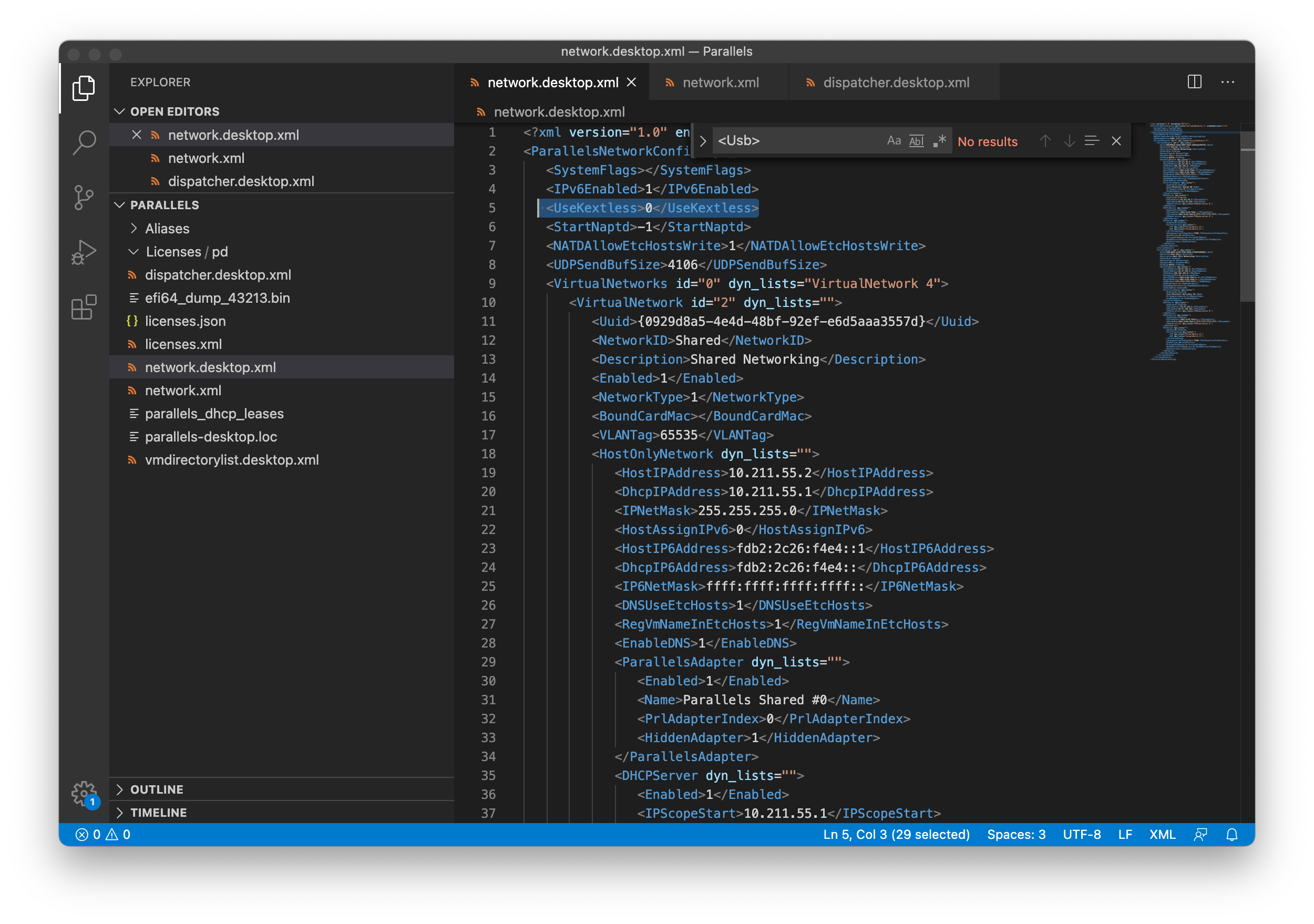
Now relaunch Parallels. The eror should go away and networking should be restored.
- Go to Parallel's Network preferences and click "Restore to Default". This will update the entire config file which is important and remove errant configurations.
-
iOSification of features for macOS
As many users saw probably this week, macOS 12 (do we really want yearly OS updates... still?) Monterey was revealed to have Several macOS Monterey Features Unavailable on Intel-Based Macs. John Gruber of daringfireball cleverly observed these features all made use of the imaging pipelines or neural engine.
The chatter in the Mac groups is nail-in-the-coffin, or debating if the features really required an M1 (Spoiler: they don't, they really don't). However, what is truly revealing is how Apple will approach future iterations of macOS akin to iOS. Generally, this has (mostly) limited to iOS camera features that are one part lens but many, many parts software. Could the iPhone XS had night mode? My guess is most likely, but Apple will not spend the energy back-porting the feature to previous hardware configurations. Then, the features are intrinsically hardware related, like the iPhone 12's signal processor, used for Dolby Vision / Smart HDR 3 / temporal noise reduction.
What seems likely is that on macOS we could see old Macs left out of newer features, but not just the latest wifi protocol or faster storage like has always happened. Still, literal features, be it improvements to real-time color correction or perhaps a hypothetical ML library that quickly identifies and highlights elements in a photo.
-
An (albeit flawed) counterpoint to the M1
PC World published Apple M1 vs. Ryzen 5000: MacBook Pro and Asus ROG Flow X13, compared article. While this is entirely leaning on the GPUs found in x86 laptops, it’s also leaning entirely leaning GPUs found in X86 laptops.
Thus far the biggest concern with my M1 is the GPU, I can edit 4k video and its fast long as I stay on the happy path, using Final Cut Pro X. It's easy to scoff at the PC World article for not including web browsing benchmarks, compile times, and other CPU bound tasks but the fact remains Apple's fight for total performance supremacy will be much tougher on the GPU front.