Installing PPSSPP on iOS 11 without a jailbreak
Installing PPSSPP on iOS 11 isn't particularly hard but does require several steps which can be mildly daunting for non-developers or non-iOS developers. I based this guide off of the official guide but realized it provided scant details to troubleshoot any issues.
Important support disclaimer
PPSSPP, as of writing this is, not officially supported on iOS 11. iOS 11 was the reckoning for older apps, dropping 32-bit support. From a development standpoint, often this means replacing out-of-date libraries that require more than mere hours of work. Videos on youtube and articles claiming iOS 11 PSP emulation are generally posted around 2015 or 2016 running iOS9/iOS10, well before even the iOS 11 beta with updated titles to garner views. Some video and articles posted more recently, again, show complex sideloading claiming iOS 11 support but the project hasn't been updated. Websites like RedmondPie are distributing IPAs, they won't work. If you'd like to keep tabs on iOS 11 support, I'd suggest looking at Builds.io as they'll likely build the first stable iOS release for their service or better the official PPSSPP github. The emulator, Happy Chick, often featured in these YouTube videos and articles, also does not support iOS 11, which also uses the PPSSPP core. PPSSPP will launch on iOS 11 but it will be unable to load a game, this is due to 32 bit only support for dynamic recompilation as the emulator must on-the-fly recompile code meant for the PPSSPP. This guide should be accurate if/when PPSSPP gains 64 bit dynarec support and I plan to update this guide when that day comes. If you are interested in a fully functional emulator for iOS 11, I have a guide for installing Provenance, which supports a host of 8-bit and 16-bit era consoles (SNES, Genesis, Sega CD, NES, Master System, GameGear, GameBoy, etc).
These instructions should work for iOS 9 / iOS 10 devices as well.
For more information about Emulation on iOS, please see my very extensive guide iOS Emulation, gamepads, Cydia, Xcode, builds.io - A Tutorial for iOS emus. It's geared as primer for iOS emulation and the various ways emulators can be installed on iOS.
![]()
Requirements
Building iOS applications requires installing Xcode, so if you haven't installed Xcode or updated to Xcode 9.0, download it. Once installed, launch Xcode and then launch a terminal session. Run the following to install the CLI utilities for Xcode.
xcode-select --installIf you do not have an Apple developer ID, you will need to create one.
Step 1 Confirm MacPorts is installed
port versionIf you get an error message or about version matching or command not found, Go to MacPorts Releases and download the version of macports that matches your OS version.
Step 2
Navigate in your terminal to the directory you'd like install the project to.
Run in your terminal: (this may take a bit depending on your internet connection)
git clone https://github.com/hrydgard/ppsspp.gitAfter its installed navigate into your newly cloned repository,
cd ppssppNext from ppsspp directory run the following:
git submodule update --init --recursiveStep 4
Next we want to create the PPSSPP.xcodeproj and dependencies in an directory called build-ios. This will take a bit.
mkdir build-ios
cd build-ios
cmake -DCMAKE_TOOLCHAIN_FILE=../cmake/Toolchains/ios.cmake -GXcode ..If you get an error:
Error: Current platform "darwin 16" does not match expected platform "darwin 15"
Error: If you upgraded your OS, please follow the migration instructions: https://trac.macports.org/wiki/Migration
OS platform mismatch
while executingThe above error means you have the incorrect version of MacPorts. Go to the link listed above and download and install it.
Step 4
Open up PPSSPP.xcodeproj in the build-ios folder in Xcode.

Select in the menu, the PPSSPP app icon, instead of ALL_BUILD. If you do not do this, you will not successfully build the app. Next Under Project -> Build For, select running.
Plug in your iPhone or iPad into your computer and select the target as your device instead of a simulator.
If you hit build, mostly likely you will get a provisioning error. Assign it to your developer ID. If you haven't added your developer ID, go to Xcode -> Preferences -> Accounts, and add your developer profile. In the general tab of the PPSSPP project assign your developer profile to the Signing section.
Hit build. If Xcode errors out abt the bundle identifier, give a random string after the .org name.
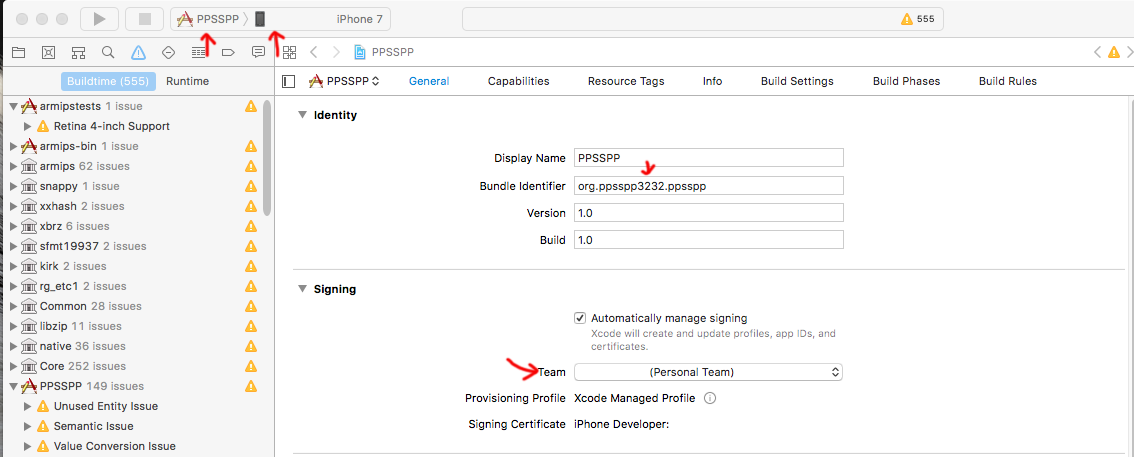
Image: Properly configured PPSSPP project requires the fields to be set.
Step 5
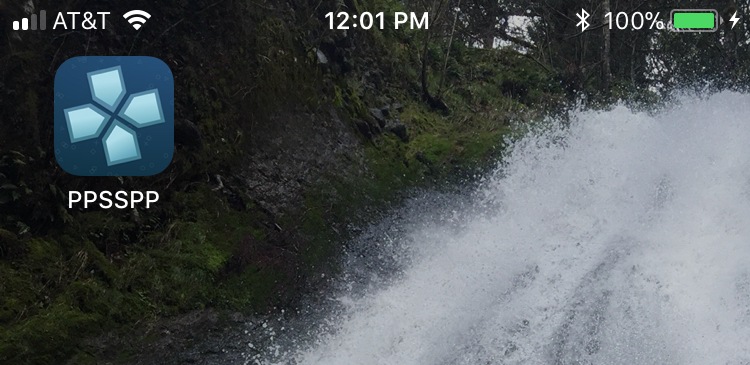
You should now see PPSSPP on your iOS device.
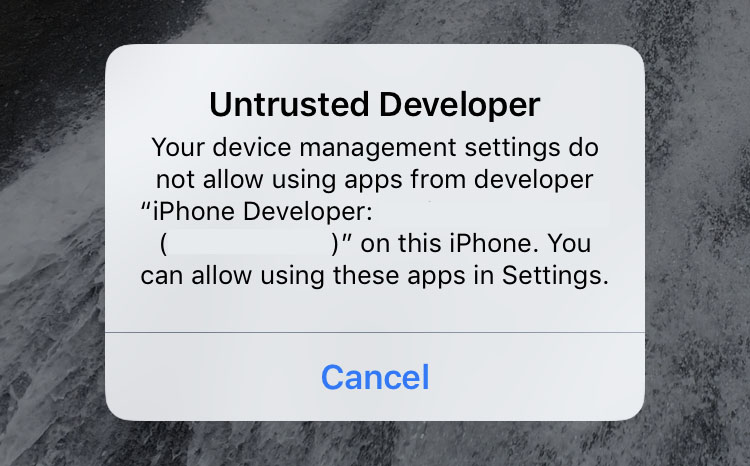
If you encounter the error, Untrusted Developer: "your device management setting do not allow using apps from developer... on this iPhone. You can allow using these apps in Settings."
Go to Settings -> General -> Profiles & Device Managment and under developer App, tap your profile to allow apps.
Congrats, you're now ready to use PPSSPP. Note, as of writing this, PPSSPP's iOS 11 support is incomplete. PPSSPP will launch but freezes when gamesattempt to load due to the dynamic recompiler not being 64 bit.
If you'd like to build an iOS 11 compatible emulator, check out installing Provenance
2017-10-23: Added support disclaimer.
2017-11-20: Added further support disclaiming, PPSSPP still isn't iOS 11 compatible as it looks like youtubers are looking to cash in on the desires of would be gamers through questionable URLs. Why trust me? There aren't any ads here, I'm not getting paid to write this but there are ads on the YouTube vids and websites. Just sayin'
2017-11-21: Further disclaimer clarification, looks like RedmondPie is linking a busted IPA file. Until the PPSSPP github project is updated, there will be no iOS 11 PPSSPP support. It's that simple.