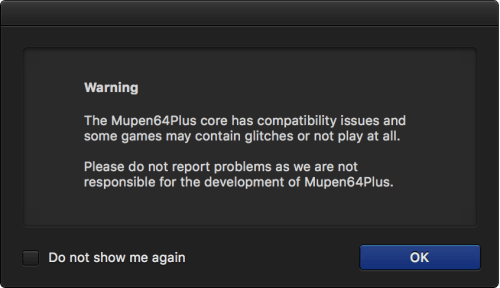OpenEMU 2.0.1 Import Fix
If you’ve recently updated to OpenEMU, you may have a problem importing newly supported consoles (PSX, N64, etc.) or are having problems playing games after the update.
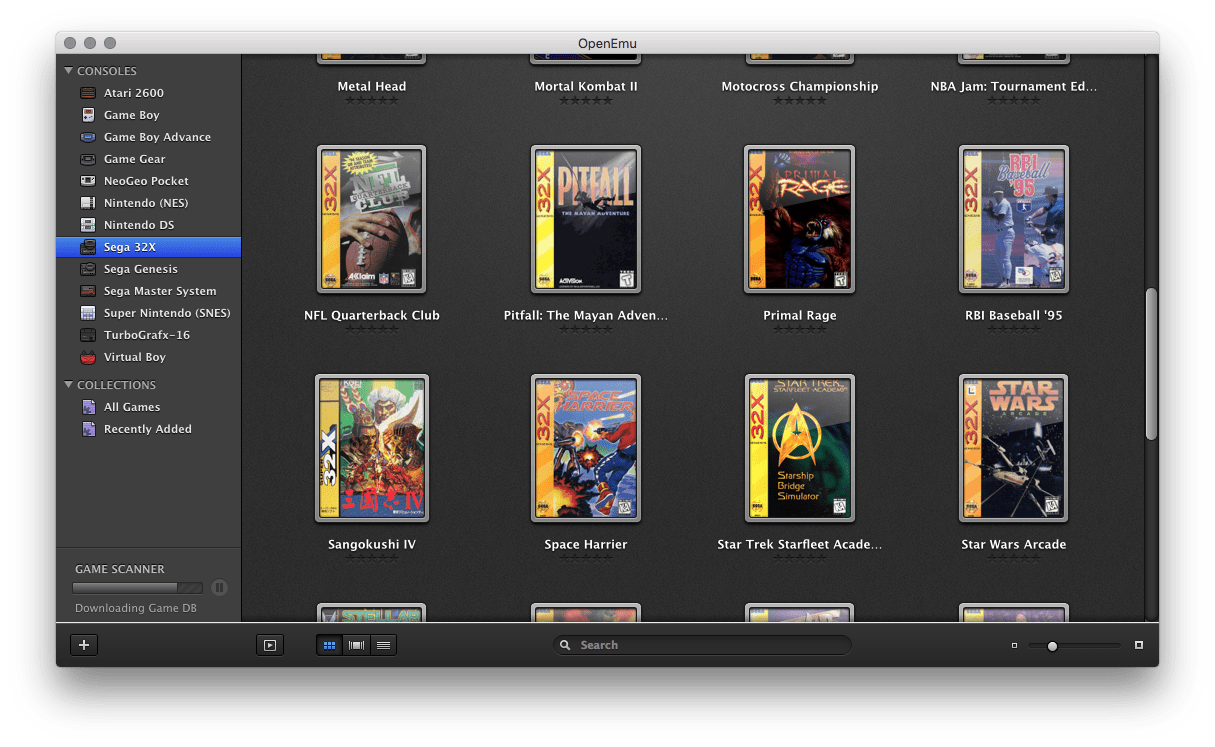 Note: If your update didn’t take, you'd still see the 1.x light grey menu bar, the 2.x theme is now dark. See step 3 for example.
Note: If your update didn’t take, you'd still see the 1.x light grey menu bar, the 2.x theme is now dark. See step 3 for example. Step 1)
Go to /Users/<your-user-name>/Library/Application Support/ and locate the OpenEMU folder and drag it to a temporary spot, such as the desktop.
Note: You may need to enable your users ~/Library.
Step 2)
Launch OpenEMU, it’ll take a second to launch. Then run check for updates. Likely your update didn’t fully take, and you’ll see the pop up for OpenEMU 2.0.1. Install your update.
Note: You may need to manually install the OpenEMU drag and drop if you do not see the update.
Step 3)
Relaunch the application. You should now see more console options. Quit.
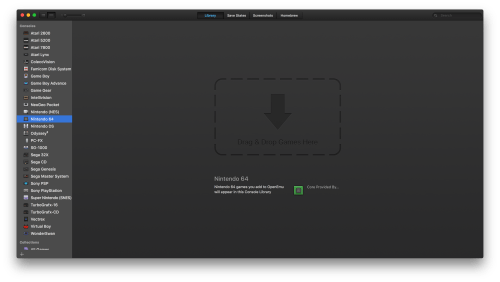
Next, you’re going to need to go to /Users/<your-user-name>/Library/Application Support/OpenEMU and your old OpenEMU folder.
Drag your old Games Library folder into the /Application Support/OpenEMU folder.
Step 3.5) Optional
Recovering your Game Saves requires more work. There should be several more folders with names of the emulation cores like PicoDrive, SNES9x, GenesisPlus, etc. and Save States folder. Drag all these folders (excluding the Cores, Bindings, Bindings Configurations and openvgdb.sqlite file).
Step 4)
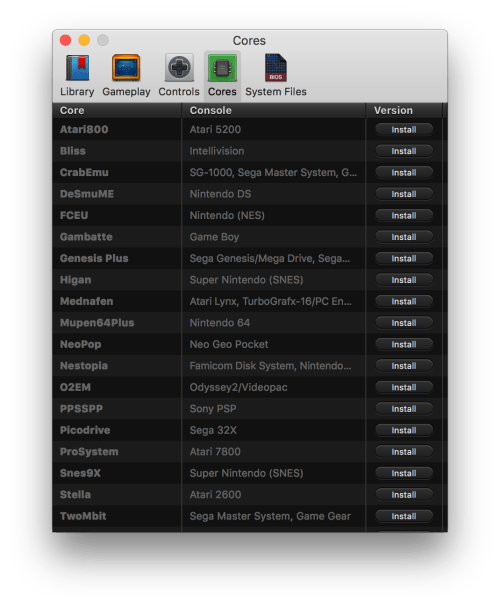
Relaunch go to your preferences. Reinstall your cores. Congrats! You should have a working OpenEMU.
Note:, Mupen64Plus won’t play all games. Super Mario 64 is a good test.