How to play Playstation 2 Games on your Mac (PS2 emulation)
This guide was originally written in 2022, and since then, it has been updated to reflect the latest changes in the PS2 emulation scene on macOS as of March 2025. The original guide was written when PCSX2 and AetherSX2 (An ARM native port of PCSX2) were both functioning and viable choices. AetherSX2 is no longer; thus, this is a new simplified guide with a new simplified video. I've also updated the guide in 2025 to include instructions on how to make your own game backups from macOS.
For years, Windows has had a huge lead in emulating the Sony PlayStation 2 thanks to PCSX2, but as of roughly three years ago, there's been traction on updating the Mac port of PCSX2, now complete with Metal (Apple's Graphics API) support. This recent development makes performance better than ever for Mac users. This is an additional supplement to the video below, which covers the PS2 setup in greater detail.
Advantages over a real PS2
- Better visual fidelity, Ability to play in high definition, 4k and beyond!
- Texture packs even higher fidelity graphics
- Faster load times
- Freeze states allow games to be resumed instantaneously
- Ability to have virtual memory cards and download save states
- Ability to load in high-resolution texture packs for games.
This guide will cover the basics of playing PS2 games on your Mac. The things you will need:
- A (semi) modern Mac. Playstation 2 emulation doesn't require bleeding-edge hardware, but the faster the computer, the better the results.
- A game controller (preferably a PS4 or PS5 controller or Xbox series controller)
- Playstation 2 Games
That's it. Pre-owned Playstation controllers are easy to come by, just like used games. This is a relatively cheap endeavor as you probably already have a controller and a USB cable to connect it to your Mac and even possibly the games.
Downloading the Emulator
For the first step, you'll need to download the correct emulator for your Mac. Since Metal is a recent addition to these emulators, we'll want the bleeding-edge versions. Intel Mac users will download the nightly build of PCSX2.
Once downloaded, decompress the emulator. To open it for the first time on macOS 11 Big Sur or later, you must click right and select open to allow the application to open.
macOS 15 users will need to do the following:
- Double click the application and cancel
- Go to System preferences
- Go to Security and Privacy
- Scroll down to the "Security" section
- Below the "Allow Applications" should be a message "PCSX was blocked to protect your Mac," click "Open Anyway" to whitelist it
First Launch!
PCSX2 now has a getting started quick launch that assists with the initial setup. This is remarkably improved, as is the emulator setup. You will need the following:
- A controller connected to your Mac
- A copy of the PS2 Bios
- Games
PlayStation 2 Bios
Next, you will need to obtain the Playstation 2 bios. Bios is the firmware for the PlayStation 2, which also contains its basic operating system. However, downloading it is legally grey at best, so I will not directly link it. However, it can be easily found using popular search engines searching phrases like "Archive.org PS2 Bios" or manually dumped from a physical PS2 for those who want to be 100% legal.
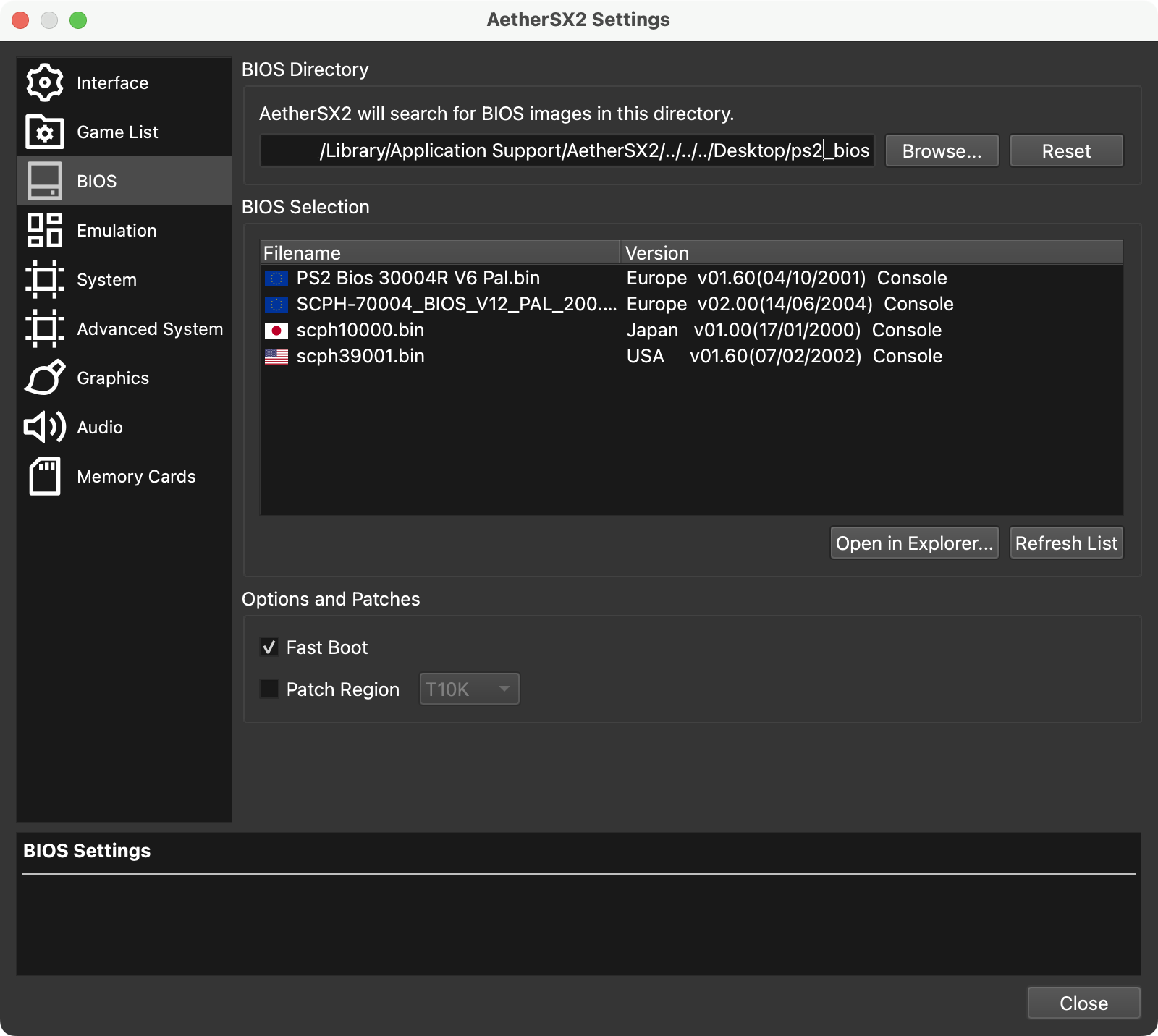
The PlayStation bios either need to be placed in a default location or a location of your choosing. This is done at the "Getting Started" sequence, but it can always be updated later; go to Preferences -> Bios and point the emulator's BIOS directory to your PS2 Bios. The bios should appear in the emulator's list if the versions are correct.
Games
Physical PS2 games can be dumped into ISO or even inserted into a DVD drive and played on your Mac (if you have a DVD drive). Games dumped as ISOs can be placed into a folder and displayed in a list format for easy browsing. From the Preferences, select the games list and add your folder to the games directory. If your folder has folders inside of it, allow it to scan recursively.
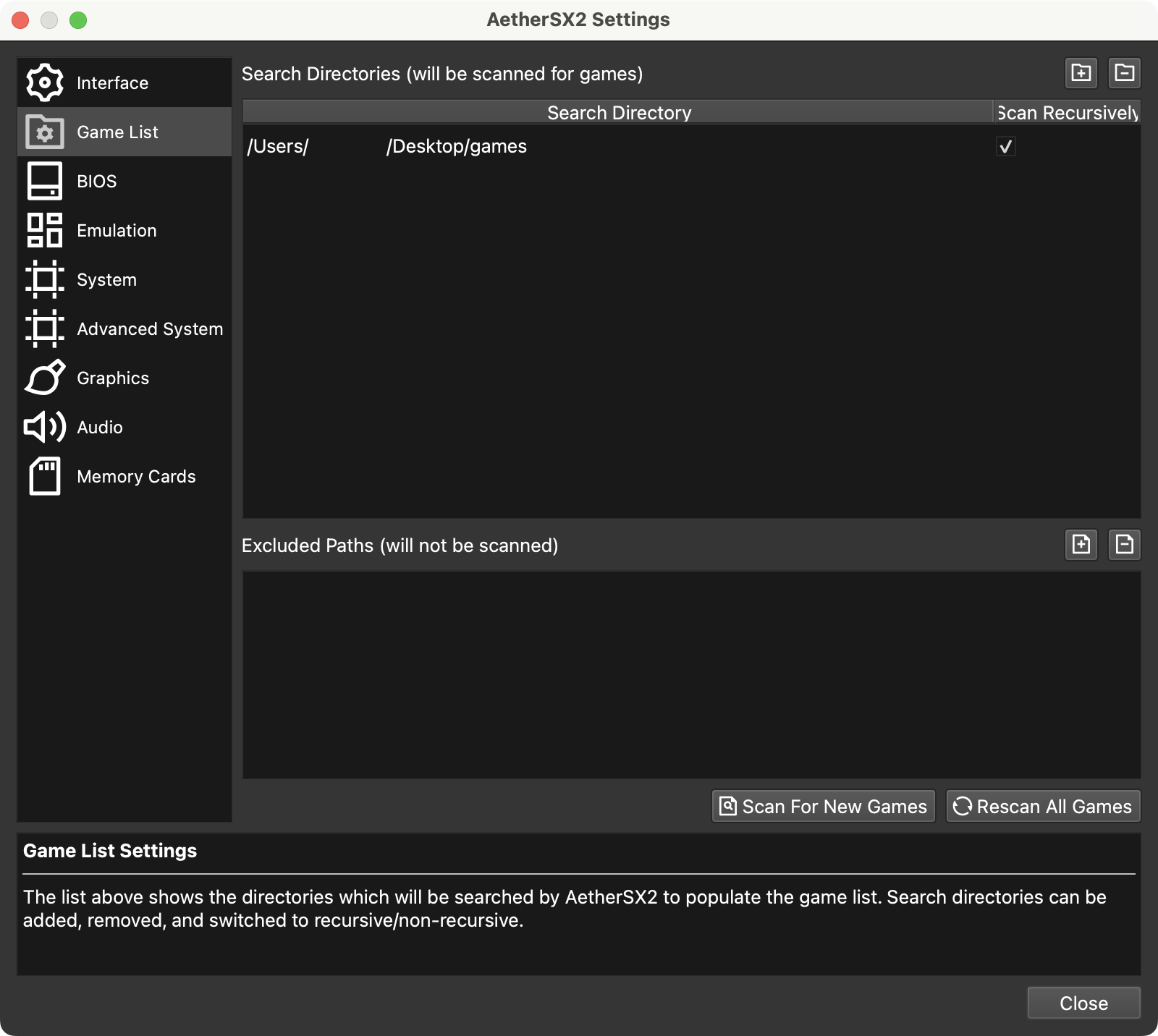
Creating ISOs using your Mac is pretty easy. If you have a DVD-equipped Mac or. SuperDrive, you create an ISO by doing the following:
- Launch Disk Utility on your Mac (it's located in Applications -> Utilities)
- Insert the game disk into your DVD drive
- Right-click the disk from the right-hand corner, and right-click it using the "Create Image from..." option. This will likely take several minutes.
- Set the "Image Format" to "DVD/CD Master." Click the "Save" button
- Go to the location where you saved the disk image, and change the file name suffix from ".cdr" to ".iso".
Please do not ask me for games, yes they exist on the internet. Yes, you can download them, but I will not respond to requests on where to download them.
Controllers
While you can play PS2 games with a mouse and keyboard, the best way to enjoy PS2 games is to use a controller, preferably a Sony Playstation controller. The Sony PlayStation 3, 4, and 5 controllers are all great candidates, as they can be directly plugged into your Mac via USB or Bluetooth. During the getting started sequence, it will prompt you for a controller. Once plugged in or connected, select Automatic Binding in the upper right-hand corner and find your controller from the list. The emulator will automatically map the controller buttons.
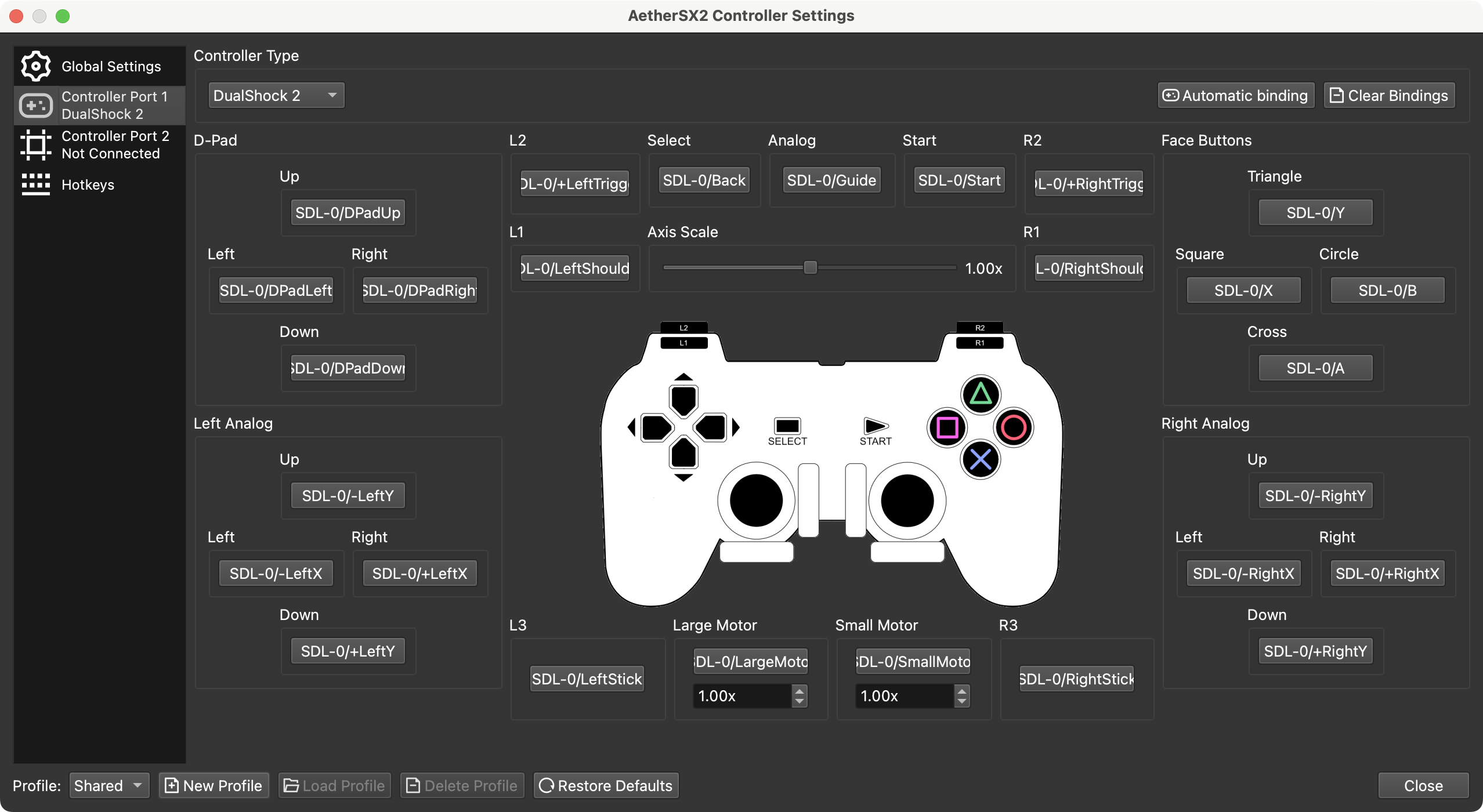
Graphics
Easily one of the best features of the PS2 emulator is the Ability to enjoy old titles in HD. 3D games (games using polygons) will render natively, even up to 4k (or beyond), resulting in much sharper and clearer graphics. From the settings menu, select graphics. Make sure the emulator is using the Metal renderer.
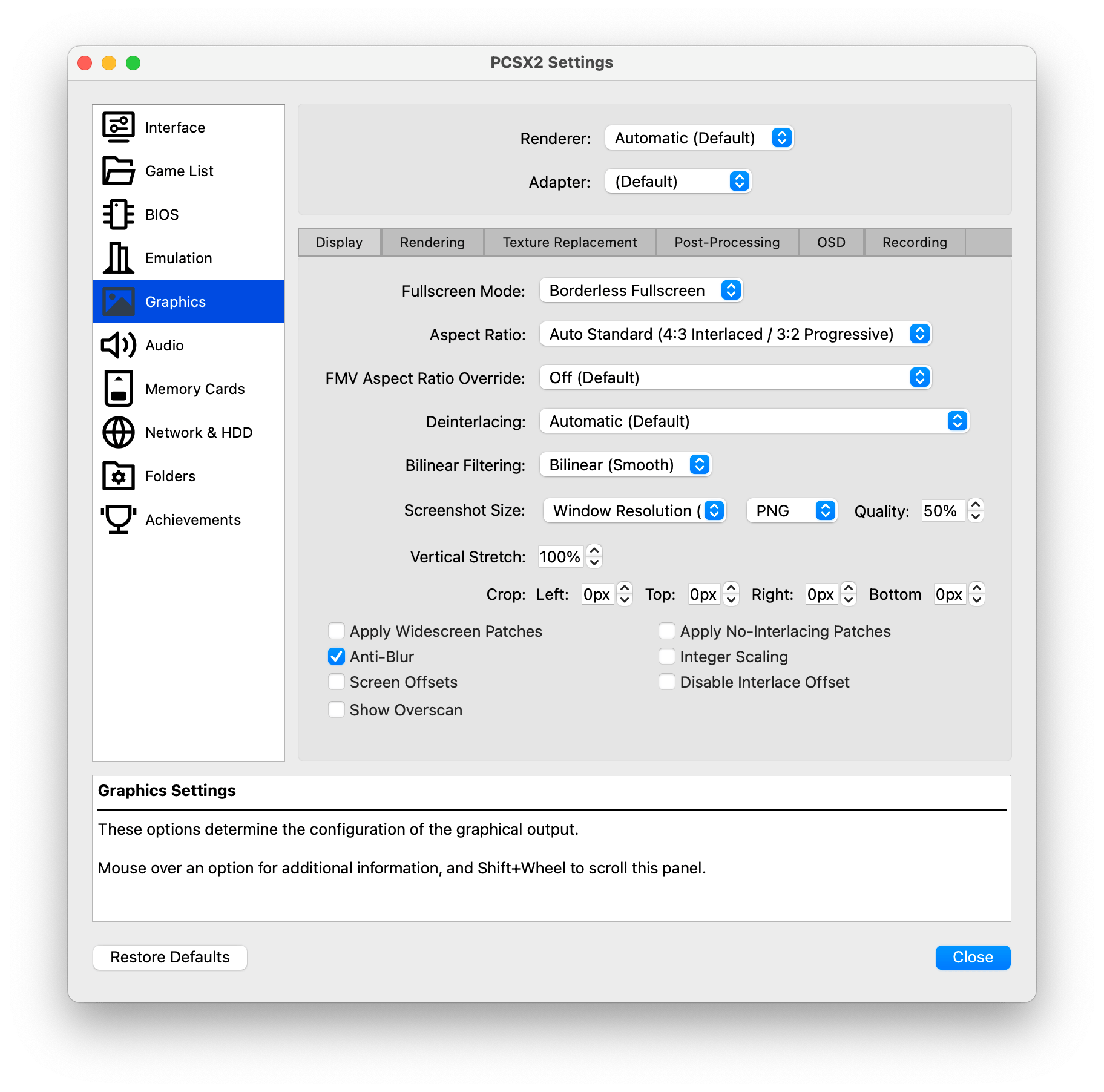
By default, the emulator will be set default, although you can force to Metal in the tab. The default settings largely do not need to be touched. However, you'll want to click the rendering tab, as this is where the bulk of visual fidelity tweaks exist.
The Rendering tab contains a plethora of options, but the two that are of the most interest are the Internal Resolution and Anisotropic filtering. The internal resolution will define what resolution you are playing games at. Anisotropic is a less noticeable but loved feature that affects how textures are rendered at extreme angles. The higher the filtering, the sharper textures will be when viewed from extreme angles. Both features come at a significant performance cost. It's best to play with the settings to find out what works for your Mac. Modern Macs with beefier CPUs and GPUs will be able to produce better results.
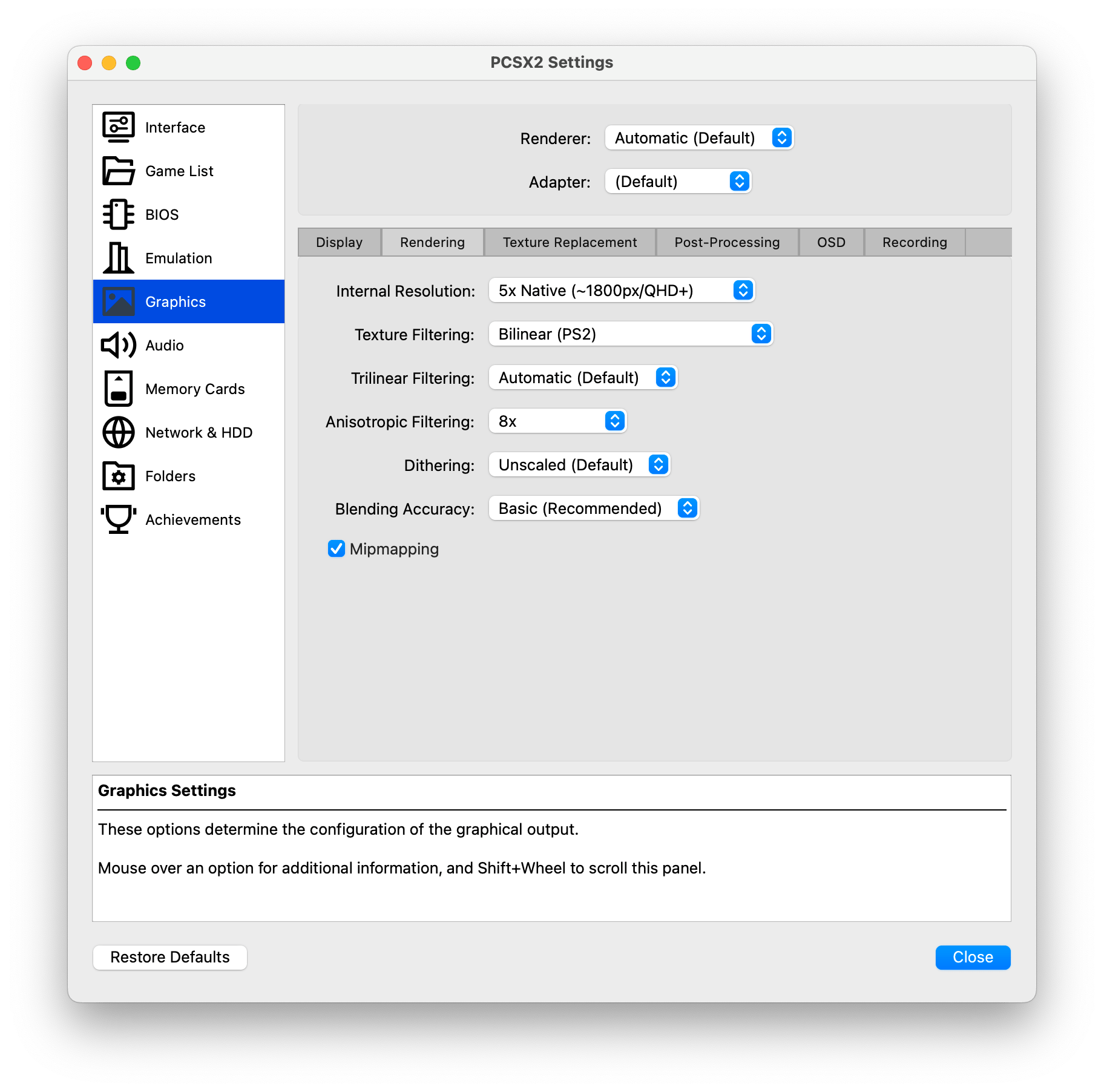
Some of the graphics fidelity options are a trial and error approach as not all games will perform the same, and different portions of games may perform differently. I suggest playing around after you've managed to play a few games successfully for a bit and then experimenting.
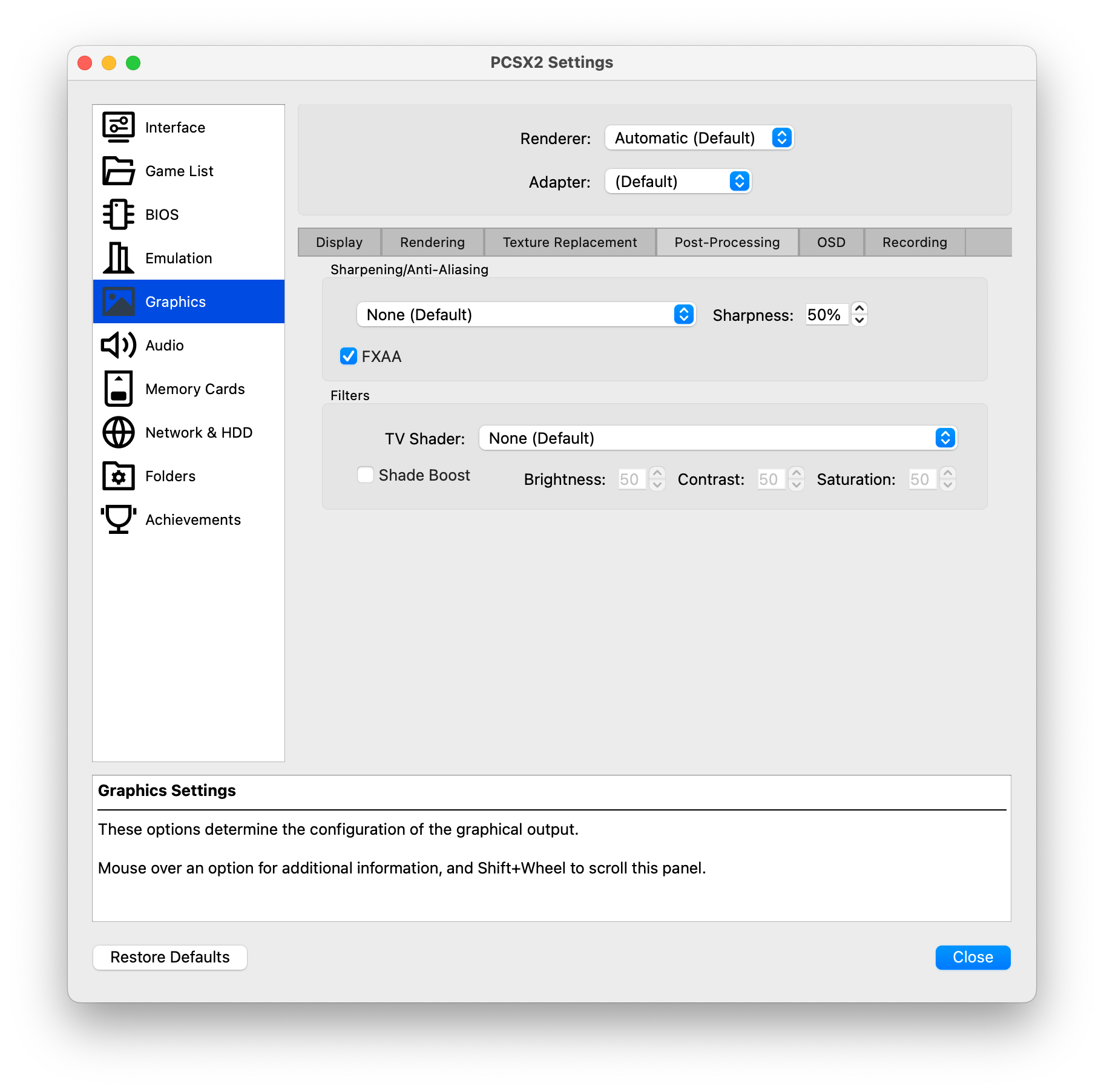
One somewhat new addition is the post-processing options. While they're largely gimmicky, many users will want to enable FSAA (Full Screen Anti-Aliasing) as it will help eliminate harsh edges on polygon graphics, aka "jaggies".
Memory cards
The original PS2 shipped with 8 MB cards and supported up to 64 MB cards. For a modern computer, these are trivial amounts of space, and memory cards can be created and managed in the emulator's Memory Card section in the settings. Virtual memory cards can be downloaded from various sites with preloaded save states.
To manage saves on Memory cards, boot into the PS2's bios. This will allow you to manage the memory cards like a regular PlayStation 2.
Creating your own ISOs from discs
Creating ISOs from your own PS2 games is a great way to preserve your collection. It's also a great way to play games without needing to swap discs. To create an ISO from a PS2 game, you'll need a Mac with a DVD drive. Here's how to do it via Disk Utility:
- Insert the PS2 game disc into your Mac's DVD drive.
- Open Disk Utility (located in Applications -> Utilities).
- Click on the PS2 game disc in the left-hand column of Disk Utility.
- Click the "New Image" button in the toolbar.
- Choose "DVD/CD Master" as the Image Format and "None" as the encryption.
- Click "Save" and wait for the disc to be copied to your Mac.
- Once the disc has been copied, you can rename the .cdr file to .iso.
You can also do this from the CLI using hdiutil which is my preferred method.
- hdiutil makehybrid: The macOS utility for creating disc images
- -iso: Creates a standard ISO9660 filesystem (required for compatibility)
- -joliet: Adds Joliet extensions for longer filenames (important for PS2 games)
- -udf: Adds UDF support (critical for PS2 DVDs as they use UDF format)
- -o ~/Desktop/PS2_Backup.iso: Specifies the output file path
- /Volumes/PS2_GAME: The input directory (mounted PS2 DVD)
Here's the command to create an ISO from a PS2 game disc. You may want to remove the default volume name, and you will need to alter the paths to match.
hdiutil make hybrid -iso -joliet -udf -default-volume-name "PS2GAME" -o ~/Desktop/PS2_Backup.iso /Volumes/PS2_GAMEComplete 1:1 backup
hdiutil make hybrid -iso -joliet -udf -verbose -all-files -o ~/Desktop/PS2_Backup.iso /Volumes/PS2_GAMEWhile AI is often unreliable, it is extremely useful for debugging commands and explaining terminal commands. ChatGTP and Claude are very useful, even on the free tiers.
I've also made a video on emulating other PlayStation consoles.
PlayStation 3
PS3 emulation is rapidly improving, with many major titles not only playable but enjoyable. Even since recording my video, Red Dead Redemption has improved to have fewer graphical glitches.
PlayStation 1
PSone or PSX emulation can achieve amazing results even on modest hardware. DuckStation offers a superior experience than playing games natively on a PlayStation as it has the Ability to visually enhance games to 4k and improve some of the PSX graphical limitations.
iOS Emulation (covers PPSSPP and PlayStation on iOS)
Apple finally allows emulators in the App store. This video covers the full range of emulators available today.