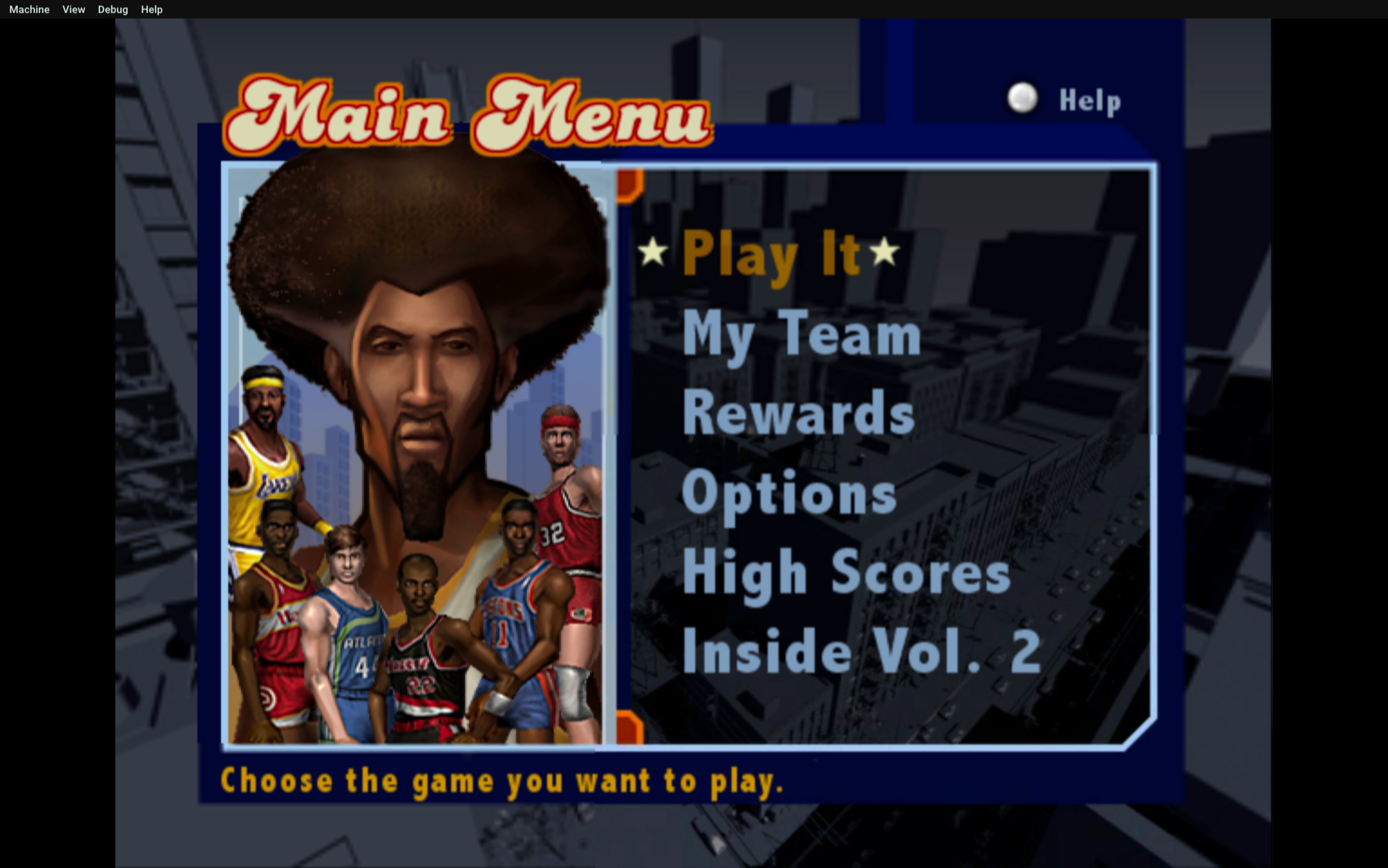Getting XEMU to work on macOS (Intel / Apple Silicon Xbox emulation)
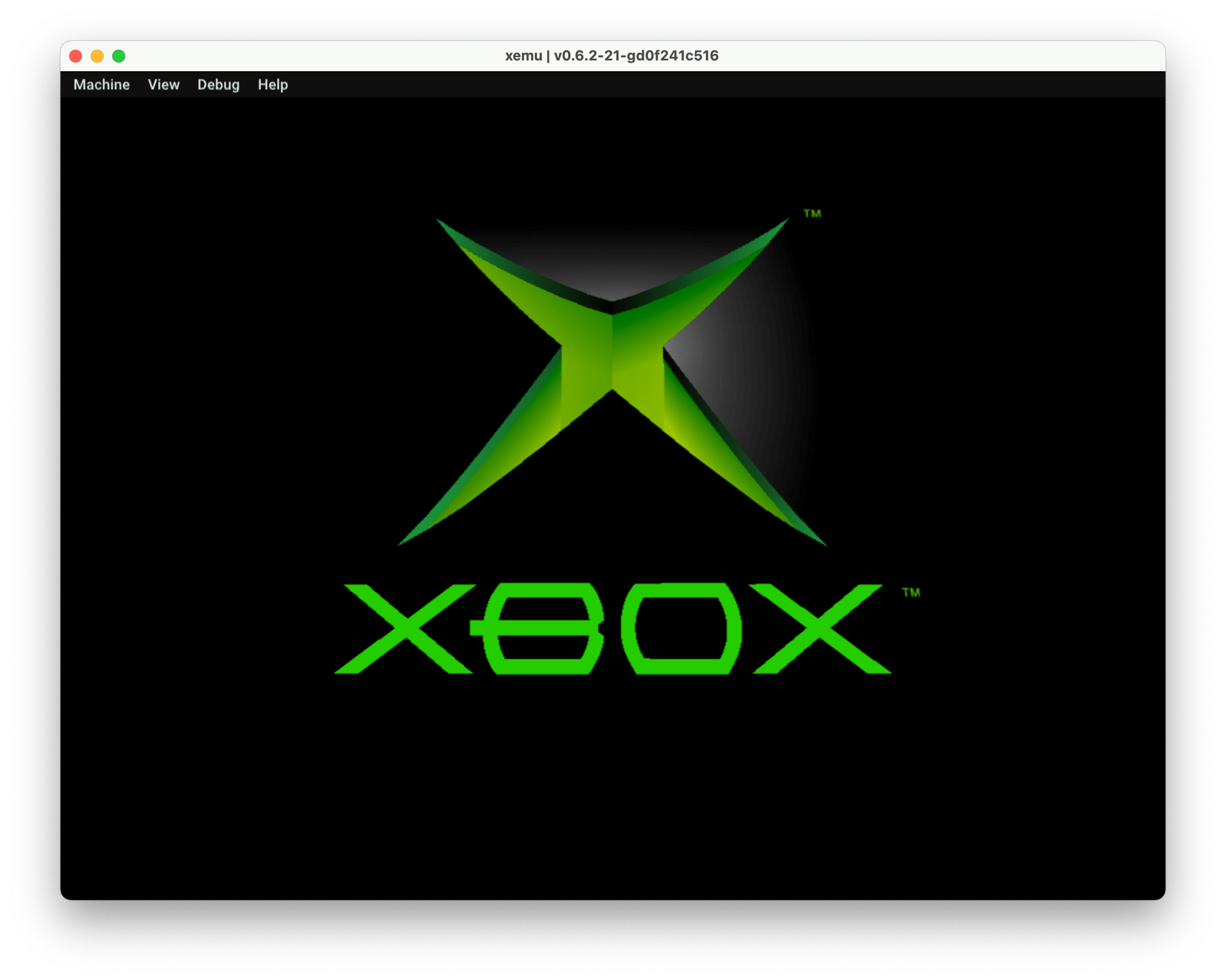
Time for another tutorial / how-to on emulating stuff on the Mac. Getting XEMU on macOS running can be kinda of a pain, and it requires a few things:
- The XEMU emulator
- System Support files
- extract-xiso to make converted ISOs
First, you need to download XEMU. It's updated frequently. Grab it from the official website here. It's a universal binary, so it runs natively on both Apple Silicon and Intel Macs.
After you need a few files, these are legally speaking are the parts of the emulator that are copyrighted. I happened to stumble across them on Reddit. I own an Xbox, so I'll just say I extracted them myself. Please do not ask me about where to get these files or games.. I'll ignore your request.
The files are:
- Flash (Bios) - Complex_4627v1.03.bin
- MCPX Boot Rom File - mcpx_1.0.bin
- Hard disk Image File - xbox_hdd.qcow2
And the EEPROM, which will be created automatically. Leave the RAM at 64 MB.
You'll have to go settings and manually assign each of these files, I found for whatever reason, placing them in the same directory as the emulator is recommended, it seemed to get confused when I didn't. Also, be sure to quit as you'll need to reboot the emulator for the changes to take
Next, it's running games. Games are generally in the ISO format. It's up to you to determine how your ethics work on this and please do not ask me for ISOs. There are places where people back up the games they own, like Archive.org.
This is Xbox emulation that gets tricky. You cannot just play ISOs. You need to format them properly.
For that, we have extract-iso, a command-line utility that is used to convert ISOs into playable ISOs.
First, we need to build the emulator. You'll need Xcode and the command line utilities installed. These are mostly the same instructions.
Open up a terminal window and do the following:
Step 1: Dependencies
Run the following, first update brew and then install cmake, a utility to create the necessary files to build/compile the application.
brew updatebrew install cmakeStep 2: Clone Repo
We'll clone our repository. You may want to navigate in your terminal into another directory as this will install into your user directory by default.
git clone https://github.com/XboxDev/extract-xiso.gitStep 3: Go into the directory
Now we enter the directory where extract-xiso was cloned to.
cd extract-xisoStep 4: Create a build directory
Next we are creating a build folder, and jumping into that.
mkdir buildcd buildStep 5 Building the app
Next, we're going to run cmake and after it completes and creates the makefiles, run make.
cmake ..makeNow we're ready to prep Xbox ISOs
Using extract-xiso
From the build folder, we can run the CLI utility.
The utility has the ability to unpack Xbox ISOs and repack them into usable ISOs for XEMU.
There are two ways to about converting the ISOs. The easier method, which I had mixed success with, is to use:
./extract-xiso -r path/to/.isoThis will convert the ISO into the correct format. It'll rename the original iso to .iso.old and place in the build folder the converted ISO.
The other is a two-step process.
Step 1: extract the game contents
./extract-xiso -x /path/to/isoStep 2: repack the game contents
./extract-xiso -c /path/to/extracted-filesA few tips:
XEMU is a fickle beast, it's best to quit it and reopen it after changing settings. If you try an ISO that does not work, you'll need to quit and reopen the app with a working ISO. Don't expect perfect emulation as Xemu is still actively being developed. I found NBA Street Vol 2 playable but annoying crackles in the audio.