-
Using Modernizr to detect IE versions
Recently I've been using grunt-modernizr, which is pretty fantastic as it can be set to build a modernizr js file based on the classes that appear in your CSS or JS, as I've been trying to move away from HeadJS. While this post might be a bit antithetical to the point of Modernizr, there are plenty of reasons why to detect IE versions
IE version Test Class IE8 and below csstransforms3d .no-csstransforms3d IE9 and below subpixelfont .subpixelfont IE9 only csstransforms3d subpixelfont .no-csstransforms3d .subpixelfont IE10 and below borderimage .no-borderimage IE10 only flexbox .flexboxtweener IE11 only borderimage .borderimage Note: borderimage, csstransforms3d are a core detect. Please note these detects are not IE exclusive.
-
I hate nouns instead of version numbers for OSes
The conversation goes something like this: "Can you check out the rendering issue on Android?"
Usually, it's followed up with, "What version of Android is this happening in?"
"Franken Berry"
Then its off to google...
It's telling that Apple never applied its naming scheme to iOS yet Google felt it necessary to do as such on Android. Inevitably every time I complain that about this, someone feels compelled to point out "But Greg, it's in alphabetical order!". Google had to go on and fuck up a potentially good idea. There's no sense of versioning. A ≠ v1.0 or v0.1 and N certainly does not equal v14 or v1.4 So much for cleverness. Apple with OS X named only its yearly releases, any point releases of that OS didn't get its own namesake like "Tiger Cub" or "Lion Pride." Android, any candy snack could be a massive upgrade or a minor point release. As a decidedly non-Android user, I'm not about to commit 14 sugary snacks to memory, and I question what happens after 12 more releases of Android?
It's a small burden, but I can't help but be annoyed.
-
Installing Magic Pad on Windows 10 for a non-Mac
The Apple Magic Pad doesn't work out of the box on Windows. It takes a few steps, and some features simply aren't available to windows, even in with a Mac running Windows natively such as three+ finger swipes. You'll need a Windows PC with bluetooth 4.x. I'm going to skip how to connect bluetooth devices to Windows 10 as Microsoft provides basic instructions and there are multiple ways to connect to bluetooth from a Windows PC, including the Control Panels.
Step 1: Download Apple's Bootcamp drivers
Unfortunately, you'll have to download ALL of Bootcamp's drivers, for a 800+ MB payload. The latest version that can be downloaded from Apple's website is Boot Camp Support Software 5.1.5621
Step 2: Unzip but Do run the main installer
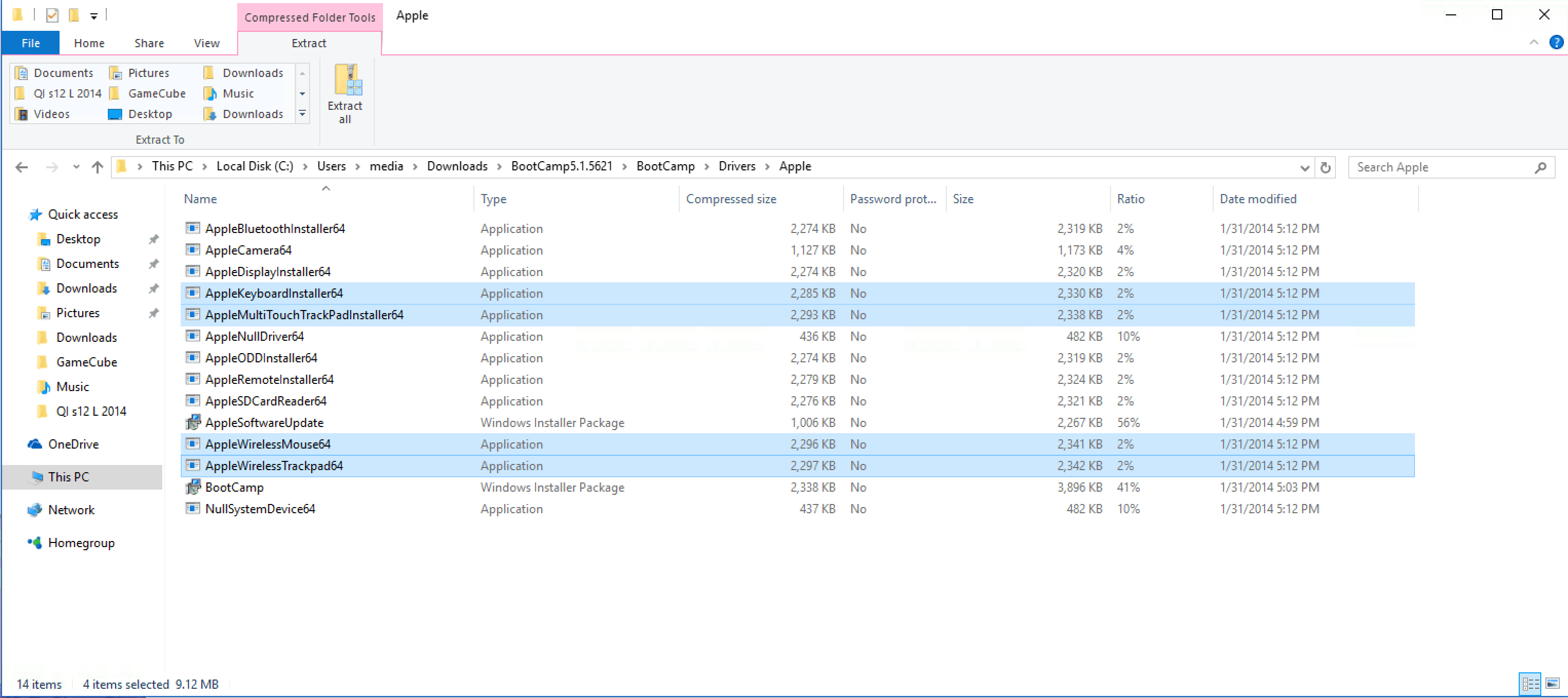
Do not run the main boot camp installer. Within the Bootcamp Folder, locate the drivers folder and open the drivers folder. Install the AppleWirelessMouse64.exe and AppleWirelessTrackpad64.exe and AppleMultitouchTrackpad64.exe.
Step 3: Better support (optional)
At this poin, the Magic Pad is usable-ish, although I did find that tracpadmagic.com's drivers help considerably.

TrackPad Magic's drivers may cost $9.40 but are well worth it to give trackpad users basic control.
-
Add Mac OS Classic sounds to your iPhone (iTunes 12.x / iOS 8, 9, 10) or any text tones
In the past, I've written how to add text-tones/ring tones via iFile, and I've received a few e-mails how to add text-tones other ways. Apparently, there's a lot of really bad posts on how to add text tones, but adding text tones is moderately easy for via iTunes for the iPhone. For this demo I'm going to Mac OS 9 Classic Alert sounds. They're fun; they're retro-ciché and best of all, very short sounds which is important in an alert.
Step 1: Download the sounds
These are easy to get from stevenjaycohen.com MacOS Classic Sound Pack v1.4's, the direct link is macossounds.zip(1.77MB). Thank him for curating them. Download unzip and navigate to the M4R folder.
Step 2: Add to iTunes
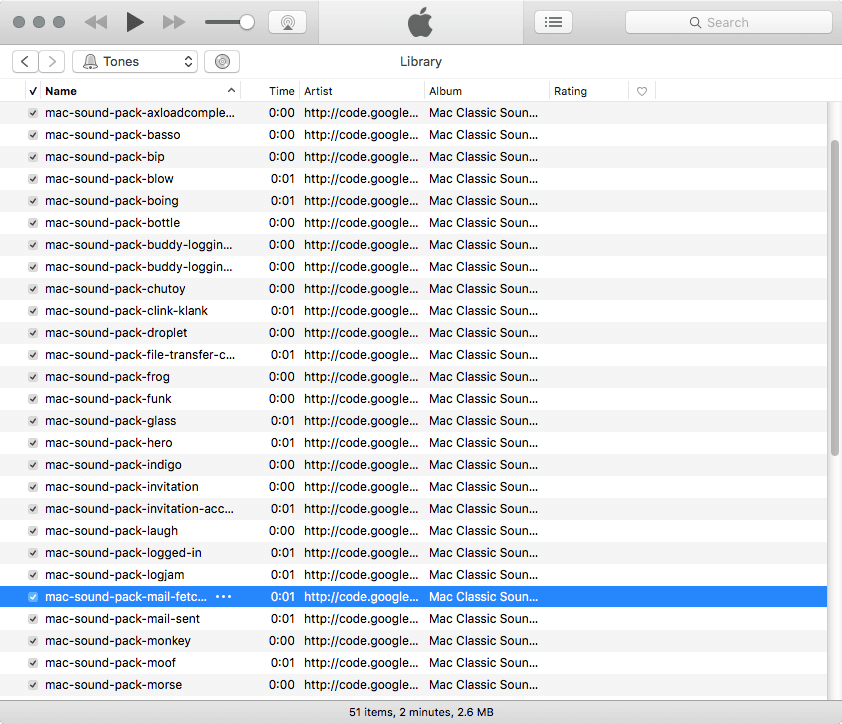
You can either drag or double-click the files to add them to iTunes. Once added, to see them you'll have to switch to "Tones" to preview.
Step 3: Attach your iPhone

You may not even need to attach your iPhone if you sync wireless and click on the phone icon.
Step 4: Sync
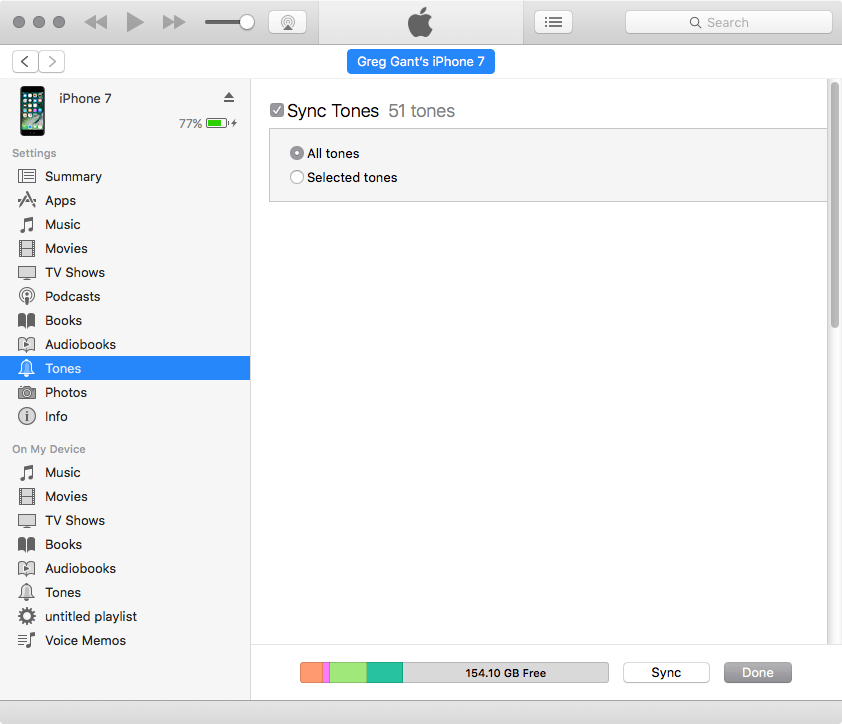
Go to Tones and Click sync...
Step 5: Select your new text tones
Go to Settings -> Sounds & Haptics -> and scroll down to the Sounds and Vibrations Patterns on your phone, select one of the alerts.
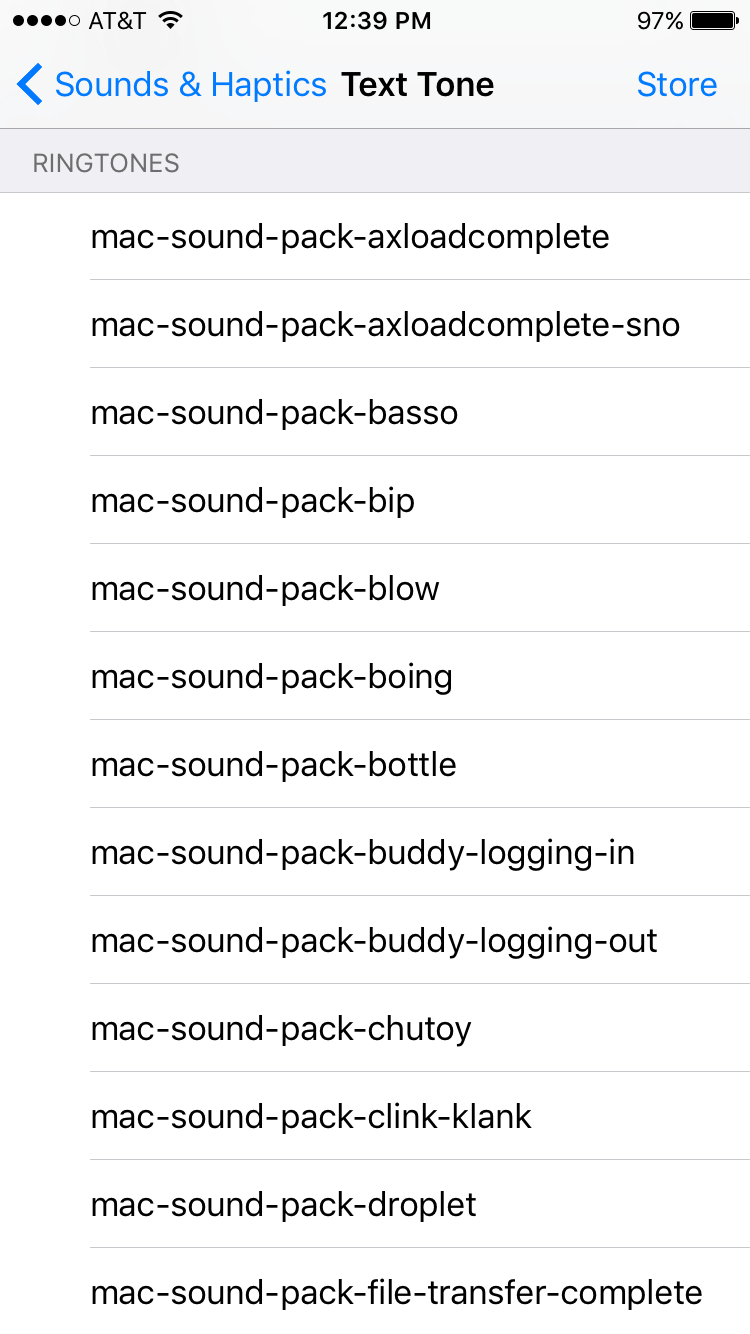
-
MacUpdate.com switches to dark UX and forces Shovelware in place of expected files
Back in the day, there was a company called TechTracker that tracked OS X update apps, and other platforms. It eventually was purchased by CNET and folded into the abysmal mess, downloads.com. Fortunately, we always had MacUpdate, and while it evolved over time to a place that sells software bundles and its own service, MacUpdate was generally a safe place to go software searching.
One of my most read articles (accessed around 20,000 times) is a tutorial that walks through how to add text-tones to the iPhone using ifile. In this, I recommended using a package of Mac OS Classic sounds and linked to none other than Mac Update.
Here's what happens today when you try to link download it today:

So far so good...
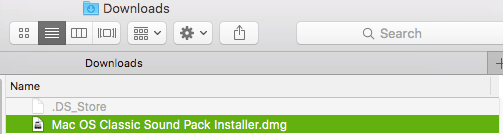
The download URL is to a zip file, but DMG?

So much for a good thing, instead of the expected content, in this case, a zip containing classic OS 9 sound files, I got a mislabeled, which struck me as nefarious. It's misleading and wrong. Not to be detoured so easily, I tried grabbing the URL to the file directly https://www.macupdate.com/download/19079/macossounds.zip. Still, I was given the same damned DMG. It appears that the ID number in the URL now just redirects to an ID number to the mislabeled dmg as https://www.macupdate.com/download/19079 grabs the same file. I suspect for all hosted files now just use a reference ID to the old expected file and returns a DMG with a like name to the same installer DMG. I'm sure the update manager is nice and wonderful but I do not want it. Instea, your website is directly trying to deceive me into installing it. So MacUpdate, I'm calling you out.
-
Thoughts on Front End Development in late 2016
Despite my blog supposably being tangentially related to the fact I do develop stuff sometimes, recently most of my blog posts have been about not-front-end-development, likely an outgrowth of the fact I spend 40 some hours any given week talking or thinking about front end development.
To keep me on course, I'm going to try to do a quarterly update on what's been bouncing around in my head, what I've been up to, what excites me and what disappointments me.
Preload seems like the next no-brainer step in optimization for campaign and CMS driven sites.
CSS's Object-Fit isn't much better than using Background-cover. You need JS to calculate the actual image size> as the DOM reports the image as the space occupied by the area that the image could occupy as opposed to what it occupies.
I'm learning React... slowly.
I finally built a simple useful coding tool, CSSFilterGenerator.com in early August.
Principle App & Flinto are the best ways to date to mock up UX interactions since they rely on Sketch. Previously attempts to introduce Pixate was a bust.
I still love Grunt, but I'm thinking its time to switch to Gulp.
Apple's re-commitment to Safari with Safari Technology Preview makes my heart swoon.
The IoT revolution has yet to impact my job, either it still hasn't hit, or we've learned that Twitter on refrigerators is silly.
You can rename IE to Edge, but it still is a laggard.
Flex and floats were meant to live in harmony, not in isolation.
- The PS4 4.0 release supposably updated the browser, I should do more browser tests.
-
Initial Reactions to the iPhone 7
Despite the amount of frustration I've had over the iPhone 7's headphone jack, I ended up ordering one, a 256 GB matte black. Since so many people have written far better reviews than I could hope do on my own, I recommend reading Ars Technica's amazingly good review. Instead, I'm presenting my collected thoughts in a semi-organized (or semi-disorganized) list.
-
The iPhone 7 is the worst Apple experience I've had out of the box, I say this as an iPhone 3g, 4, 5, 6 owner, numerous iPods, PowerMac G3 / G4, PowerBook G3 / MacBook Pro Retina 2013/2015, Mac Pro owner and Apple TV 1 and 2 owner.
Why may you ask? Software. As a 128 GB iPhone 6 owner, I backed up my phone locally as my paltry $1 a month iCloud 50 GB account is only big enough for my photos. Normally upgrades are simple: back up old phone, restore the new phone. This goes around, the OS X 10.11.6 security update that was piled in with iTunes bricked my Mac Pro which meant a 10-hour recovery while Time Machine restored my Mac Pro, first time I can remember since 2009 that I've needed to use Time Machine. When I finally got my Mac Pro up and running, I discovered iTunes doesn't have a simple way to download missing IPA files. I ignored the Mobile Applications folders in Time Machine to save space. Thus I was left to search other drives for the IPA files and manually redownload the rest. Once restored my iPhone 7 proceeded to mangle all the iMessage profiles with the contacts. For example, My dad's messages appeared to be coming from a former roommate of an ex-girlfriend whom I didn't even realize was a contact in my phone. Fortunately, this appeared to be only related to my iPhone 7 and not my MacBook/Mac Pro/iPhone 6. I contacted Apple Support which ultimately had me restore: I guess there's no soft-fix. After a second restore, all way finally normal but I burned hours and hours on setting up my phone. I'd rank it more of a burden than fixing my dishwasher.
The iPhone 7 is bright and loud. I never had much problem with the iPhone 6's brightness, but the iPhone 7 is bright... and the second speaker makes it noticeably louder.
It's really zippy, it's hard to tell how much is just iOS 10's quicker interface but the iPhone 7 certainly launches apps faster. I found the iPhone 5 the first iPhone that didn't feel painfully slow. The iPhone 7 is the first iPhone that web surfing feels natural. I imagine the iPhone 6S truly was the first thanks in no small part to the 2 GB of RAM never having used one, I'm speculating.
The iPhone 7 gets hot. Downloading apps or music seems to cause it get really warm.
-
I hate not having a headphone jack. I'm not going to bother writing more, you can read my thoughts Headphone jacks are NOT the new floppy drive and The Courage of living in a gated community. As much as I like Gruber, he's wrong about corded headphones (for now). There may be a wireless future for headphones but it's not Bluetooth.
I haven't done much shooting with the camera, but it seems like a nice improvement. RAW is going to make my life wonderful.
The iPhone 7 can drain its battery faster than you can charge it. Cue up around 10 albums you'd like to store locally and watch the battery drop.
The new home button is a gimmick.
Force touch mostly feels like a shorter version of the long press. It's the touch equivalent of a right click. It's nice feels under utilized and a bit unpredictable. I suppose right click may have felt that way to Mac Users at one point but even OS 9 had right click support so I can't really recall the two button mouse transition.
The variable bright LED flashlight is nice, although 3-steps seems a bit overkill. I'm used to my maglight and bike lights, that either have low or high beams.
Apple's aesthetics leads to me wonder if the end game is a wireless charging iPhone? I can only imagine a ludicrous inconvenience of packing around bulky pad chargers, and strapping our phones to them to charge on the go. Perhaps one port is the plutonic ideal in Ive's universe? Are dongles really less unsightly than unused ports? This doesn't bode well for an Apple car... a sealed box that can only be serviced by Apple, using a non-standard charger that requires carting a giant dongle, without any physical buttons in the car.
256 GB is finally getting to the storage levels the iPhone needs. A device that shoots/edits 4k video, RAW photos, can store music / movies, games, documents, and surfs the web is a mobile workstation. It's time it has RAM and storage to reflect that. 3GB of RAM should have been standard for all iPhone 7 models. We're almost there in performance, RAM and storage and I/O.
Speaking of I/O: Where is USB 3.1 or at least USB 3.0? It'd make transfers so much nicer and give quick charge options. Lightning Cables are silly in the era of USB 3.1, and only points to Apple's desire to gouge the consumer. At least FireWire was an open standard used on Windows PCs as well as Apple products. Lightning cables are dated.
Perhaps one of the better features of the headphone jack was the ability to discern jacks without mics and headphones with mics. This meant my line level was always maxed on my iPhone and my earbuds were at listening level. The dongle doesn't seem to have this ability. So much for the ease-of-use in my car.
The lightning port earbuds are unreliable as a microphone. Using a dongle set works better, file this under "headphone jacks are better". Edit: Apparently I'm not the only one and there's a fix on the way, not that I care really, they need to fix the ergonomics first.
The iPhone 7 is the least exciting iPhone generation update. The iPhone 7 very well could be the iPhone 6.5s, or the iPhone 6$ or the iPhone 6$E or simply the middle finger emoji.
I have no plans to buy a bluetooth headphone set. I have enough devices that require charging. I'm also tragically unhip and use a wired keyboard and mouse at home.
Edit: Only hours after completing the post, I saw daptr announced a case with a headphone jack. I told the Apple sales guy I was banking on cases with headphone jacks. He gave me a "Yeah right buddy," and I mentioned a thread on the CoreAudio mailing list. I don't think he knew what CoreAudio was but hey, we can't all be me right? Looks like I was correct. Now to survive to December for something that should have been part of the original phone...
iOS 10 reactions
Some of the transitions of the iPhone 7 are also locked into iOS 10. iOS 10 seems to be the same exact experience for iPhone 6S users as 7. For 2 year releases that's usually not the case, the iPhone 5s vs iPhone 6, and iPhone 4s vs iPhone 5 both had real estate changes. It looks like we're committed for the next 2 years to the same resolution. The biggest changes between the 6 and 7 mostly lie in RAM and force touch, much akin to the iPhone 5 vs 6 with 64 bit and Touch ID. With the SE, we can probably reasonably expect iOS 11 and possible 12 to continue to support the iPhone 5 or at least the 5s.
The Messages revamp was necessary. While the stickers and emojis will wear thin, the live link preview feels expected in the age of Slack, FaceBook messenger etc. OS X's messenger needs the same revamp. Messages send very fast too.
The dock change is neither good nor bad.
TI feel a bit of Stockholm syndrome with Apple. I use their products for iOS and OS X. They make damn fine hardware but given a choice I probably wouldn't use it. I didn't feel this way towards iOS until the iPhone 7.
Organizing Applications is painful as it was in iOS 6. It's time for a change.
Hey Siri spooks me when both Venmo or Square support it to transfer money. Seems a little too easy to transfer $1000.
Security with Touch ID needs a second layer for the paranoid like myself. Touch ID + 6 pin validates the phone for X amount of time for Touch ID only. If touch ID doesn't work, it defaults to your choice of pin or text password.
iOS is starting to need a minor file system. Having a common /documents for inter-app exchange would help with guess work, and allow for easy storage management (Delete, or share or edit with options). It sounds un-iOS but this is starting to become problematic and iCloud Drive already provides the interface. Loot it. Allow users to mount their phones as a disk drive. Not everything needs to be on iCloud nor should it.
iOS 9's ability to install content blockers hasn't changed, and we're all better for it.
I didn't even notice raise to wake until I read about it, I'm so programed to pressing power.
iOS 9's app switcher still lives on much to my ire. I prefer seeing more apps opposed to more of the app.
As one of the few stalwart non-emoji users of the world, I'd like to auto suggest to disable emojis. I like my smilies to be text, :) and :( have effectively served me for nearly two decades. I like the retro-ness.
I'd really like Apple's color sweetening/processing profiles to extend to RAW captures. The best thing about the iPhone camera is the gorgeous smart-processing. I'd like the RAW files to have the embedded recommendations. In fact, I dream that Lightroom on my desktop had Apple's auto adjust feature for lazy corrections.
iOS 9 to iOS 10 has absolutely no downsides that I've encounter besides the suggesting of emojis. It hasn't lead us to the promised land of power user features, but the new APIs do open up better avenues for developers. At the same time, it's a nice forward upgrade that takes little time to adjust to.
Update: 9/19/16 - Case update
Update: 9/20/16 - Lightning port headphones note
-
-
The Courage of living in a gated community
John Gruber's defense of courage takes a remarkable amount of "courage" to write with a straight-face. For anyone who gives a damn about audio quality, wired is the way to go. Ever wonder why Bluetooth headsets tend to sound worse? It requires transcoding to A2DP. It's removing the most successful port of all time, dating back to 1878 in its 1/4 inch iteration, and the billions of devices the iPhone can connect to headphones, speakers, cars, home audio systems, to the more esoteric like audio inputs for recording, square readers, turntables and so forth.
In the Steve Jobs era, when the technologies were killed we were offered, superior successor. When Apple killed the floppy, I hadn't used a floppy for ages and USB was infinitely better. When Apple killed its own FireWire port, USB 2.0 was far more widely used, and USB 3.0 was trickling in. When the MacBook Air was introduced without optical media, streaming media was the new normal and USB thumb drives offered larger, faster, rewritable storage that could be attached to a keychain.
The difference is in the Tim Cook era; the practicality is gone. The Mac Pro slashed its PCIe slots for no discernible reason other than the planned obsolescence. The 20 inch iMac dropped its ability to upgrade its RAM. The MacBook sports a single port for no apparent reason. And the iPhone 7 has dropped its headphone jack with no-benefit to the consumer. Gruber making the analogy is of Apple dropping Flash support isn't correct. HTML5 is superior. Instead, a more apt analogy would be to argue the MacBook's singular port is better than having 2, as users love expensive easily lost dongles.
This isn't a "What would Steve do?" article but more Apple's slow realization that once we're locked into its eco-system, we'll tolerate most of its attempts to gouge us in the wallet along the way. If Apple has courage, it's courage lies in its willingness to fuck every consumer in the wallet.
-
Gifbrewery 3 - Mini Review

Years ago, I reviewed Gifbrewery, a gif creation software, that converted video to a gif, and in my usual style lamented over the death of, GifBuilder. GifBuilder remains the gold standard of gif creation, even acing out Macromedia Fireworks for its simple and insanely effective ability to create gifs frame-by-frame. It wasn't perfect, but it did offer the most control.
When I reviewed GifBrewery back in 2013, it was revelatory, as it made the creation of video-to-gif easier than any solution. Creating a GIF's workflow was simplistic:
- Open Video file
- Crop / Add text overlays
- Assign gif properties (frame rate or frame count, looping mode, colors, color dithering)
- Create
GifBrewery mostly focused on quick and dirty video to gif conversion with the only editing allowing users to fade in and out text overlays (with blending modes), image crop and in and out points for the video edits. While it wasn't GifBuilder, it was something novel and certainly worth its small price.
Gifbrewery to Gif Brewery 3
One of the more unusual changes is a product name change from Gifbrewery to Gif Brewery, along with a flat icon. Outwardly Gif Brewery 3 sports a more polished UI. Out the gate, the icon bar is right-clickable allowing the user to display icons, or icons + text or simply text, along with a customizable toolbar. It's a nice and welcome improvement and keeps in line with OS X centric applications like Sketch.
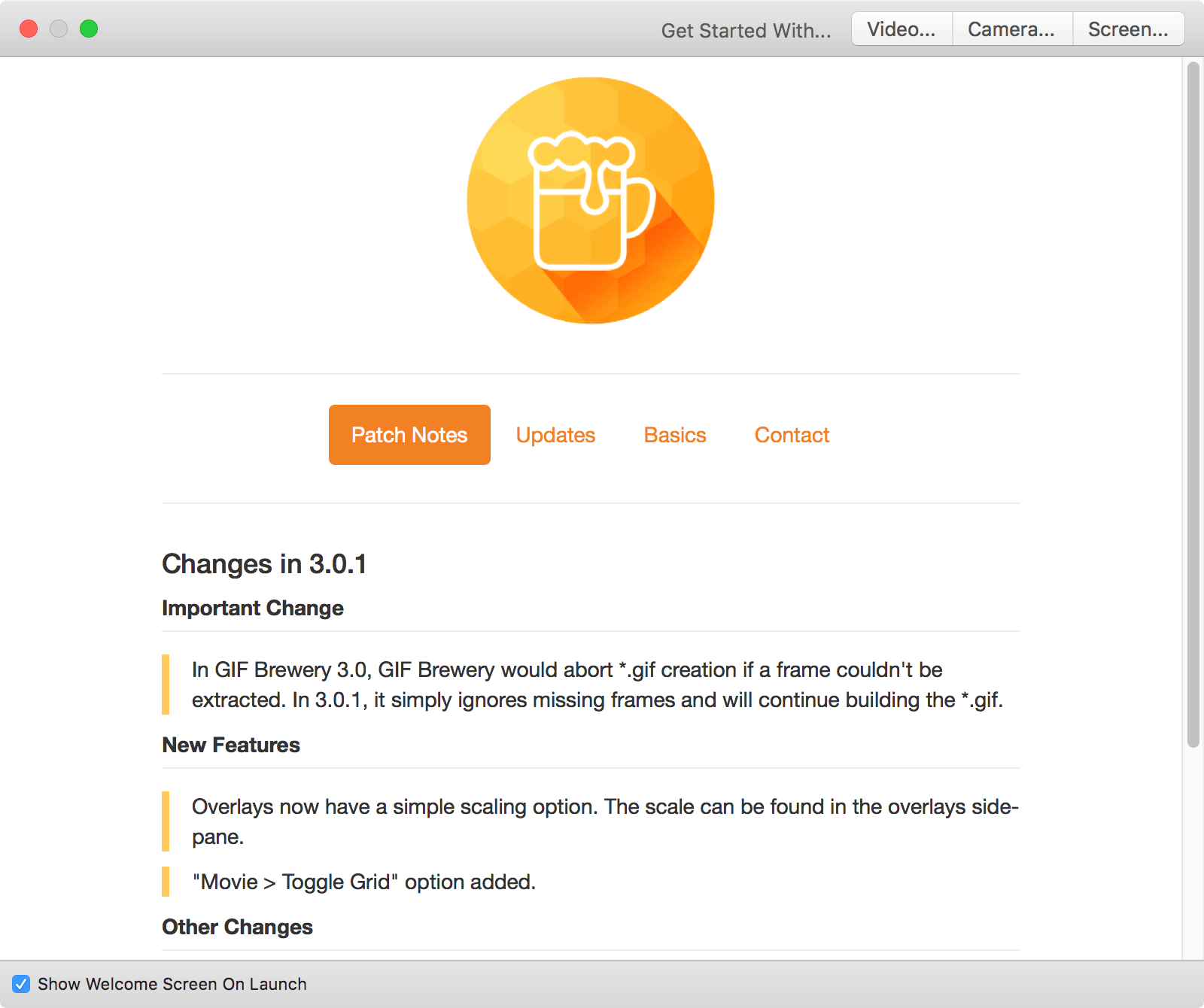
Gif Brewery 3 splash screenThe splash page greets you with a few new features: screen capture, camera capture and video import, the first two being entirely new. Screen captures/camera captures allow the user to record to a movie file, that is automatically imported to Gif Brewery. It's essentially the same as importing a video except removing the step of using a 3rd party program to capture. It's surprisingly useful.
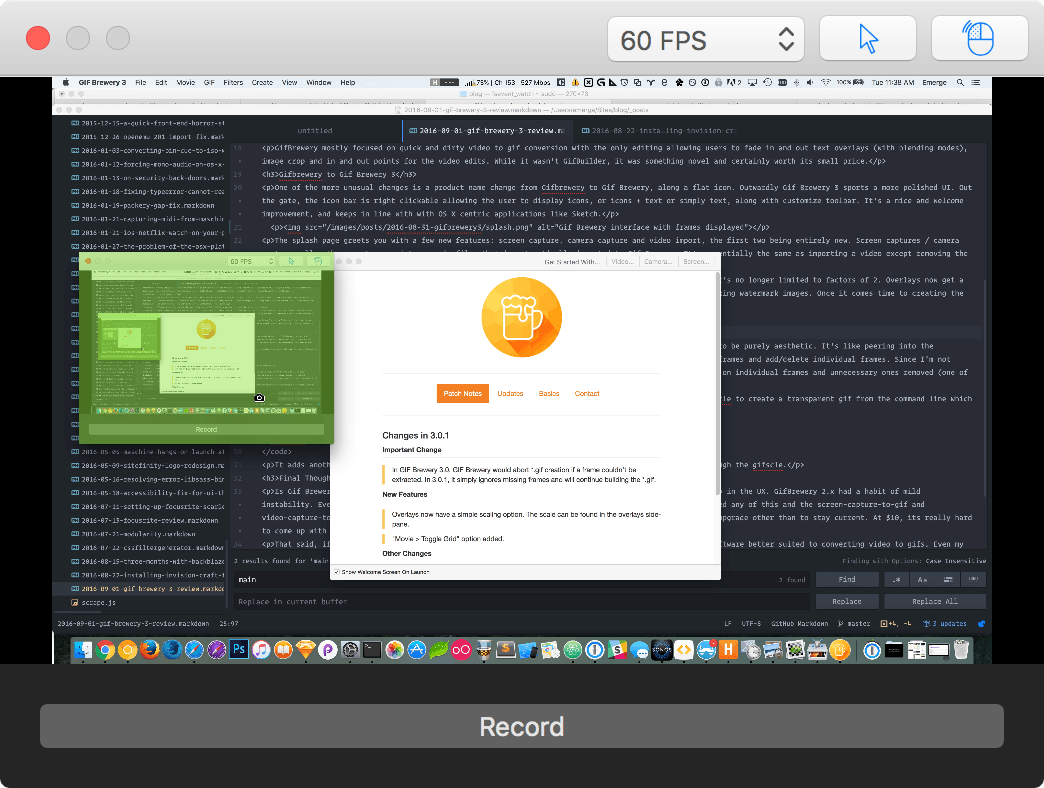
Screen Capture only captures full screen, cropping happens in post.The gif properties operate almost exactly as GifBrewery, except with a much more useful color count that's no longer limited to factors of 2. Overlays now get a bit more TLC with the ability to add image overlays. It's a welcome addition, likely useful for anyone looking watermark images. Once it comes time to create the gif, Gif Brewery 3's seems a little zippier and has a more meaningful status bar.
View frames but to what end?
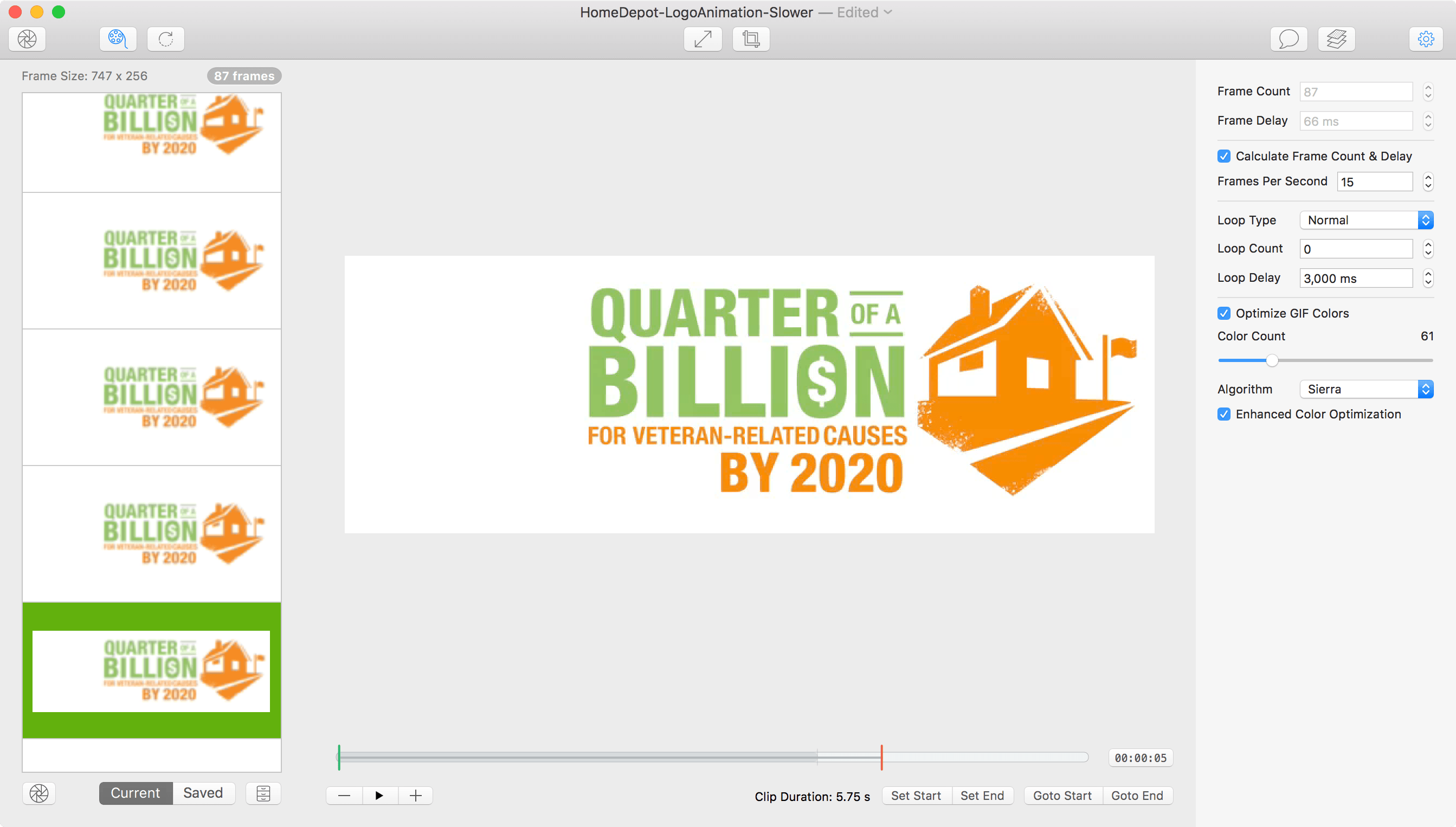
Gif Brewery now can to view each frame inside a gif in a frame view function which appears to be purely aesthetic. It's like peering into the potential of what GifBuilder offered in almost 20 years ago: the ability to set time delays on individual frames and add/delete individual frames. Since I'm not privy to the minds of the developers, I can only hope it allows a per-frame editing mode so that gifs can hang on individual frames and unnecessary ones removed (one of the most sorely missed features in Gif Brewery).
The other tall ask I have is the ability to create transparent gifs. At this point, I use gifsicle to create a transparent gif from the command line which looks something like:
gifsicle -U --disposal=previous --transparent="#ffffff" -O3 opaque.gif > transparent.gif
It adds another step, and the optimization seems to go out the window once I've run my compiled gif through the gifscle.
Final Thoughts
Is Gif Brewery 3 worth it? That depends, if you own GifBrewery 2.x, the differences are mostly locked up in the UX. GifBrewery 2.x had a habit of mild instability. Every now and again it'd crash, but infrequently. It's nice that Gif Brewery 3 hasn't exhibited any of this and the screen-capture-to-gif and video-capture-to-gif could be a killer feature for some users. That said, there's not a huge incentive to upgrade other than to stay current. At $10, it's really hard to come up with any good reason not to upgrade.
That said, if you don't already own Gif Brewery 3, it's the best game in town. You won't find a piece of software better suited to converting video to gifs. Even my beloved GifBuilder never had that functionality.
Developers, if you're out there reading. If Gif Brewery 3 adds my much pined for individual frame editing, it'd be worth every penny and then some. Gif Brewery 3 is now only inches from becoming one of the stars of the indie Mac scene. Even as I write this, it's already a piece of software I use professionally in my front end web development and love.
Version Reviewed: 3.0.1
Official Website: Gif Brewery
Mac App Store: Gif Brewery 3
-
Three months of BackBlaze - A Review
Review in progress
I finally bit the bullet and plucked down $50 for a year subscription. I'm a bit data paranoid, years and years ago I lost an IBM 75 GXP Deskstar (a 45 GB HD) in early 2001. It's a funny detail that I can remember something so esoteric as a hard drive model, especially considering how many I've owned over the years but it speaks to the gravity of it.
I had a PowerMac G4 at the time, with a set of two 18 GB Western Digital HDs, a 40 GB Maxtor, and had moved to my new (fast for the time) 45 GB IBM Deskstar. Back then, I was near the absolute fringe with so much storage. All it took was self encoding a sizable collection of a few hundred CDs to 320 Kbps MP3s to fill nearly my entire 40 GB. It all came down to a realization that I had: Data storage would become so abundant that there was no reason to store my music other than at the highest bitrate. Thus, I decided I'd eat the cost upfront to save myself regret in the future.
I wasn't the only person to be burned by IBM, soon a class action lawsuit followed but the damage was done. My 45 GB Deskstar, (affectionately dubbed the "deathstar" by legions of scorned customers) was my boot drive, storing all my most important documents. While I didn't lose my music collection, the data I did lose was irreplaceable: art projects, websites, school work, among other things. My lesson was learned and data backup became part of my life. My first attempts were CD-Roms, followed later DVDs. Eventually using I started other HDs as manual backups, even Carbon Copy cloner and a RAID1 + 0, setup.
While it might sound like paranoia I had good reason to fear, my income throughout college and after was always tethered to my web projects. Even my art major, digital arts depended on a working computer. When Apple debuted Time Machine 2007, all of my previous habits were abandoned and it changed the way I fundamentally approached my computer for the better.
Backblaze

So as I write this, I've been using Time Machine for 9 years. Time Machine ranks as absolutely one of the best features Apple has ever added OS X. If you're not using it, you should be. Time Machine provides backup repository of your entire HD, including revision histories.
Time Machine is damn near magic but it has major flaw: Its a local only backup solution. Unless you have a friend with a beefy internet connection, a VPN, and who's willing to leave a NAS (Network attached storage) drive on 24/7 and a little OS X know-how, you're limited to backing up Time Machine only when you're physically at your Time Machine Drive's location. It doesn't take much imagination to see how this could be problematic: a catastrophic power surge could ruin all your electronic devices, frying your computer and time machine drives, or perhaps your house is burglarized, computer, hard drives and all. For these and many more reasons is why offsite backup is the holy grail.
So what is Backblaze? It'd be easy to simply call BackBlaze a "cloud" time machine, but that'd be inaccurate. Backblaze doesn't do version history, and it isn't particularly designed for single file downloads (although it can be done).
Pros
- Inexpensive!
- Offsite backups
- Time Machine level of simplicity
- Backups can be downloaded or shipped to you at no cost on a USB drive (long as drive is return within grace period)
- BackBlaze has a "find my computer" feature for stolen computers (assuming your drive isn't wiped or replaced)
Cons
- Not full backup: OS and applications aren't backed up
- Backups are entirely dependent on internet speed, expect weeks of backing for drives larger than 500 GB
- No back up prioritization
- No file versioning
- Files stored for 30 days
The 30 day backup for BackBlaze is a bit tricky but basically if a file has been deleted, BackBlaze will stop storing it after 30 days, unlike say, Time Machine which will keep the file until Time Machine is forced to delete old backups for storage. Clearly, for Backblaze this is an overhead check. Storing every file indefinitely for each user is likely a very tall order. However, it's also important to understand the implications. If you use Backblaze to backup external drives, they will need to be connected to the computer in question at least once a month while Backblaze is running to reauthorize the index of the files. I wouldn't count on Backblaze to backup data from infreuqent external sources, and if you're going to be away from your data for more than 30 days without connecting to the internet, Backblaze may not be for you. 30 Days isn't bad, but I'd much prefer if they were a bit more generous.
The Setup
Setting up BackBlaze requires two things: Signing up for a trial or paid account, and downloading and installing it's application. The initial takes a fair amount of time, it probably took longer for me than the average user with 6 HDs to sift through, which took about a half hour.
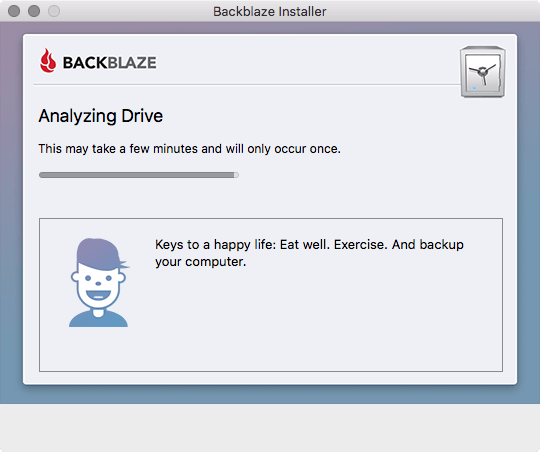
The installer, nearly complete
Once installed, Backblaze lives as a control panel in your system preferences. For those familiar with Time Machine, the options are similar: you can pick the drives/folders you'd like to exclude, but unlike Time Machine you can specify backup frequency, max file sizes to upload, and what speed to upload.
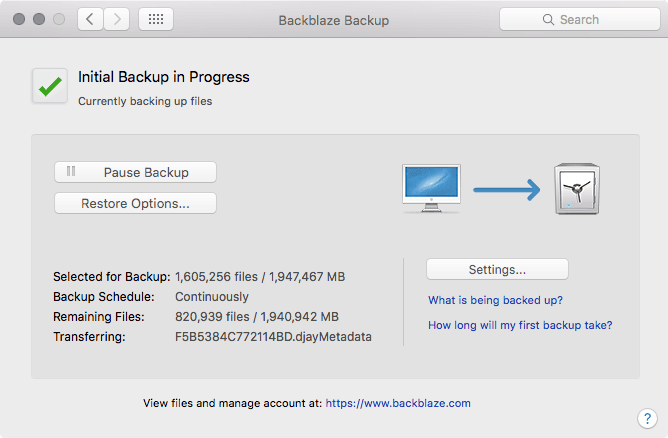
Get used to this moving at a snail's pace
Updating over time
Currently I'm only two days in on BackBlaze, and uploading around 10 GBs a day by leaving my Mac Pro roughly 16 hours a day on a medium data capping, over the weekends I intend to untether the data cap. BackBlaze is a passive experience. My intent is to update this review as my impressions.
Currently it appears that the service shoots for small files first, the first 1.1 million files appears to have constituted roughly 20 GBs of space. My best guess is that roughly 10,000 files constitute 90% of the space. I have a feeling I'm on the extreme end of who this service is geared towards. Most users are on laptops, and most laptops are on SSD, very few users probably have larger than 1 TB drives. I'm an outlier, my Mac Pro's bootdrive is a 750 GB SSD, and the backup boot drive is a 2 TB Hard Drive. BackBlaze auto-ignored my two time machine drives, and my bootcamp HD. I picked to ignore my 3 TB external drive, and my other external 2 TB HD. So in short, I'm backing up two drives since those both store what I'd consider my valuable data. Between more than a decade of shooting photos (RAW and between several iPhones) and digital music as my hobby, I probably have more irreplaceable data than most users, (sans the hardcore videographers). Will I manage to get my first back up within three months? I'm unsure.
A week later (8/22/16)
After a week of roughly 16 hour runs on my 50 Mbps/20Mbps connection, I've uploaded 200 GB of 1.9 TB for my initial backup with roughly 300,000 of the 1,500,000 files being uploaded. I noticed by default the Downloads folder isn't excluded by default, added it which reduced my uploads by about 60 GB, a drop but in all likelihood 3 less days of uploading. So far the biggest miff I've had is there isn't any prioritization to what data is targeted first. Smallest files to largest seems like a logical strategy but I'd also like to assert some data as more valuable that supersedes the base priority, especially after the initial upload. I still have some questions about how daily backups are handled, and what happens if a file changes before a backup is complete. I'm guessing if its been uploaded, it will not be backed up until the next batch update.
Two weeks later (9/3/16)
I was gone for two nights and left my Mac Pro operating 24 hours instead of the rough 14-16 hours a day. Backblaze this morning e-mailed me to let me know I've backed up 646,284 MB of 1,906,920 MB, a hair over 1/3rd done. It's a slog but I'll get there.
One month later (9/18/16)
Only 734,542 MB left of 1,832,009 MB. I got a little smarter and added to the exclusion list: ipa (iOS apps), irdata (Lightroom preview cache file), and mkv (video containers as its a distribution format that I do not use, any video work is in other formats). Looks like in less than a month, I'll have completed my first back up. Much better than its initial scare of 100+ days.
One and half months (9/27/16)
I've added a simple graphic that shows remaining files and remaining data, the data is listed in MB. For the most part, I've run my computer about 14-16 hours a day with only a two 48 hour bursts. Slow and steady, and it appears roughly 500 files constitute for 1/4 of my data. I was slightly off roughly 10,000 files counted for half my space on my HDD.
See the Pen D3plus visualization of Backblaze by Greg Gant (@fuzzywalrus) on CodePen.
Is Backblaze worth it?
Considering that Backblaze is cheaper than Amazon's Glacier, Backblaze already makes a bit more sane. However there are competitors, like iDrive which is cheaper but is limited to $35 a year for 1 TB and offers multi-computer backup/accounts. There's also SpiderOak, Tresorit, CrashPlan, Carbonite, and SugarSync.
-
Manual Install Invision Craft for Bohemiancoding Sketch
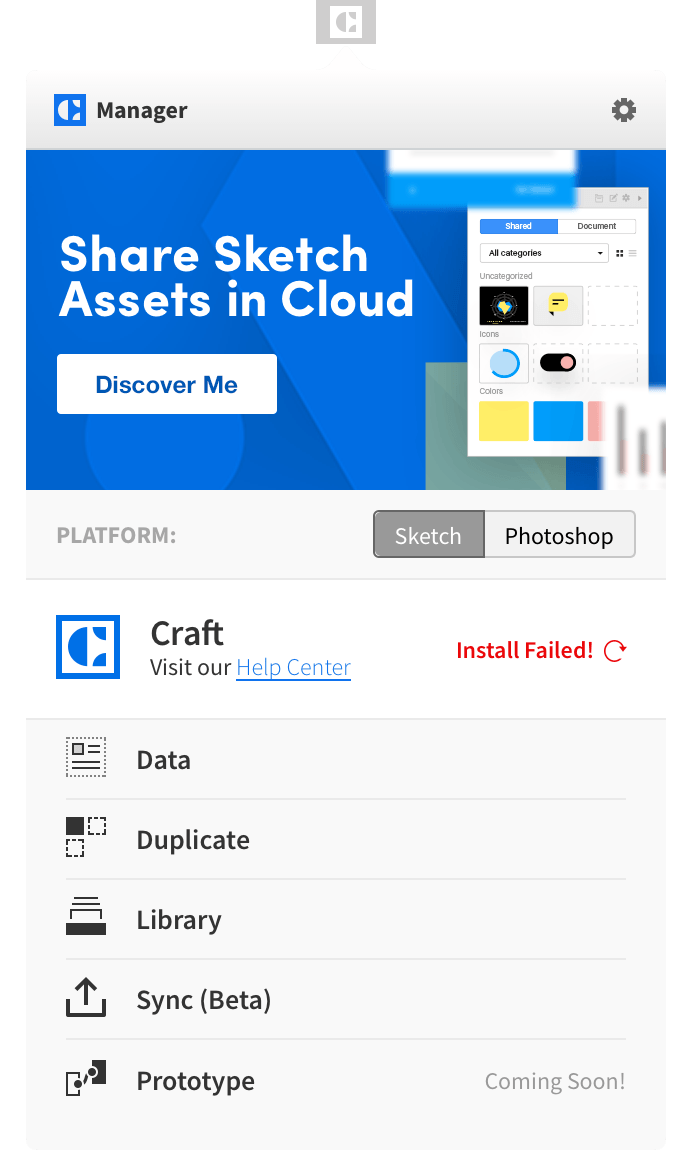
This installation failed...
Manual installation
Craft's help page is woefully unhelpful about installing the plugin manually for sketch, and it only reads "We don't recommend manually installing the Craft plugins for Sketch." without any additional steps, fortunately the good people behind Invision made the plugin URL available to reverse engineering :)
- Download craft-sketch.zip and unzip it (doubleclick)
- Go to ~/Library/Application Support/com.bohemiancoding.sketch3/Plugins and drag in the Panels.sketchplugin
- Go to ~/Library/Application Support/com.bohemiancoding.sketch3/Panels and drag in the Data.sketchpanel, Duplicate.sketchpanel, Library.sketchpanel, and Sync.sketchpanel
- Launch Sketch and verify it has been installed under Sketch plugins.
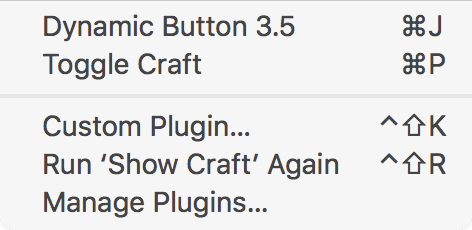
Enjoy your new plugin?
-
Introducing CSSFilterGenerator.com
After noticing none of the CSS filter generators offered layer reordering, I wrote my own from scratch. It's still a beta, but it works and generates usable code! Check out CSSFilterGenerator.com. Hopefully, you find it useful too!
-
Heathe Mac Pro being mostloppy drive
Leaving this one up for posterity. As of writing this we're two generations deep into iPhones without headphone jacks and the Google Pixel is too. I skirted around the iPhone 7 doom by getting a case that offers a headphone jack. It's annoying, and user hostile but it works decently. It's not nearly as friendly as having a physical jack. I still do not own any bluetooth headphones.
Rumors aren't part of my bloggingm, but occasionally I've been prone to rant about Apple. The iPhone 7 rumor mill sparked an unusual amount of interest on my part, not for what it included but what it didn't include: the 3.5 mm headphone jack. I've always regarded the Lightning port as a senseless money grab despite mostly preferring form factor. Yesterday that rumor shifted to a slightly more sane position, the headphone jack stays! Rejoice...!?
The silliness of it all is the lightning port creates the insanity that users either must buy Bluetooth headphones or worse, a dongle for their existing headphones and forgo the ability to charge and listen to the phone simultaneously. The only advantage lightning ports offer is bus powering for noise canceling headphones which can already be attained without sacrificing the 3.5mm headphone jack, and a thinner phone that's even more prone to bending. It's the same asinine behavior that lead to the new MacBook featuring only 1 USB port, requiring pretty much all users to purchase a $79 dongle for charging/video out and the same insanity that lead to the Mac Pro being mostly panned as a flop by actual Pro users * yours truly and many pundits.
Hostile design...
Apple's opinion is ports is clear, and its disdain for modularity is frightening. While I normally agree with famed Apple pundit, John Gruber, Headphone jacks are the new floppy drive. His reasoning is flawed, very flawed.
Why would Apple care about headphone compatibility with Android? If Apple gave two shits about port compatibility with Android, iPhones would have Micro-USB ports. In 1998 people used floppy drives extensively for sneaker-netting files between Macs and PCs. That didn’t stop Apple from dropping it.
I remember 1998 too and perhaps more vividly, and everyone had Zip Drives and applications came on CD-Rom in big funky boxes. The floppy was already on its death bed, as 1.4mb was too small, the only things that came on floppies in 1998 for Mac users were drivers which could easily be printed on optical media. Everyone was asking for something better by then, hence why my PowerMac G3 450 that I bought in 1999 had one internally. While the iMacs did kill the floppy, they had USB, ethernet, a built-in modem, a CD drive and it wasn't long before they had CD-RW/DVD drives.
By the time the MacBook Air eschewed the optical drive, anyone looking to transfer files had the internet, USB drives and networks for file transfer, all faster and offering exponential storage over optical media. Much like the iMac, the MacBook Airs even added Lightning ports, a much-welcomed addition. Even by the mid-2000s, the internet had become the preferred way for most software distribution.
If anything, the 3.5mm headphone jack has hit a renaissance. My computers all have them (My media PC and Mac Pro have several). My Lightning port dock has two. My old iPod has one. My 2013 car has one. My PS4 controllers each have one. My iPad has one. My USB connected speakers, Vanatoo Transparent Ones still have one. My old Klipsch Promedias have both input and a nice front facing jack. My Numark NS7s have one (alongside its 1/4 inch), and I'm not even counting the test bed of devices I have at work for development. If we went back in time, 10 years ago, my car did not have a 3.5mm jack, nor did my game consoles have them built in, and my Motorola Razr didn't either, and that's not counting the items listed above that simply didn't exist in 2006.
Outside of a few fanboys, No one is asking for a replacement for the 3.5mm.
Apple switching to lightning port makes headphones incompatible even with their own Macs. I have a 2015 MacBook Retina on my desk as I type these very words and I can most surely assert that it does not have a lightning port but does have a 3.5mm jack. Same goes for my 2008 Mac Pro. On my desk, I have two pairs of $200+ headphones at work that at best are going require a dongle and at worse will not be usable with iOS.
The craziest part is we're in a world where we can have our cake and eat it too. Lightning port headphones, Bluetooth headphones, and 3.5mm all can continue to coexist. The Verge's Nilay Patel is 100% correct, Taking the headphone jack off phones is user-hostile and stupid, and I will not be buying an iPhone 7 if it doesn't have a 3.5mm jack.
* Edit
Gruber followed up with the following quote:
Removing the analog headphone jack is inevitable, and the transition is inevitably irritating. This is what makes Apple different. They will initiate a painful transition for a long-term gain. Other companies will avoid inducing pain at all costs — and you wind up using VGA until the mid-2010s.
This analogy is clever if you do not understand the inherent physics of the problem. Video ≠ Audio. Unlike say HDMI vs VGA which offers an inherently better picture, lightning cables do not.
Video signal transfer isn't powering a transducer. No matter the signal chain of audio, if you want to hear it, you're inevitably going to convert audio to an analog waveform by DAC to an amplifier then to a transducer. All a lightning port cable does is delay the conversion. If you've ever wondered why the staying power of analog has been so strong, its due to the physics. Using a lightning cable solves nothing, and places the amp/DAC outside something the phone already provides, which in turn equates to expensive dongles or expensive headphones. For home theaters, we use a centralized receiver that takes digital inputs like HDMI, S/PDIF (Toslink or coax), Bluetooth/wifi and USB, decodes/converts the signals to analog to be amplified and transmitted rather than sticking a DAC/amplifier in individual speaker.
Taking this stance isn't standing in the way of progress, it's actually arguing for progress, it's an open standard that's virtually future proof, almost universal until we do away with transducers as we know them. If it were truly about thinness, we'd have a simple plug adapter from 3.5mm to a thinner variant as we do from 1/4 inch to 3.5 mm. This isn't progress; this is shackling us to a closed standard that Apple can tax.
-
A week with the Focusrite Scarlett 6i6 - a review

Pictured: Scarlett features a stylish brushed red aluminum finish.
I have a bit of a history reviewing audio hardware, specifically audio I/O. Over time, the audio interface has moved away from PCIe to USB, which it now rests at as the defacto state for nearly 15 years after USB 2.0 became widespread. I've owned a few external boxes over the course of a decade, briefly, M-Audio's precursor unit that mimics today's Fast Track (Which I returned), Yamaha GO46 FireWire, and Native Instruments Audio Kontrol, and recorded two albums using the later two. I consider myself a bit of an audio geek, but without the audiophile trappings.
Recently I hit a breaking point; NI Audio Kontrol was not able to accept 1/4 inch unbalanced cables. Mystified, I decided it was time to retire the AudioKontrol and check out the offerings in 2016. Unsurprisingly, audio interfaces offer far more bang for the buck than did even five years ago, at $180 I was able to score the Focusrite Scarlett 6i6, offering more high-quality inputs and outputs than any of my previous devices at a lower price point. Even more impressive for $240, the 18i8 offers a whopping 18 potential inputs and 8 output buses.
The weak point of every USB capture device in my experience has and probably always will be, drivers (and USB itself). As an OS X (excuse me, macOS) user, CoreAudio has been mostly positive. Most USB devices if they're ASIO/CoreAudio compliant, drivers are barely needed for basic I/O. However, if the interfaces have custom buttons / internal routing or other features, then drivers are required. In the case of my AudioKontrol, the drivers were mostly negative causing glitchy behavior, and same went for my week with the M-Audio Fast Track. After dealing with years of prosumerish solutions, I decided to ante-up to Focusrite, renowned for their preamps, skipping budget players like Presonus and M-Audio.
Fair warning, this as much an overview of digital audio as a review. Now onto the review.
FocusRite Scarlett 6i6

Pictured: The 6i6 makes for a good speaker rest
The Scarlett 6i6 is 6 in and 6 out but that doesn't quite accurately sum up the ports. A break down includes the following:
Inputs- 2 front facing Microphone XLR/ 1/4inch Line Inputs with hardware knobs for gain control and level monitoring (Supports 48v)
- 2 1/4inch Line Inputs
- 1 stereo S/PDIF input
- Midi in
- 2 1/4inch Headphone outputs with hardware volume knobs
- 2 1/4inch Line (monitor) headphone outputs with volume knob
- 2 additional line outputs
- 1 stereo S/PDIF output
- Midi out
If you notice, this doesn't add up to the 6 outputs in the device name but instead a total of 6 inputs and 10 outputs. The reasoning is headphones/monitors are all on the same audio bus bring it back down to 3 output buses: one for the monitors (speakers/amp + two headphones), an additional set of 1/4 inch outputs and an SPIDF cable. Each of the headphones jacks and monitors have independent volume controls but any audio routed to the monitor outputs will be outputted to those three outputs. Also notable, the Scarlett only accepts 4 analog channels in. Most users probably won't use the S/PDIF I/O (more on that later). The full tech specs can be found here.
Setting up
Focusrite surprisingly ships the Scarletts with a host of wall adapters for your country of choice but is firmly rooted in North America; I had to swap to North American standard prongs. Other than that, the Scarlett is pretty straightforward: USB cable to the computer, AC adapter to the wall, audio inputs into the device. For me, this meant plugging in my Numark NS7s into the backports and single mic.

Pictured: The mess of cabling...
Performance: latency
With digital audio, there's always (as of writing this) buffering which requires interjecting latency. No matter the device, there will be latency depending on the buffer size. The math to calculating minimum latency is quite simple: Buffer size/sample rate (in KHz) = latency in milliseconds.
Example:
512 samples/44.1 KHz = 11.7 ms
384 samples/44.1 KHz = 8.7 ms
512 samples/96 KHz = 5.3 ms
384 samples/96 KHz = 4 ms
However, this is only the absolute minimum for ONE direction, and lowering the buffer puts more stress on CPU to be sure that the buffer never is fully depleted. This becomes tougher to accomplish as the CPU is tasked with processing more information such as more fx and more tracks. Total travel times for buffering would like the following:
Example:
(in) 512 samples/44.1 KHz = 11.7 ms + (out) 512 samples/44.1 KHz = 23.4 ms minimum roundtrip travel time
(in) 384 samples/44.1 KHz = 8.7 ms + (out) 384 samples/44.1 KHz = 17.4 ms minimum roundtrip travel time
(in) 512 samples/96 KHz = 5.3 ms + (out) 512 samples/96 KHz = 5.3 ms = 10.6ms minimum roundtrip travel time
(in) 384 samples/96 KHz = 4 ms + (out) 384 samples/96 KHz = 4 ms = 8ms minimum roundtrip travel time
The math above also represents the absolute minimum for travel time for external audio to travel from an input and routed to an audio output. As stated this is the absolute minimum time, the audio travels through USB for the USB clock timer, which fires at 1 ms intervals, thus there's an latency buffer that has nothing to do with audio samples but rather continuous data flow imposed by USB. Lesser devices simply use a buffer size of roughly 6 ms for each direction (I/O) which adds more travel time, whereas higher end devices will finally tune the USB timing to minimize the delay. Someone using a low end USB device with 384 sample buffering can expect roughly a 29ms delay. Higher end boxes such as the Scarlett have fine tuned drivers to shave off crucial milliseconds for the USB buffering, and also include onboard DSP to allow onboard mixing to lower travel time delay. If this all sounds a bit confusing, it isn't as bad as it sounds.
Example:
I would like to route my Mic Input directly into my output so I can monitor my inputs without having to route my audio to my computer, to the DAW then back out USB, all of which introduces a time delay, hence latency. Doing this skips the travel time through the ASIO buffer and USB Clock. The benefit is that I effectively have zero-latency for my input monitoring and my downside is that I cannot make use of any effects in realtime from my DAW.
Higher end audio interface includes DSP effects that can be controlled via the software mixers so basic compression/EQing/reverbs/delays can be applied to live monitoring and/or use other interfaces (Firewire has a slightly better clock timing, but Thunderbolt provides even lower latency due to the PCIe bus clock).
All in all, the big step of buying the Scarlett line over a prosumer audio interface boils down to slightly better drivers and internal mixing.
Performance: The bits of it all
24 bit is an unrealistic thing; it's nearly a meaningless stat when it comes to audio gear. However there are measures that more appropriately reflect the dynamic range, but to fully understand this, we have to talk analog and math.
While I may get flack for saying this, despite issues like latency, digital has had a massive leg up over its analog predecessors, not simply from an archiving/storage perspective but also quality. The much-loved vinyl format hits roughly -80db between a signal to noise, meaning the signal is signal power is roughly 80 times stronger to the noise power, which isn't bad. Digital, however, doesn't have an analog noise floor, and sound pressures are expressed in bit depth, which is a number of steps to the current in the digital-to-analog convert (DAC).
To use an analogy I developed that works reasonably well when writing for an audio publication, Bit depth is akin to bit depth in digital imagery, instead of reflecting how many colors an image can have, it reflects how many steps in volume. The sample rate is the resolution, at which the sound is captured. What becomes interesting is that there's even a formula that explicitly tells you how the maximum dynamic range in decibels for any given bit depth. Using the signal-to-quantization-noise ratio formula: 20*log10(2^BITDEPTH-1), we can calculate the signal to noise ratio. 16-bit audio has a theoretical range of 96.33 dB, which is considerably better than Vinyl, and on par with the best of studio reel-to-reel systems. Also, it's important to understand these values represent a theoretical maximum as the Analog-to-digital converters (ADC) and digital-analog converters (DAC) rarely achieve their maximums. 24-bit audio has a theoretical range of 144.49 dB, far beyond even currently the best hardware on the market. Below I made a simple calculator to play with.
The Focusrite features 109 dB dynamic range on its inputs and outputs which is a little more than 18-bit depth. For the computer savvy 18-bit = 218 which is effectively 262144 sound level pressures vs 16-bit's 65536, or 4x times more detail. Focusrite isn't being deceitful listing 24 bit, but rather dealing with the limitations of audio production. Also notably for a reference point, the theoretical maximum for volume reproduction of 24 bit would be from silence to a NASA rocket launch (140 dB), arena rock concerts are known to be in excessive of 120 dB. It's not realistic to use the entire dynamic range of 24 bit and your neighbors would not approve if you could.
Resolution
If I haven't talked sampling rates yet, there's a reason, by most accounts, bit depth matters more than sampling rates after a certain point. 44.1 KHz can reproduce 0Hz-22KHz. Capturing at 96-KHz may reduce sound quality if your target format is 44.1 KHz through alias noise. The best way to imagine this is a photo. If you scale proportionally by half, the image will remain clear whereas, scaling to say, 45.9% of the image size would cause some of the image clarity to be sacrificed. The reason why in applications like Photoshop this isn't that big of a problem is through resampling (scaling) algorithms. This sample principle applies to audio, as the waveform must be recomputed and resampled, creating what is known as aliasing. Bit Depth downconversion uses dithering which is a lot more predictable as its a numeric reduction in values, where a range is compressed. Depending on your target format (movies = 48 KHz) or music (usually 44.1 KHz) capturing at 2x the sampling rate is the target format is preferred. The Scarlett can capture 88.2-KHz, but the advantages of higher sampling rate less obvious since DACs have become quite good over the years at filling in the gaps so-to-speak. What high resolution can do is capture above human hearing sounds, and more accurate articulation of the effects of phasing. It's not night and day, and honestly, I'm mostly hard pressed to tell the difference, as are a lot of people, however, audio processing does better with denser data, and the real advantage almost exists entirely in the DAW.
Since I touched on analog vs digital, I figure I'll put in a quip in the long-standing debate. Most of analog's love has less to with superior quality, but characteristics left due to various mediums limitations. It should also be pointed out that analog effects like harmonic distortions from tube amplification and over-saturation from tape, can and are captured by digital when recording from analog sources. For audiophiles, much of the desire is to recreate how music "used to sound," hence the love of vintage hardware. There's nothing inherently wrong with this except that it often shapes the audio debate in non-quantifiable terms and often leads to absurd claims about analog vs digital. Also to add to the debate mess has been the shift in recording techniques, mixing and mastering over time which also drastically alters the sound of a recording. (see the loudness war)
Lastly, digital for recording/listening intents and purposes exists in tandem with analog. In any digital audio path, the signal must be converted into analog electrical modulations to be fed into a transducer (speaker) or start as analog from a transducer (microphone) and have the analog signal into digital, so the devices that perform this are very important. In short, as it relates to this review, the Focusrite Scarlett quality that's professional at an absurdly low price point and it's a wonderful time for a hobbyist as digital solutions are cheap and extremely high quality. Focusrite isn't the only player making low-cost/high-quality computer audio interfaces this, but it has one of the more attractive packages.
The Real world
At the price point, the Focusrite is well speced, the 2nd generation due out this month gives a modest bump, mostly more headroom on the analog ports, 192 KHz capture/playback and analog protection circuitry for unexpected power surges, all welcome features but not game-changing. The 1st gen can be had for $180, a nice $70 price reduction making it a lot of bang for the buck.
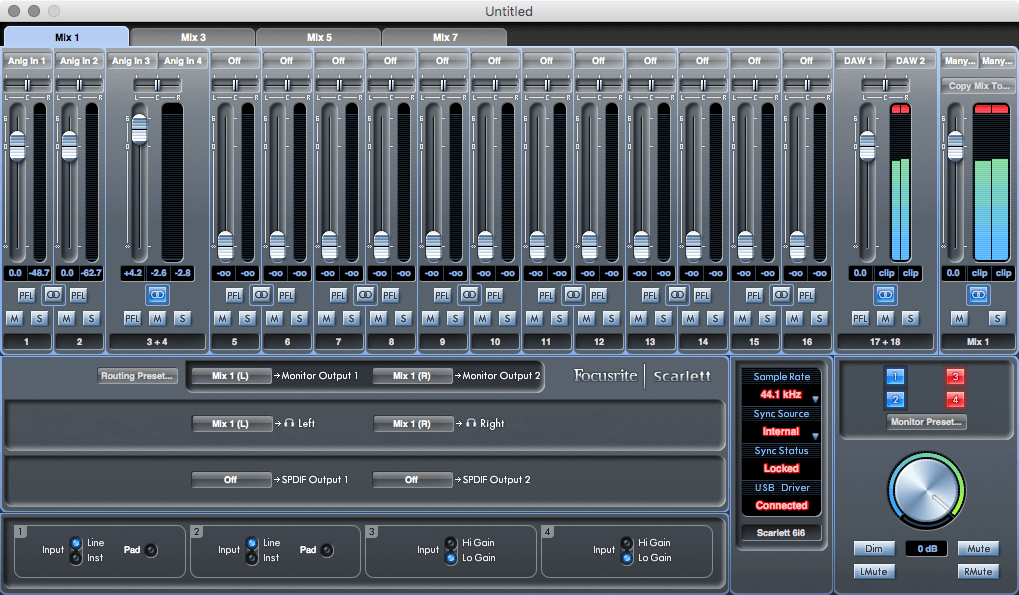
Pictured: Scarlett Mixing Software
The Scarlett drivers are straightforward although the device can be used without them you'll miss out on the analog mixing. After installing the drivers, I rebooted and launched the mixer which immediately updated the firmware of the 6i6, which took mere seconds. No word on what the firmware update did but googling revealed that it improved sample rate switching for OS X (MacOS) users and enabled standalone mode so the device can continue routing audio even if the computer isn't turned on, very cool.
The software mixer is straightforward, with handy routing presets and input gain control which is useful for the inputs that do not have hardware controls. Any configuration preset can be saved as a snapshot and instantly reloaded, likely more useful for the Scarlett featuring more inputs and outputs but still welcome. Several of the mixer elements also control hardware switches on the device like Input Gain control or line level vs instrument for the front facing ports. There's a gift and a curse, the hardware is small and compact, but it means its entirely driver and support dependent to set the device settings, whereas, with previous devices I've owned, line vs instrument gain control was hardware facing. Even with bad drivers, the AudioKontrol functioned as a simple USB input/output device regardless. With any luck though, support will be long-in-tooth.
My setup
Everyone's home studio will look a little different so to give users a chance to contrast and compare; my current setup is as follows:
Computer: Mac Pro 2008 with oodles of upgrades
Monitoring: Vanatoo Transparent Ones with a MartinLogan Dynamo 300 subwoofer, Beyerdynamic DT-990 headphones
Inputs: Numark NS7 Numark Performance Controller (motorized turntable controller with audio output), various Microphones
Midi:Native Instruments Maschine, Korg Padkontrol, Korg Microkey 37, Korg NanoPad, Korg nanoKontrol (all USB)
DAW: Cubase, Logic, Maschine
My mini studio is very hip hop centric, mostly focusing on beat composition. It's not space intensive and uses only a modest amount of hardware, and I don't have any real plans of expanding much beyond it. The only real upgrades is probably replacing my Shure SM7b with something a little more forgiving for a wider range of vocals.
Out the gate, I was already happy to simply be able to listen to my headphones or speakers without having to change my audio settings in OS X, even if only an option click away. Swapping between the two was as simple as turning the volume up, this may not seem like a big deal, but for all the love Vanatoo get, their speakers annoyingly do not have a front facing volume knob. Also, the headphone amp, while some audiophiles scoff at it, is without a doubt reasonably better than my Mac's internal headphone jack that I was reduced to using. At least the Mac Pro headphone jacks aren't pummeled with white noise like the MacBooks. Out the gate, if nothing else more accessible volume knobs and better sound via headphones. I was previously debating a headphone amp for my power hungry DT-990s, but they sound better than before and as good as I recall them when I used a Denon mid-range receiver as my main headphone amp.
The big hiccup came when trying to get audio to work in Cubase, part of it was user error as I could not get audio to output for the life of me in Cubase and only Cubase. In a moment of inspiration, I realized that my ports may not be labeled correctly in the VST panel and noticed that it carried over disabling two outputs. Cubase started showing volume meters for sound but refused to output audio. At this point, I resorted to a classic audio hack for OS X, create an aggregate device of one in the audio midi setup. For whatever reason, it worked. Annoying? Yes. All other applications functioned normally without this, meaning the issue lies somewhere between Cubase's VST engine and the drivers for the Scarlett.
Recording was easy as ever, there isn't much to say, identifying buses was a charm and recording worked great, noiseless and sounded as rich as it should have for the instrument inputs on the back. The Mic Preamps are notably a little sweeter than my Audio Kontrol, simply for the fact it'll accept unbalanced cables. The quality, when tested with a Sennheiser e935 without any other preamp, was clean and defined, and only required roughly half gain. Comparing it to the Audio Kontrol which wasn't terrible, it seemed just a hair "richer" to use a vague, imprecise term. Audio quality is certainly up to professional standards, at least in my book.
The next plus was for the first time; I was able to use live monitoring. With my AudioKontrol, it never worked if it was supposed to. I've always done monitoring via software which has meant delay. Not ideal but it worked. A quick trip to the mixer control panel and the Scarlett worked as expected. I could play my NS7s regardless if I had a track set to monitor in my DAW. It's a real benefit over the lower end devices I was using as I could live monitor my turntables without waiting for the sound to route into my computer and back out.
After a week in Cubase, there are no noticeable glitches, which Cubase on OS X... macOS... is more prone to wonkiness than many other Mac audio apps. I'm pleasantly happy with the device.
What about Midi I/O?
The FocusRite shows up in my audio pane but I'm living in a post midi cable world. The only midi devices I own are controllers: the Korg Microkey and Nano series simply do not feature Midi, leaving my Korg PadKontrol and my Maschine as the only two devices that have midi I/O. For roughly a decade or more, I've been in a Midi via USB world and thus do not own any cables. I can't comment on the Midi performance other than the software recognizes them.
A slightly different take - S/PDIF
The 6i6 is almost ideal, but the S/PDIF coax ports are almost useless for most people. So for anyone asking what S/PDIF (Sony/Phillips Digital Interface Format) is, its the common format developed for transmitting PCM audio or compressed formats such as AC3 (Dolby Digital) or DTS via 75 Ohm Coax (RCA) cables or Toslink (Optical). Toslink over time became the much-preferred format, likely for the "cool" factor, and optical cables require no shielding as RF noise does not affect light. Thus cables are lightweight and small. S/PDIF can be found on virtually home theater receivers, many standalone CD players, almost all DVD players, many computer audio cards / motherboards, all Blu-Ray players and in the professional world, DAT systems and some mixers..
S/PDIF is so ubiquitous that my Mac Pro has I/O via S/PDIF optical and most Macs (MacBook Pros, iMacs) can output S/PDIF optical with a specialized mini-Toslink cable. Digital Coax is a fading format, limited to DAT and some CD/DVD players. Outside of DAT, most formats that use S/PDIF can be transferred directly to optical media (CD/DVDs) from an optical drive bay and thus, its mostly used as a way to transmit out from a computer to a receiver or speaker system. I'm not sure about user stats but coax S/PDIF really strikes me as not very useful. I'd much prefer another set of instrument inputs for S/PDIF, a 6i4 (6 analog inputs) would be more useful, I guess most studio musicians would be in the same boat. At the very least, Toslink would be much preferred as there's a much greater chance someone has a speaker system or receiver that uses it.
The other negative is I still don't know why Cubase has a problem with the Scarlett. I've used 3 other boxes over-the-years and never required any workarounds. It works but it strikes as a precarious position as I'm not sure if I'm a DAW update or OS update away from it not working with Cubase but as of writing this it does under OS X 10.11.5. As Mac Cubase user, I'm in the minority and Logic X works fine with it.
Pros
- Value!
- Build quality
- Easy to use device mixer software
- 6 outputs linked to the "Monitor" audio bus alone, meaning two separate headphone amps and external speakers with all independent volume controls
- low latency for USB
Cons
- Mild driver issues with Cubase, works fine with the workaround.
- Coax S/PDIF really could be swapped for more useful ports. It's best to think of this as a 4 input device
11/3/2017 Update: I ran into some issues with SoundFlower. Originally I thought my unit had died and had been without for a few months, but finally got around to testing it on my MacBook Pro. It worked without a hitch, and I booted another copy of OS X on my Mac Pro. It worked. I finally narrowed it down to SoundFlower by Rogue Amoeba. If the de-installer doesn't work, I wrote a guide on how to fix it.
01/16/2018 Update: Minor editing for clarifications. Also, after a year and a half, the FocusRite is hard not recommend, even day-to-day use, it functions as my volume control for my speakers and headphones on my desktop when not being used for audio work.
-
Setting Up Focusrite Scarlet on OS X Cubase fix

Focusrite Scarlet functions as my headphone amp, alt route to speakers and speaker stand.
I recently purchased a Focusrite Scarlet 6i6 but quickly ran into problems with Cubase 8 and OS X 10.11.5; the device worked with all other audio apps which made Cubase's VST system the culprit. For whatever reason, getting my Scarlet 6i6 to work required creating an aggregate device which still mystifies me. Aggregate devices in OS X allow you to combine multiple audio I/O sources into one virtual device for use in applications, regardless if the application in question has support for things like multiple audio I/Os or even something mundane like audio input from device A and playback on the device.
Step 1: In Audio Midi Setup, create an aggregated device

Step 2: Select the Focusrite, no other inputs/outputs are needed

Step 3: In Cubase, under devices, select Device Setup and set your device to the newly created aggregate device

Confirm all the ports are enabled and labeled in a sensible fashion

Under devices, select VST Connections and set the output to the monitor output

Under inputs in the VST connections, create any necessary buses needed for input and/or assign the ports as needed.
