Moving Lightroom Photos/Libraries to another volume
Moving photos between HDs is pretty easy, but it's not made clear through the Lightroom interface. Previously, I’d been storing photos on my 750 GB SSD boot drive, and I finally was coming to terms that I needed to move 31,000 photos (a good portion of which are RAW). The process should be the same on any recent versions of Lightroom, and on Windows.
Step 1:
First, create a new folder by clicking “Add Folder”
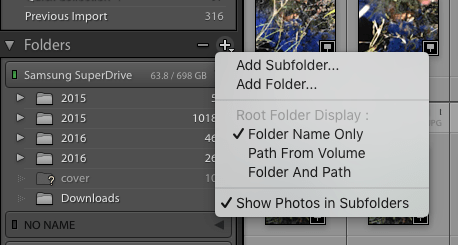
Step 2
At the file window, select your new photo location on another HDD, and click choose

Step 3
Drag the folder from the left-hand sidebar down to your new location on your new HDD. I’m moving 2015 to Lightroom Library/Photos in this example
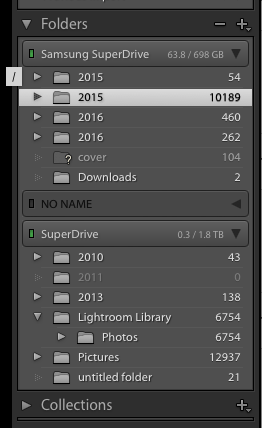
Click move, and you’re good to go. Depending on the size of your library, it makes take some time.
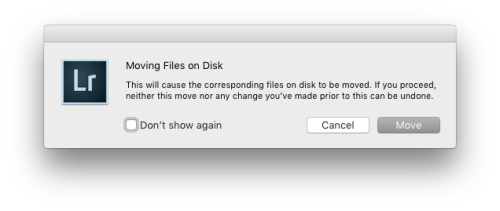
Note: I’d highly recommend to anyone, make sure that your new location has a backup as it will delete the original copies of the photos once copied. Since I’m on OS X, I have Time Machine drives configured to backup both “Samsung SuperDrive “ and “SuperDrive”.
If you move your photos to an external drive that isn’t backed up in some manner and it dies, you’ll lose your photos. Check out my making the most out of time machine article and please don’t say I didn’t warn you!