Cubase - Error Changing permissions when Installing (for any version of Cubase, Cubase Artist, Cubase Essentials) Fix
I recently ran into a problem trying to install the latest version of Cubase. Below are a few of the errors I encountered:
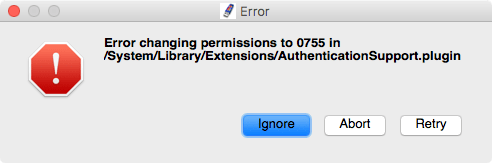
Error changing permissions in 0755 in /System/Library/Extensions/AuthenticationSupport.plugin
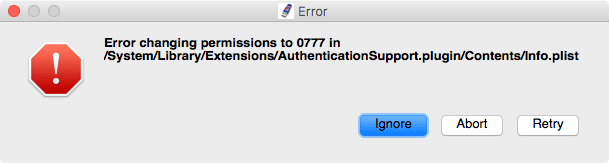
Error changing permissions in 0777 in /System/Library/Extensions/AuthenticationSupport.plugin/Contents.plist
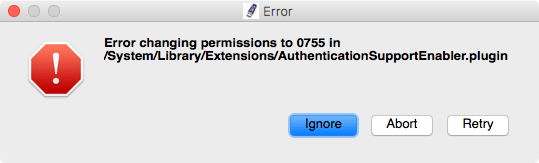
Error changing permissions in 0777 in /System/Library/Extensions/AuthenticationSupportEnabler.plugin
My initial inclination, being a developer, was to use the terminal and sudo chmod the permissions which didn't work. If the previous statement doesn't mean anything to you, chmod is a unix utility that's part of macOS but only accessible by the terminal, that can change the permissions of files (edibility) of files.
This, of course, did not work as I encountered the same problem when attempting to update drivers on my Mac Pro for a nVidia graphics card.
macOS post 10.10, features System Integrity Protection, which prevents various system files from being modified by other software. This is a good idea except when it creates a problem like trying to update Cubase from versions. For me, I was upgrading from Cubase Pro 7.5 to Cubase Pro 9.5, but this could happen with Cubase 8, Cubase 8.5, Cubase 9 and the various versions of Cubase like Cubase Artist and Cubase Elements.
The process is as follows: Disabling the System Integrity Protection, installing the software and re-enabling System Integrity Protection. The steps are outlined in my nVidia post but below are the same instructions.
Step 1
Verify you have System Integrity Protection enabled. Go to the terminal (the macOS terminal is located in applications/utility) and type the following command into the window. This should return "enabled".
csrutil status
Step 2
Restart your Mac and hold down the Command-R keys during startup to boot into recovery mode. (alternately, hold the option and select the recovery partition). The recovery partition will take longer to boot than normal.
Step 3
You should see the macOS installer prompt screen. Ignore it and go to the Utility menu and select the terminal option. Run the following command in the terminal.
p> Ignore the installer prompt and select from the Utility, Terminal and run:</p> csrutil disable
Step 4
Reboot normally. Install the Cubase software, even if the rest of the software installed successfully.
Step 5
Reboot again into Recovery mode and go to the terminal. Run the following to re-enable System Integrity Protection.
csrutil enable
Now you can reboot normally and start using your software!