Installing Magic Pad on Windows 10 for a non-Mac
The Apple Magic Pad doesn't work out of the box on Windows. It takes a few steps, and some features simply aren't available to windows, even in with a Mac running Windows natively such as three+ finger swipes. You'll need a Windows PC with bluetooth 4.x. I'm going to skip how to connect bluetooth devices to Windows 10 as Microsoft provides basic instructions and there are multiple ways to connect to bluetooth from a Windows PC, including the Control Panels.
Step 1: Download Apple's Bootcamp drivers
Unfortunately, you'll have to download ALL of Bootcamp's drivers, for a 800+ MB payload. The latest version that can be downloaded from Apple's website is Boot Camp Support Software 5.1.5621
Step 2: Unzip but Do run the main installer
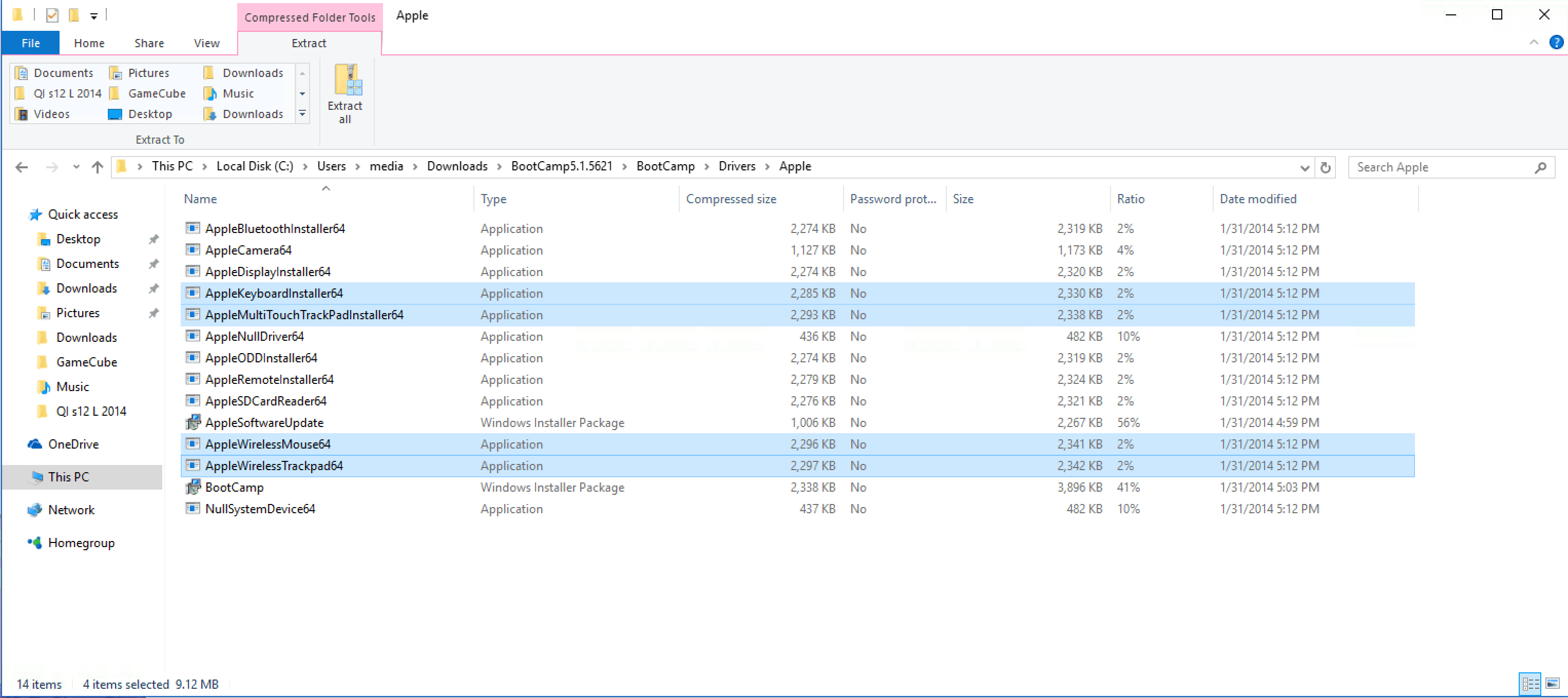
Do not run the main boot camp installer. Within the Bootcamp Folder, locate the drivers folder and open the drivers folder. Install the AppleWirelessMouse64.exe and AppleWirelessTrackpad64.exe and AppleMultitouchTrackpad64.exe.
Step 3: Better support (optional)
At this poin, the Magic Pad is usable-ish, although I did find that tracpadmagic.com's drivers help considerably.

TrackPad Magic's drivers may cost $9.40 but are well worth it to give trackpad users basic control.