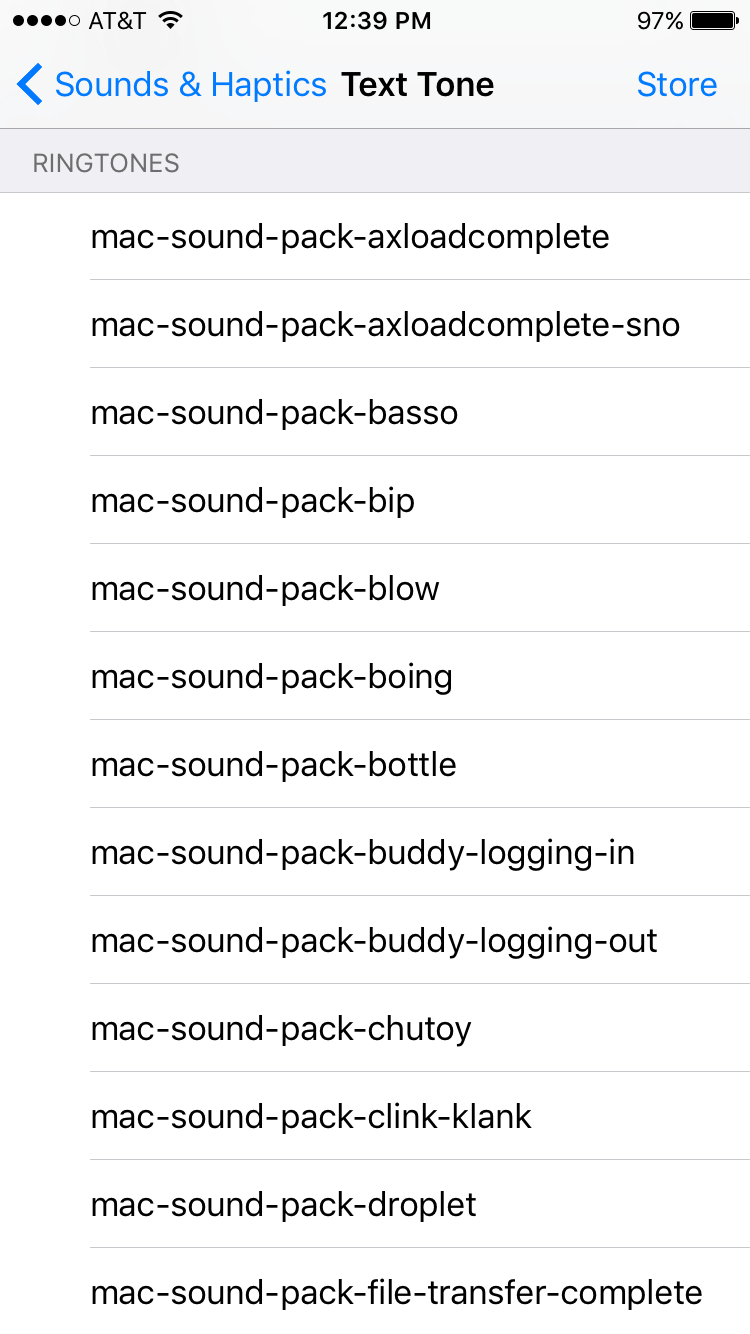Add Mac OS Classic sounds to your iPhone (iTunes 12.x / iOS 8, 9, 10) or any text tones
In the past, I've written how to add text-tones/ring tones via iFile, and I've received a few e-mails how to add text-tones other ways. Apparently, there's a lot of really bad posts on how to add text tones, but adding text tones is moderately easy for via iTunes for the iPhone. For this demo I'm going to Mac OS 9 Classic Alert sounds. They're fun; they're retro-ciché and best of all, very short sounds which is important in an alert.
Step 1: Download the sounds
These are easy to get from stevenjaycohen.com MacOS Classic Sound Pack v1.4's, the direct link is macossounds.zip(1.77MB). Thank him for curating them. Download unzip and navigate to the M4R folder.
Step 2: Add to iTunes
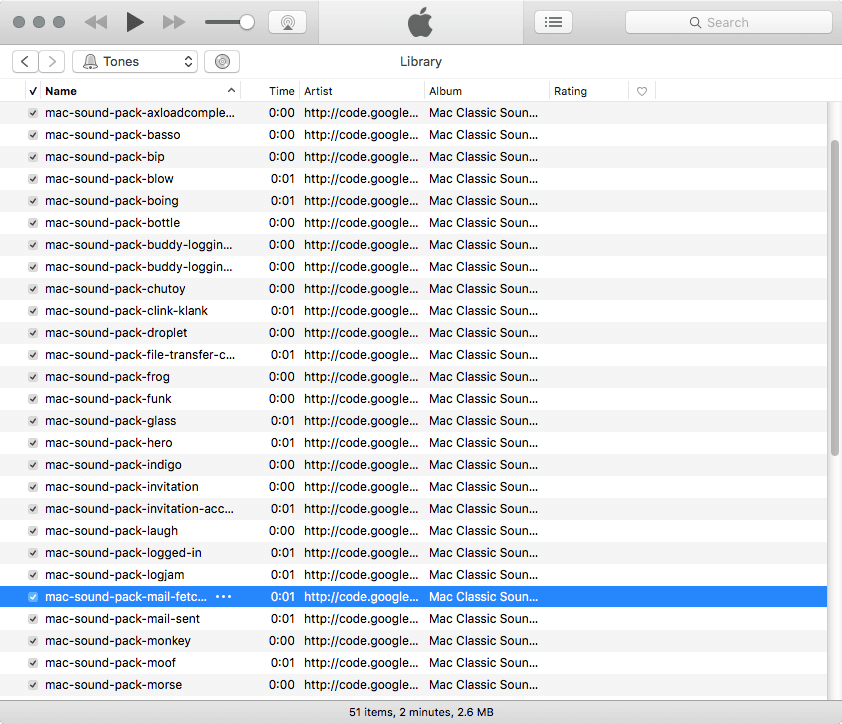
You can either drag or double-click the files to add them to iTunes. Once added, to see them you'll have to switch to "Tones" to preview.
Step 3: Attach your iPhone

You may not even need to attach your iPhone if you sync wireless and click on the phone icon.
Step 4: Sync
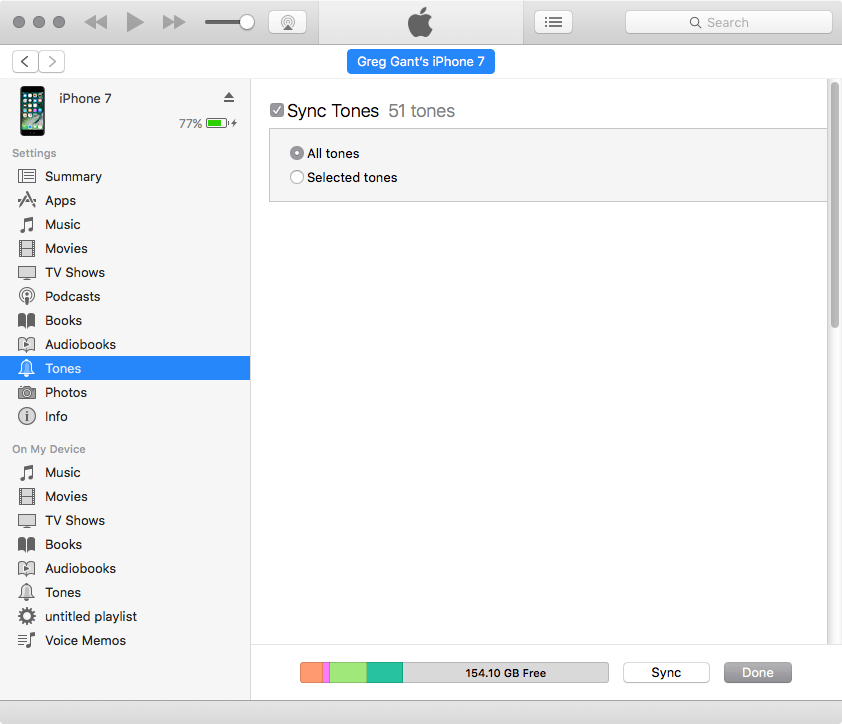
Go to Tones and Click sync...
Step 5: Select your new text tones
Go to Settings -> Sounds & Haptics -> and scroll down to the Sounds and Vibrations Patterns on your phone, select one of the alerts.