ColorSnapper Review - The $5 utility that every interface designer - web designer should have

Quite some time ago I wrote a short review of ColorSnapper. Not long after I purchased SnapRuler.
Once upon a time, I used to use the screen shots (command-shift-4) as both as a way to grab colors from various images and as a ruler. This required using Photoshop to glean the necessary information.
It was cumbersome, but it worked. In fact, I continued use this method from my first forays in web design in my Mac OS 9 days (yes, even OS 9 had command-shift-4 or command-control-shift-4 which went directly to the clipboard) all the way up until about 2 years ago. So for 15 years, or roughly for half my life, I’ve been using screenshots as my preferred method to measure on screen elements or grab the color values.
An Onscreen ruler…
SnapRuler is one of those tools that I use on a near daily basis. Like Colorsnapper, when you press a combination of keys (command-shift-u) , you’re presented with an onscreen magnifying glass that allows you to draw on the screen.
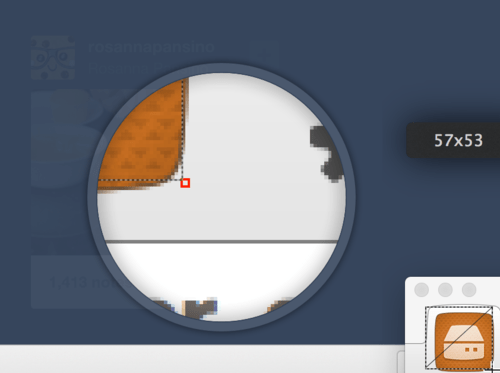
Pictured: Taking a screenshot of a screenshot app was annoying.
You’re given several options to copy and paste the measurement to your clipboard in common formats, which can be configured to your preferences.
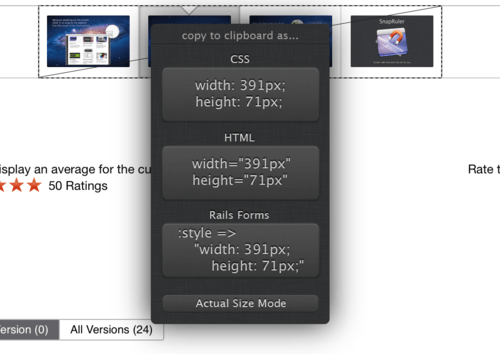
Also SnapRuler contains the ability to save screenshots to a specified folder and conveniently names the files by: date-time-size, useful if you need to make several quick measurements but need to keep them for later.
In retrospect, it seems so painfully obvious that I’m surprised this isn’t part of OS X screen shots.
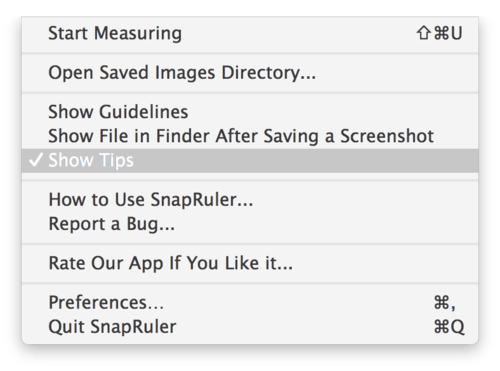
Pictured: Menu bar icon reveals a few simple menu items.
At $10, SnapRuler isn’t cheap for the limited functionality but it does its job admirably well. I’ve been using it for years now, through several OS X updates and on two computers, my MacBook Retina (with a combination of external displays) and my Mac Pro.
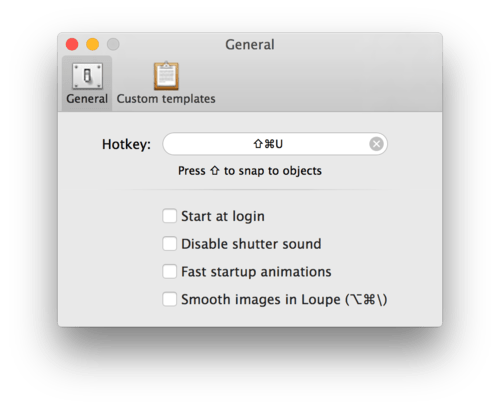
Pictured: Preferences panel
The only caveat I’ve found is when dealing with Retina. It treats all measurements as the scaled resolution, meaning its not using the 2880px x 1800px resolution in measurements but rather resolution that the OS is rendering. However, using the scaled resolution is the more correct of the two but a toggle would be nice for UI geeks such as myself.
Conclusion
Between the double whammy of ColorSnapper and SnapRuler (both of which play nicely with each other) I’ve updated my screen capture workflow and its been for the better.
Versions Reviewed: 1.1.2 - 1.3.3
Price: $10