OS X Update Needed Login El Capitan - How to Fix
11/3/2017 update: It's happened again, this time it wasn't encryption on my boot drive but rather my Time Machine Hard drive. After PRAM reset it showed up. Fortunately I was able to login using my Time Machine's password, not my admin password. I did this after trying (unsuccessfully) to boot Time Machine. When I typed in my Time Machine password, and booted off the Time Machine drive. Once done booting, I set my boot drive to my normal drive in my recovery menu. I was able to boot again, problem free. The problem went away this time without all the steps below.
I recently updated to OS X 10.11 El Capitan and received an “Update Needed” login screen, that looked like the following, but without a guest user.
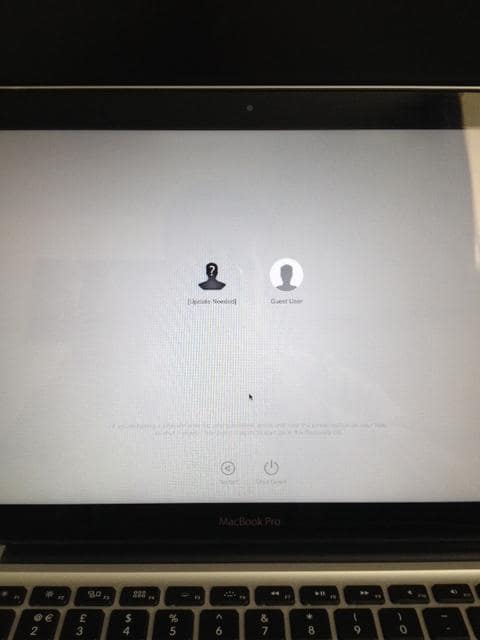
After a bit of digging, it was apparent that FileVault was the culprit (encryption). I booted up my copy of Mountain Lion and was able to access my drive with my encrypted password. However, it was apparent I needed a newer OS to decrypt it as the option was greyed out.
I pulled my drive and stuck it in an external enclosure and fired up my MacBook Pro.
1) Access the drive from another copy of OS X
Boot your problematic Mac in Target disk mode or plug the drive into an external enclosure or simply boot another copy of your OS or recovery partition, the requirement is Yosemite or El Capitan (and perhaps Mavericks) to decrypt Yosemite/El Capitan drives,
2) Launch Disk Utility
If you’ve booted from your recovery partition, disk utility is available on the menu> Otherwise, Disk Utility can be found in its normal location: /Applications/Utilities
3) Find the drive in question, and select Turn off Encryption under the File menu.
Turn off encryption, maybe elsewhere depending on your OS version. See the previous link for more details.
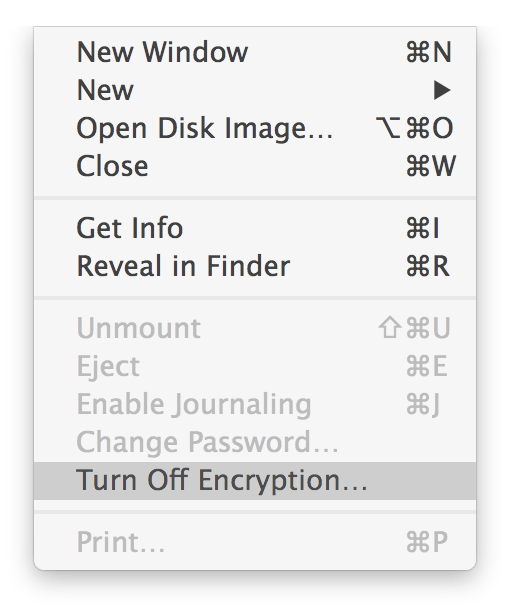
4) Check status
You can check the status using from the terminal:
diskutil cs list Look for the"Conversion Progress," note if you run this right after enabling the task you may see that your conversion progress is -none-, wait for a few as the drive is still unlocking.
+-> Logical Volume 35162DEF-999D-2153-A425-BB51F6C4D75F
--------------------------------------------------->br? Disk: disk3
Status: Online
Size (Total):
Conversion Progress: 16%
Revertible: Yes (unlock and decryption required)
LV Name: SuperDrive
Volume Name: SuperDrive
It took me several hours to decrypt a 750 GB SSD through USB 2.0. Now my drive is bootable. No need to reinstall. You can re-encrypt the drive using FileVault in the background.
If this happens to a decrypted drive, try option booting. If that doesn’t work, run disk utility on the offending drive then option boot.