A Better Android Simulator for Web development- GenyMotion
The Android SDK leaves something to desired for someone who just simply wants to use the <Simulator. Even after installing Intel® Hardware Accelerated Execution Manager (HAXM) for hardware-assisted virtualization for Atom based builds of Android (see the guide here), the performance is pretty “meh”. Its pain, and as strictly aweb developer, the world of Eclipse is foreign.
I discovered a gem that I’m surprised isn’t more widely touted… GenyMotion.
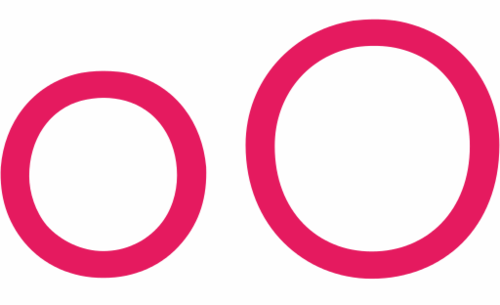
GenyMotion makes Android testing more than just tolerable
So what is GenyMotion? GenyMotion essentially is tricked out version of VirtualBox designed for running multiple versions Android rather than running the <simulator in the Applet. This means full virtualization of the hardware and thus the <simulator is exponentially faster.
Best of all, for the base version, its free (app devs will want the paid version).
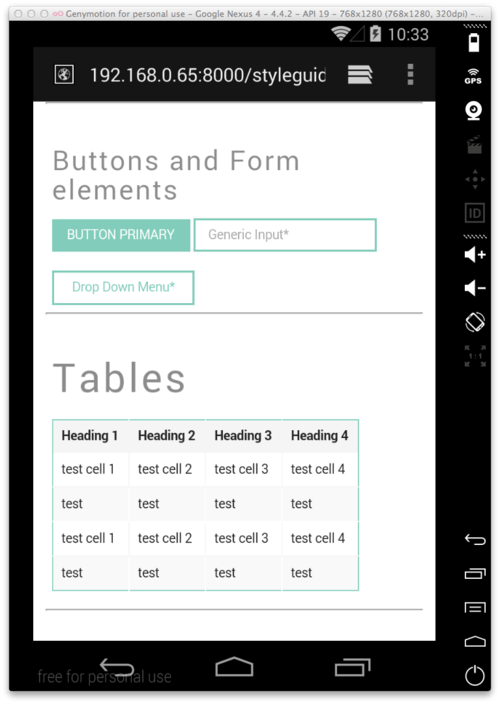
Pictured: Screenshot of style guide from a site currently being developed running on GenyMotion
Much akin to other virtual machines you can install multiples of Android, versions d 2.3, 4.1, 4.2, 4.3 an 4.4 currently being supported.
Inspect Element on Android!
Its not immediately apparent that you can use an Android VM as a remote device for Chrome Inspect Element, but you can. It took a little digging but here’s the steps that it took to enable .
To enable inspect element, you’ll need to install a recent version of Android, 4.4 (one that comes preinstalled with Chrome and not browser).
- Go to Settings -> About Phone and scroll down.
- Locate the Build Number and Tap it 7 times
- Go back to Settings
- Go to Developer Options and check USB Debugging
- Now on your host computer, go to Chrome and in the URL bar type
chrome://devices/ - Locate your connected Android VM. Congrats, now you have Inspect Element, just like iOS (>better late than never right?)
Note: Link to Google’s official instructions
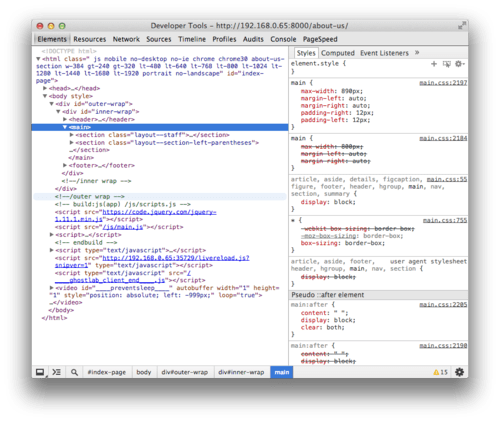
Pictured: Screenshot of Chrome inspecting element of GenyMotion Android
You’ll need to create an account to download GenyMotion, but the hassle is worth it.
/edit
Jan 29 15 update:
Added link to Google’s instructions