Adding Ringtones - text tones to - iOS using iFile
Before we get started…
Disclaimer: This tutorial is for for jailbroken iOS 7.x / iOS 8.x phones with iFile, available via Cydia. iFile is a utility that allows you to access your phone’s file structure. This will NOT work with non-Jailbroken iOS devices. You can add custom ringtones and text tones using non-jailbroken devices.

Image: iFile logo. iFile is easily one the best jailbreak mods money can buy
I decided recently I’d like to add the Mac OS Classic sounds from OS 7, OS 8 and OS 9 on my iPhone, however I was at work and couldn’t sync my phone to my work computer. Besides, who doesn’t love the Wild Eep, Sosumi or Quack?
You can download classic error sounds here. Edit: this url now no longer seems to work, see for more details. The Mac OS classic sound pack even comes with .m4r versions of each file, iOS’s native ringtone/text tone format.
Not one to be deterred so easily, I decided to do it manually.
Step 1:
First connect your iPhone and computer to the same WAP (wifi network).
Step 2:
Next, fire up iFile and click the web server (the globe icon).
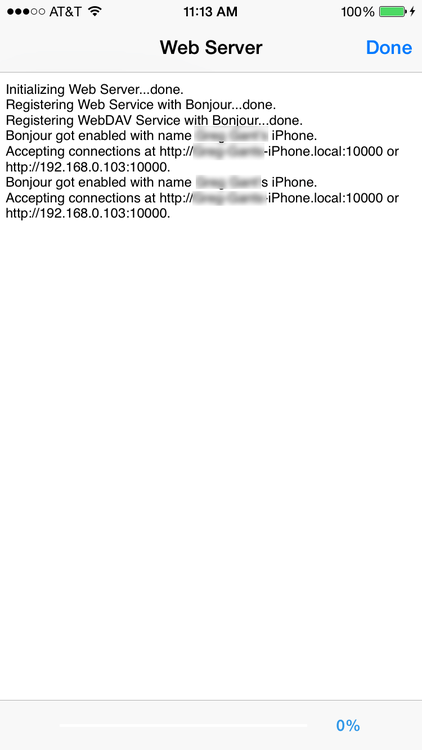
Step 3:
Plug the IP address into your web browser on your desktop computer (In this example its 192.168.0:103:10000).
Step 4:
Locate the Ringtones folder, in will located in var -> /stash -> _.somefilename -> Ringtones.
Note: You should have several folders in /var/stash/ so you’ll have manually locate it.
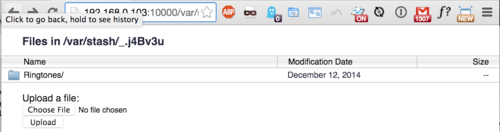
Upload your .m4r sounds in the Ringtone folder, they should be in the .m4r format. There are several utilities that can do this for you or you can use iTunes.
Step 5:
iOS 7 & 8 use a .plist to list your ringtones. In theory, you could manually alter so your new sounds show, but its much easier to use a Cydia tweak.
Connect to Cydia and search for ToneEnabler. Its free, tiny and open source and will allow iOS to find your new ringtones without using a plist. Once installed, any manually installed ringtones will show up in the Preferences -> Sounds lists.
Install the tweak, (it’ll require you to Restart Springboard).
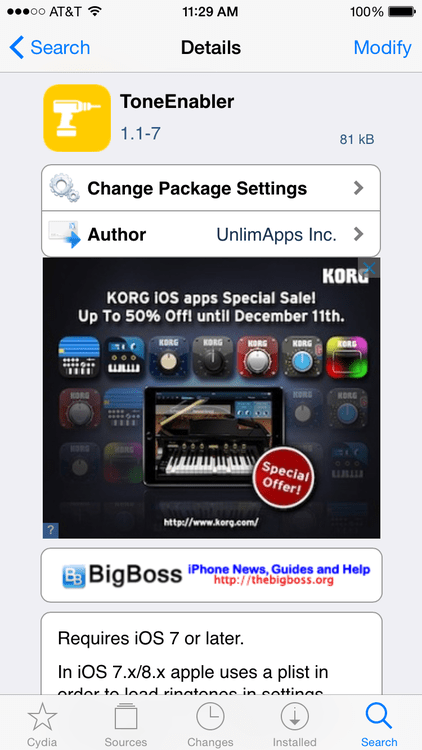
Step 6
Enable your sounds on your iPhone from Preferences -> Sounds
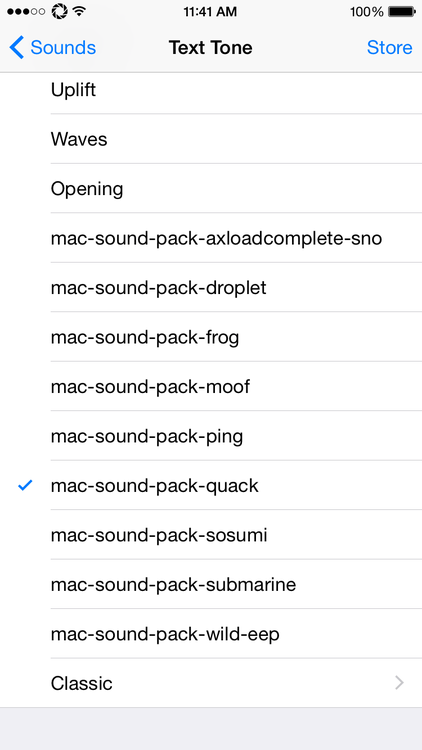
And that concludes manually adding custom ringtones and text tones to iOS via iFile.
More iFile Tutorials: